Silvercrest SGT 10.6 A2 User Manual
Page 13
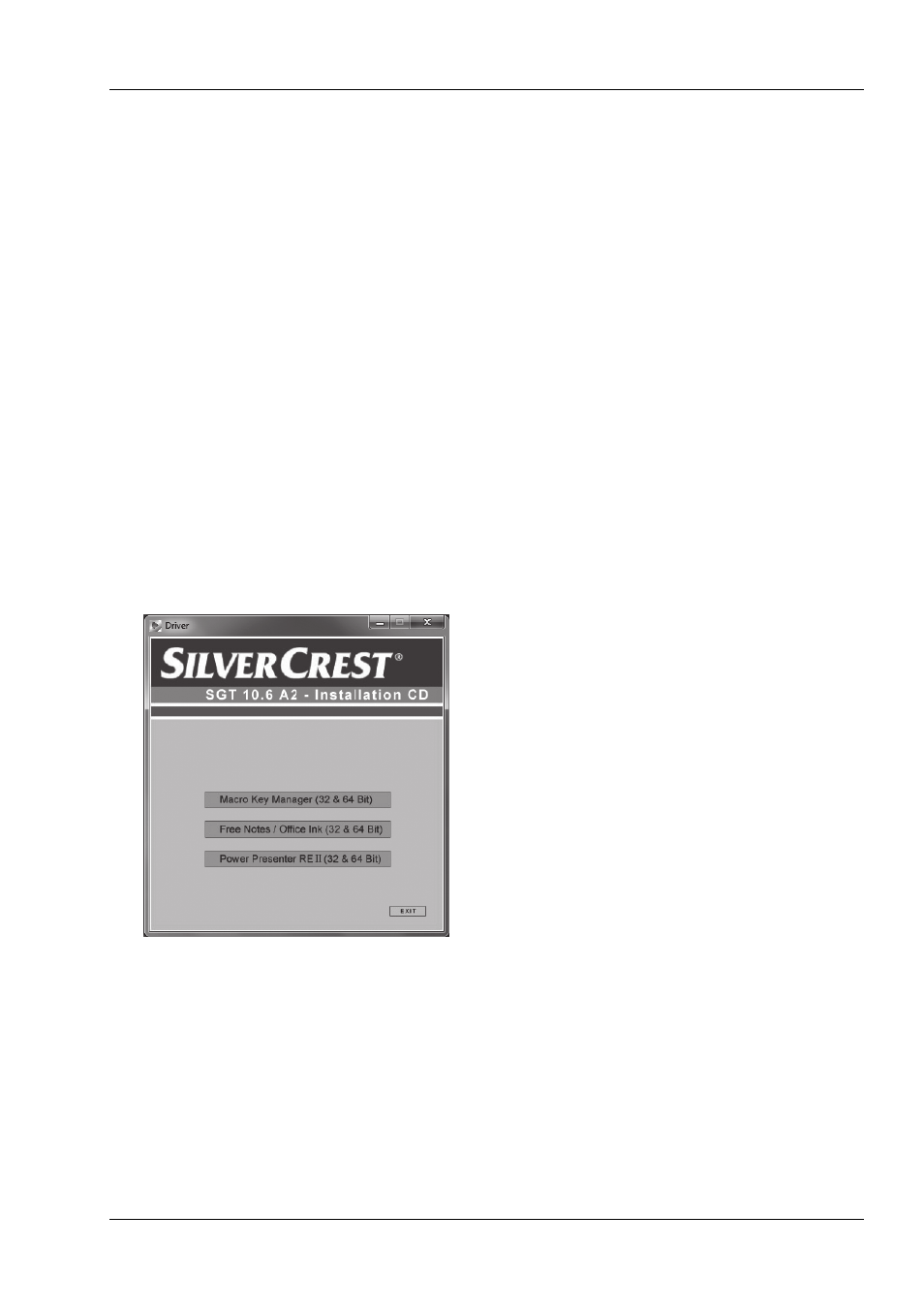
SilverCrest graphics tablet SGT 10.6 A2
English -
11
Step 2: Installing the graphics tablet driver and Macro Key Manager
Windows
®
XP requires a driver to recognise the graphics tablet.
If you are using Windows Vista
®
Home Premium or Windows
®
7, it is normally not necessary to
install a graphics tablet driver, as this is already included in the operating system. However, we
recommend installing the driver so that you can:
obtain a higher graphics tablet resolution
install the Macro Key Manager which you can use to program the 26 macro keys.
To install the driver, proceed as follows:
1. Place the driver CD in your CD drive.
The installation wizard normally starts automatically. If it does not start automatically, proceed
as follows:
Open the Explorer (right-click on [Start]
"Explorer" menu).
Click the icon of your CD or DVD drive in My Computer.
Start the installation by double-clicking the "setup" file.
The installation dialogue box opens:
[Macro Key Manager (32 & 64 bit)]: Install the graphics tablet driver and Macro Key
Manager on a 32- or 64 bit operating system.
[Free Notes / Office Ink (32 & 64 bit)]: Refer to page 14.
[Power Presenter RE II (32 & 64 bit)]: Refer to page 15.
[Exit]: Terminate/cancel installation.