Silvercrest SGT 10.6 A2 User Manual
Page 29
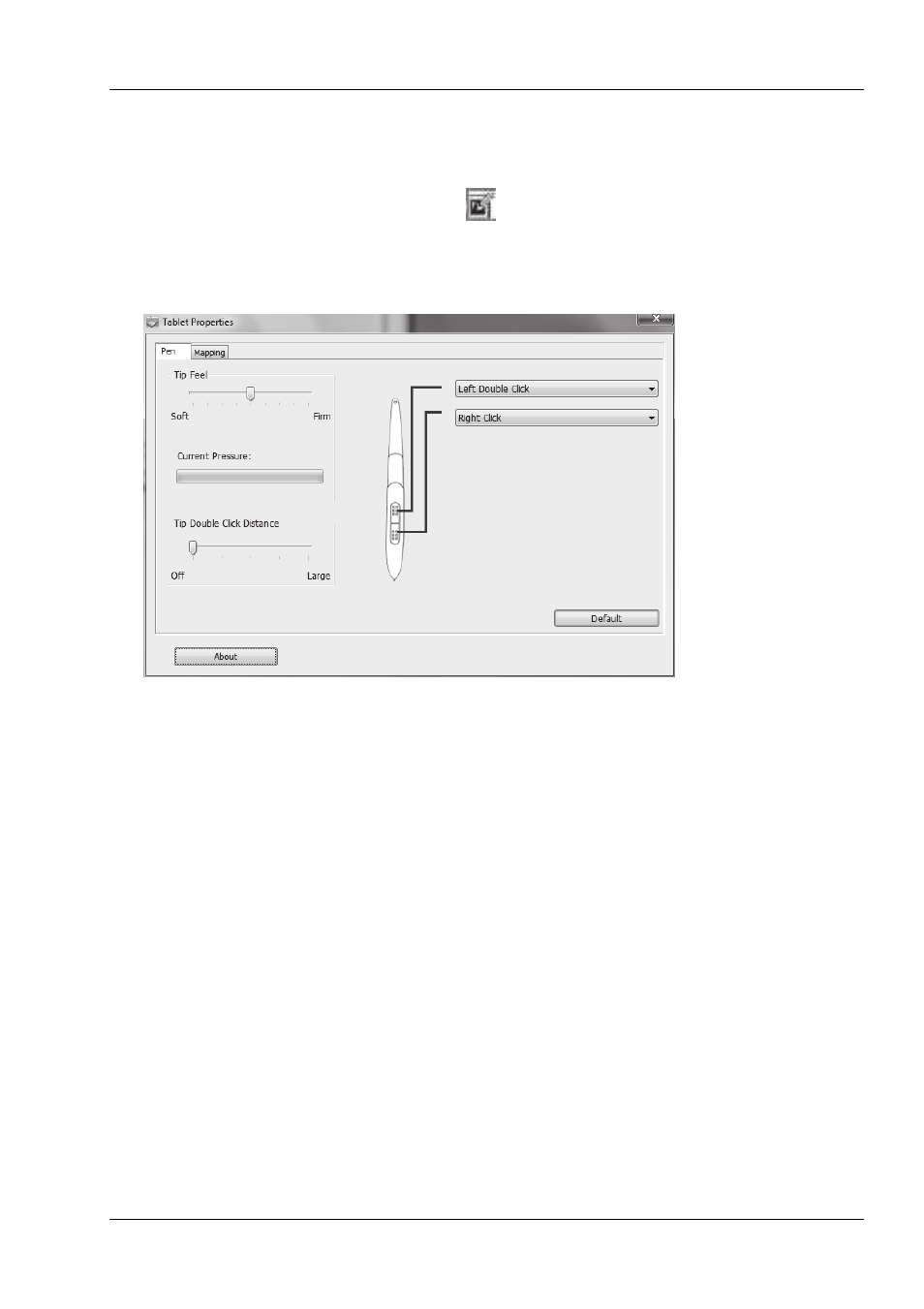
SilverCrest graphics tablet SGT 10.6 A2
English -
27
Customising the digital pen
To customise the pen to your personal preferences, proceed as follows:
1. Right click the "Macro Key Manager" icon
in the system tray of the Windows taskbar.
2. In the context menu click the menu item "Tablet ...".
The "Tablet Properties" dialogue box opens. The “Pen” tab is active.
Tip Feel:
Here you can set how hard you have to press the pen on the active
area or a sensor key to make a click.
Current Pressure:
The current pressure of the pen tip is shown here.
Tip Double Click Distance:
Here you can set the double click speed of the pen tip. Select "Off"
to use your operating system's preset double click speed.
Pen buttons:
Here you can specify which command should be executed when
you press the respective button on the digital pen.
[Default]
Click this button if you want to reset the pen to its default settings.