Importing recordings – Silvercrest SCAZ 5.00 B2 User Manual
Page 212
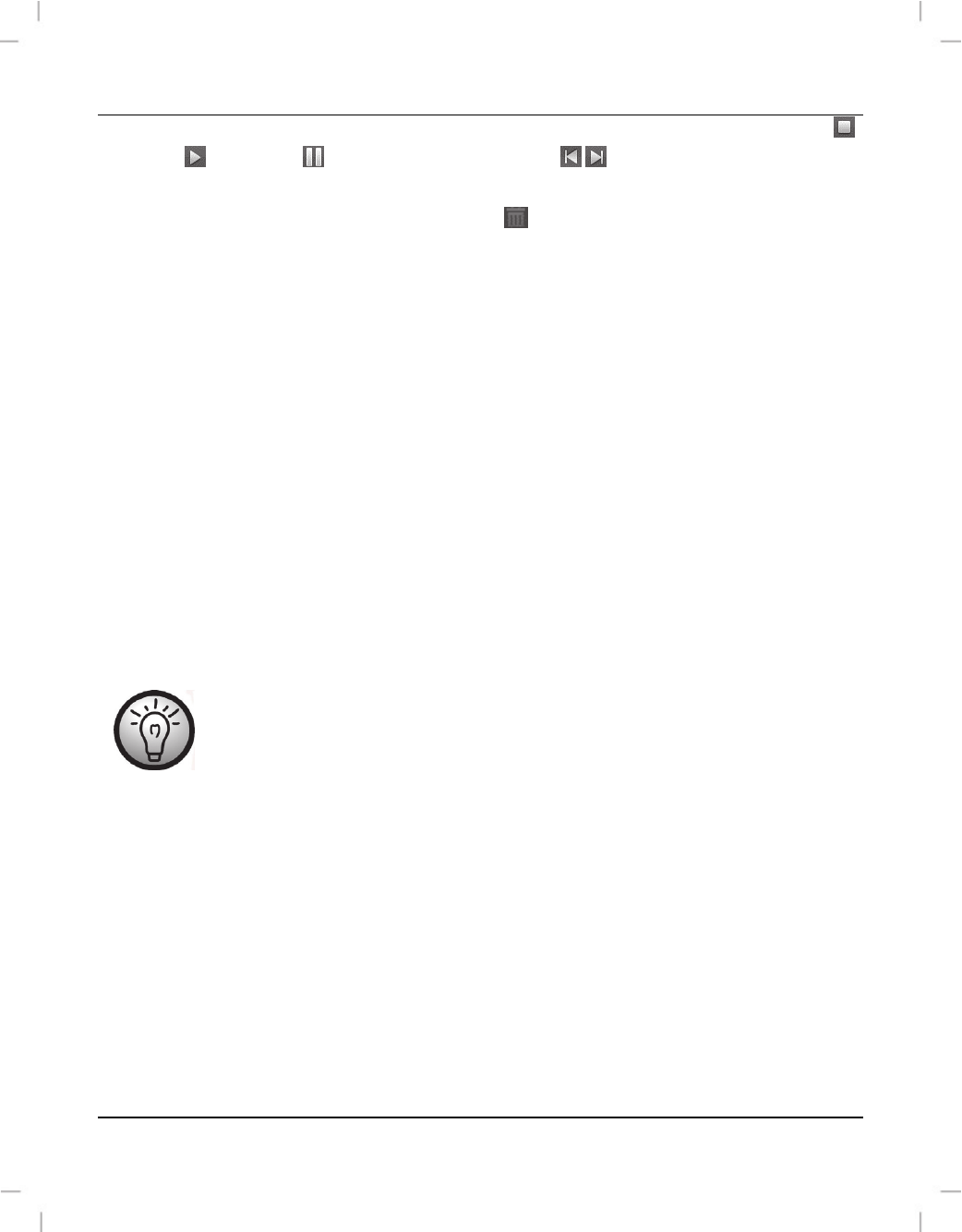
SilverCrest SCAZ 5.00 B2
210 - English
To view a movie recording, double-click on it. The video window contains the Stop ,
Play and Pause icons. Click the arrow icons , or use the arrow keys on your
keyboard to display the previous or next movie.
To delete a recording, click the Trash icon
. Confirm the prompt which appears by
“OK” in order to delete the recording.
Importing recordings
You can use the Import function to archive your recordings. The recordings are copied to
your computer. Once you have imported your recordings, you do not need to connect the
camcorder to view them.
Select all recordings that you want to import from the drive selected and click "Import" on the
bottom toolbar.
A window with a user prompt appears. To import the selected recordings, select the "Import
selected scenes“ option. You can choose to import all or only all new recordings.
If necessary, enter a folder name or use the default name.
Click "OK" to confirm.
Depending on the number of recordings, it can take a while to copy
the files.