Setting up using wsd (for windows 8.1/8/7/vista) – Epson EcoTank ET-4550 User Manual
Page 9
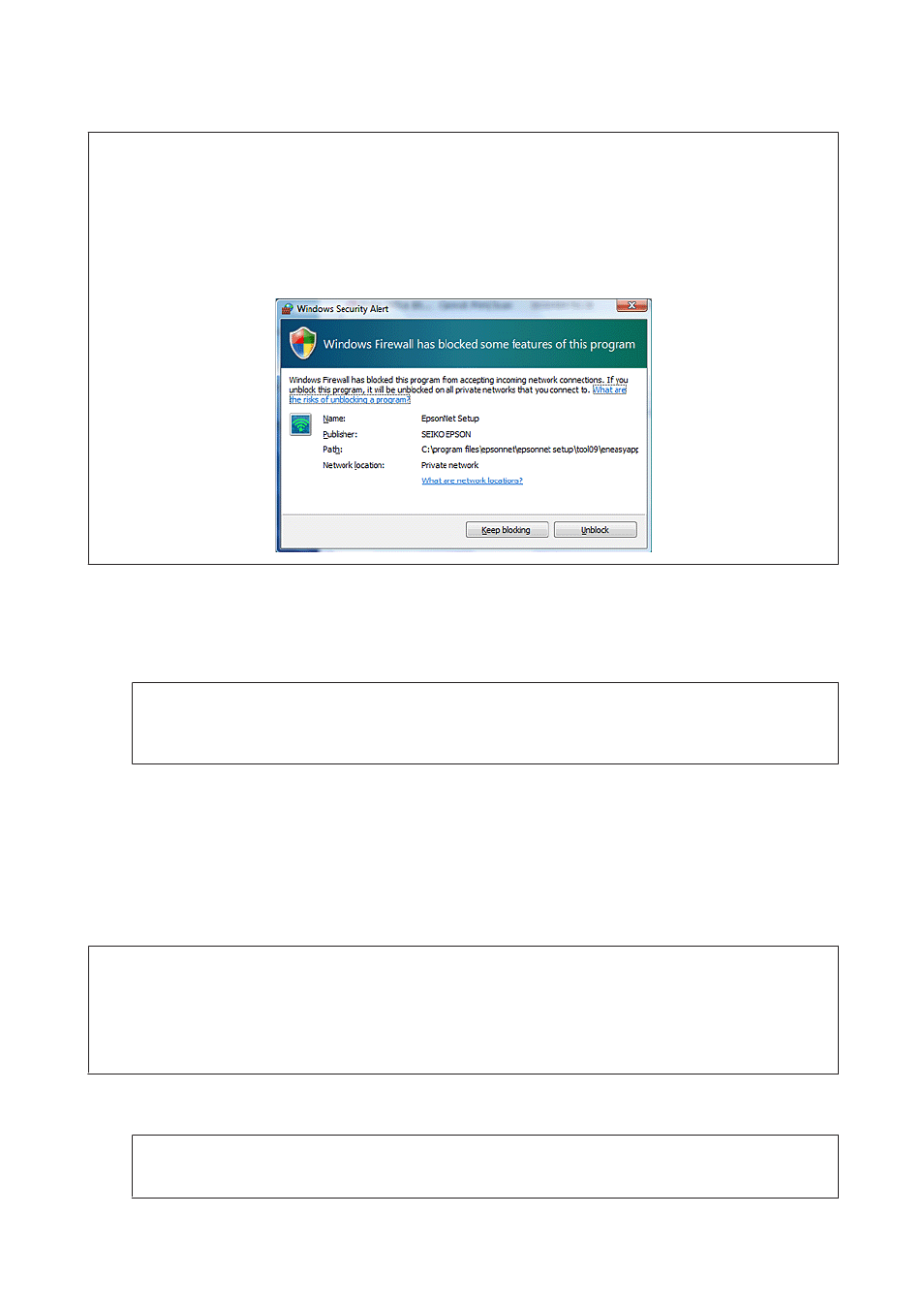
Note:
❏ Before beginning setup for a computer, check that your network devices such as the router, wireless adapter, or hub are
working properly and remove the memory card from the product.
❏ If the security alert screen for your OS or the application appears, click Unblock or Allow to create a Firewall exception.
Do not click Keep Blocking, Block, or similar command on commercially available security software screen.
Depending on the commercially available security software used, the above procedure may not establish a connection.
In this case, temporarily exit the security software and then use the product’s software.
A
Turn on the product and make sure that your Wi-Fi/Ethernet is working normally.
B
Insert the software disc into the CD-ROM/DVD drive.
Note:
If the installation screen does not automatically appear in Windows, double-click the Disk icon in Computer (or My
Computer
).
C
Follow the on-screen instructions.
Setting up using WSD (for Windows 8.1/8/7/Vista)
The product supports Web Services on Devices (WSD). WSD is useful when you want to add a second computer to the
network to which the product is connected, or to set up multiple computers at the same time.
Note:
❏ To set up a printer/scanner with WSD, the computer and product must be connected to the network.
For details on setting up a network connection from a product’s control panel, see
“Connecting the Product to a Wi-Fi
❏ You must install the driver before setting up the printer/scanner with WSD.
A
Verify that the product is turned on.
Note:
SinceWindows 8.1/8 installs the WSD driver automatically, you can skip steps 2 to 5.
Network Guide
Using the Product over a Network
9