Epson AcuLaser MX20DNF User Manual
Page 179
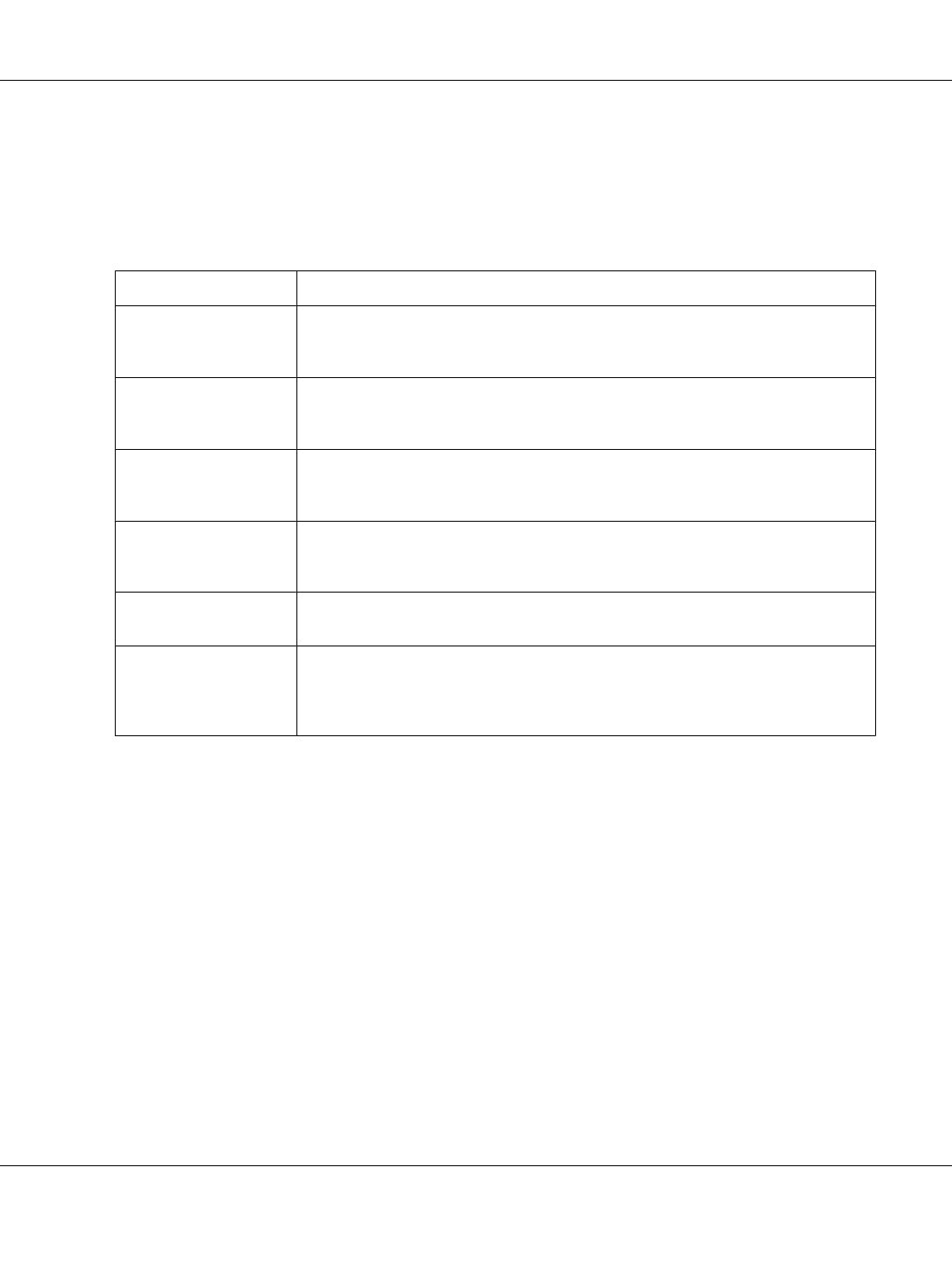
The location where the paper jam occurred is displayed at WWWWW. WWWWW indicates the location of the
error.
If a paper jam occurs at two or more locations simultaneously, the corresponding multiple locations
are displayed.
Location
Description
Paper Jam B, A
Paper is jammed around the rear cover or cover A. For instructions on clearing this type of
paper jam, see “Paper Jam around the rear cover” on page 219 and “Paper Jam inside the
printer” on page 211.
Paper Jam MP, A
Paper is jammed around the rear cover or cover A. For instructions on clearing this type of
paper jam, see “Paper Jam around the MP tray” on page 215 and “Paper Jam inside the
printer” on page 211.
Paper Jam C1, A
Paper is jammed around the standard paper cassette or cover A. For instructions on
clearing this type of paper jam, see “Paper Jam around the standard paper cassette” on
page 208 and “Paper Jam inside the printer” on page 211.
Paper Jam C2, A
Paper Jam C3, A
Paper is jammed around the optional paper cassette or cover A. For instructions on clearing
this type of paper jam, see “Paper Jam around the 250-sheet paper cassette unit” on page
209 and “Paper Jam inside the printer” on page 211.
Paper Jam A
Paper is jammed around the cover A. For instructions on clearing this type of paper jam, see
“Paper Jam inside the printer” on page 211.
Paper Jam C1, DM, A
Paper is jammed around the duplex cover, paper cassette, or cover A. For instructions on
clearing this type of paper jam, see “Paper Jam around the DM tray” on page 224, “Paper
Jam around the standard paper cassette” on page 208, and “Paper Jam inside the printer”
on page 211.
Paper Out tttt sssss
There is no paper in the specified paper source (tttt). Load paper of the size (sssss) into the paper
source.
Paper Set tttt sssss
The paper loaded in the specified paper source (tttt) does not match the required paper size (sssss).
Replace the loaded paper with the correct size paper and press the Start button to resume printing, or
press the Stop button to cancel the print job.
If you press the Start button without replacing the paper, the printer will print on the loaded paper
even though it does not match the required size.
Please choose the e-mail address.
Epson AcuLaser MX21/MX20 Series User's Guide
Using the Control Panel 179