Epson AcuLaser MX20DNF User Manual
Page 58
Advertising
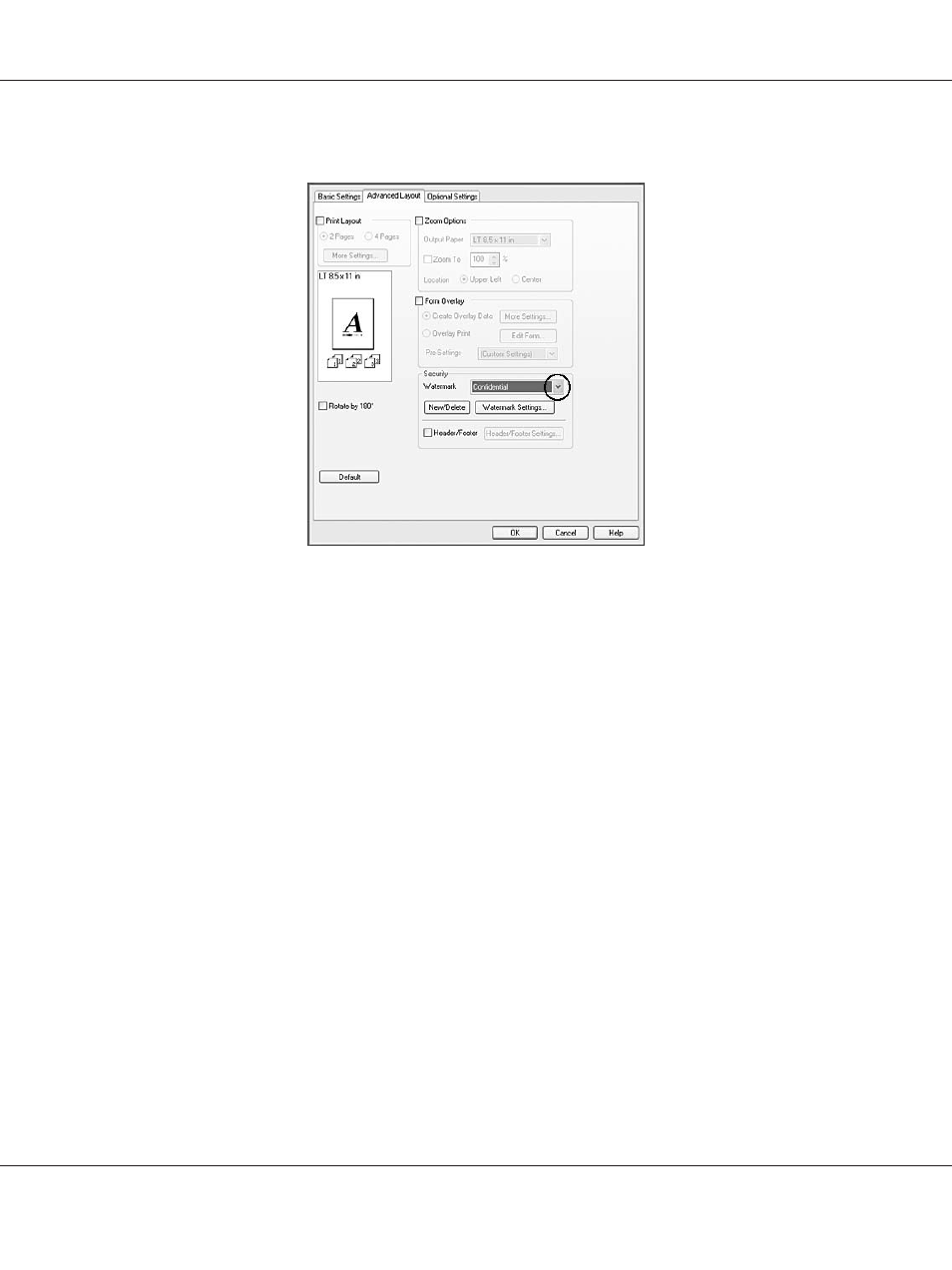
2. Select a watermark that you want to use from the Watermark drop-down list.
3. If you want to make detailed settings, click Watermark Settings, and make appropriate settings.
For details about each setting, see online help.
4. Click OK.
Making a new watermark
For Windows users
1. Click the Advanced Layout tab.
2. Click New/Delete.
3. Select Text or BMP.
4. If you select Text, type the watermark text in the Text box. If you select BMP, click Browse, select
the BMP file you want to use, then click OPEN.
5. Type the watermark name in the Name box.
6. Click Save. Your watermark will appear in the List box.
Epson AcuLaser MX21/MX20 Series User's Guide
Printing 58
Advertising
This manual is related to the following products: