Clearing paper jams, Aligning vertical lines in your printout – Epson DFX-9000 User Manual
Page 130
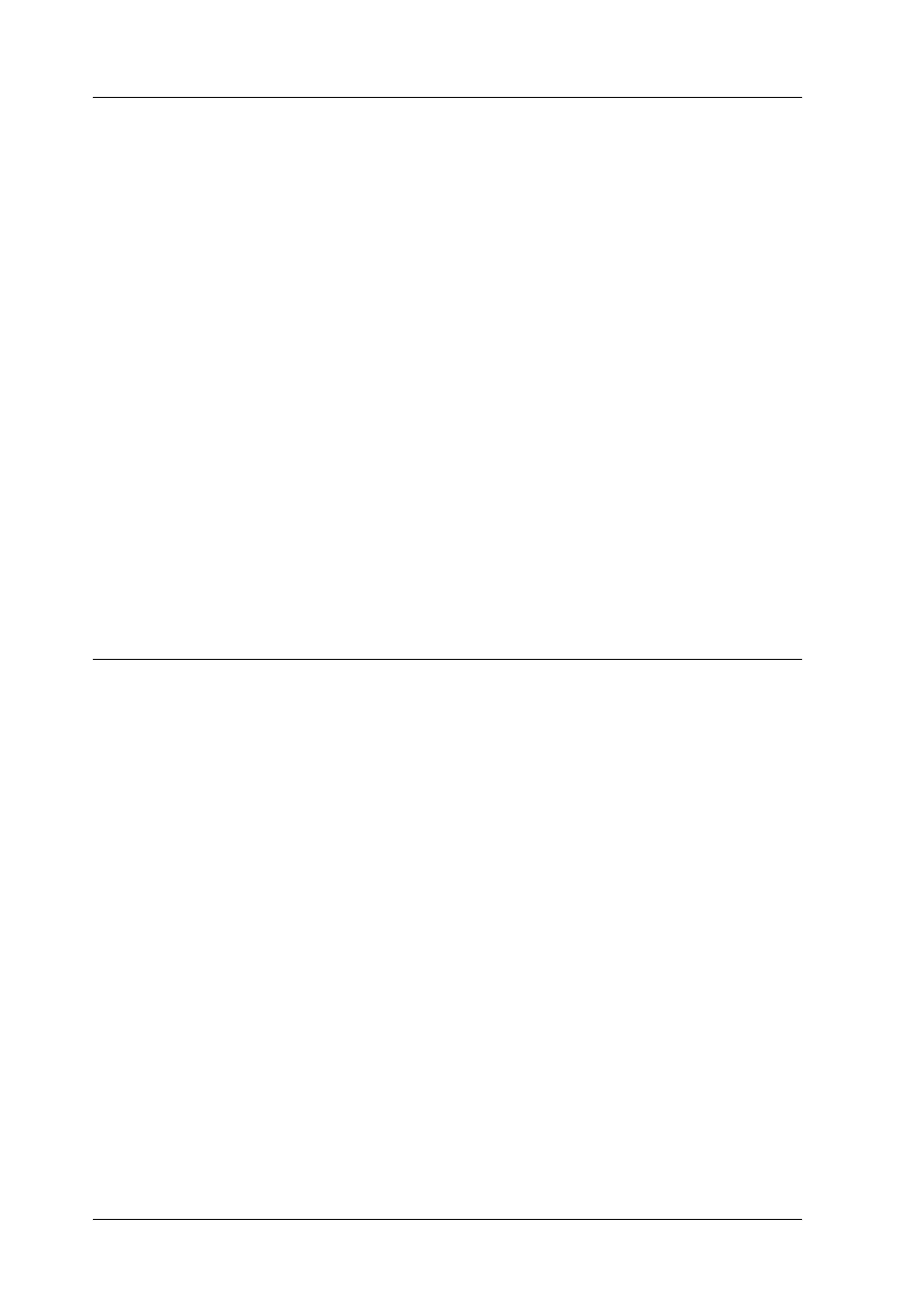
130
Problem Solver
Clearing Paper Jams
Follow these steps to clear a paper jam:
1. Turn off the printer. The printer is off when the power switch
is pressed down to the N side.
2. Open the front cover or top cover depending on the tractor
you are using.
3. Tear off the fresh supply at the perforation.
4. Gently pull the paper out of the printer. Remove any
remaining pieces of paper.
5. Close the printer cover and turn on the printer. Make sure the
Paper Out light is not flashing and the Pause light is off.
Aligning Vertical Lines in Your Printout
If you notice that the vertical lines in your printout are not
properly aligned, you can use the printer’s bidirectional
adjustment mode to correct this problem.
During bidirectional adjustment, the printer prints three sheets of
alignment patterns, labeled High Speed Draft, Draft, and NLQ
(near letter quality). As described below, you select the best
alignment pattern from each sheet.
Note:
The setting instructions are printed in the language that you set in the
SelecType mode. If you want to change the language of the setting
instructions, change the language setting in the SelecType mode. See
“Changing the settings in the SelecType mode” on page 101 for
instructions.