Selecting a font and pitch, Selecting – Epson DFX-9000 User Manual
Page 89
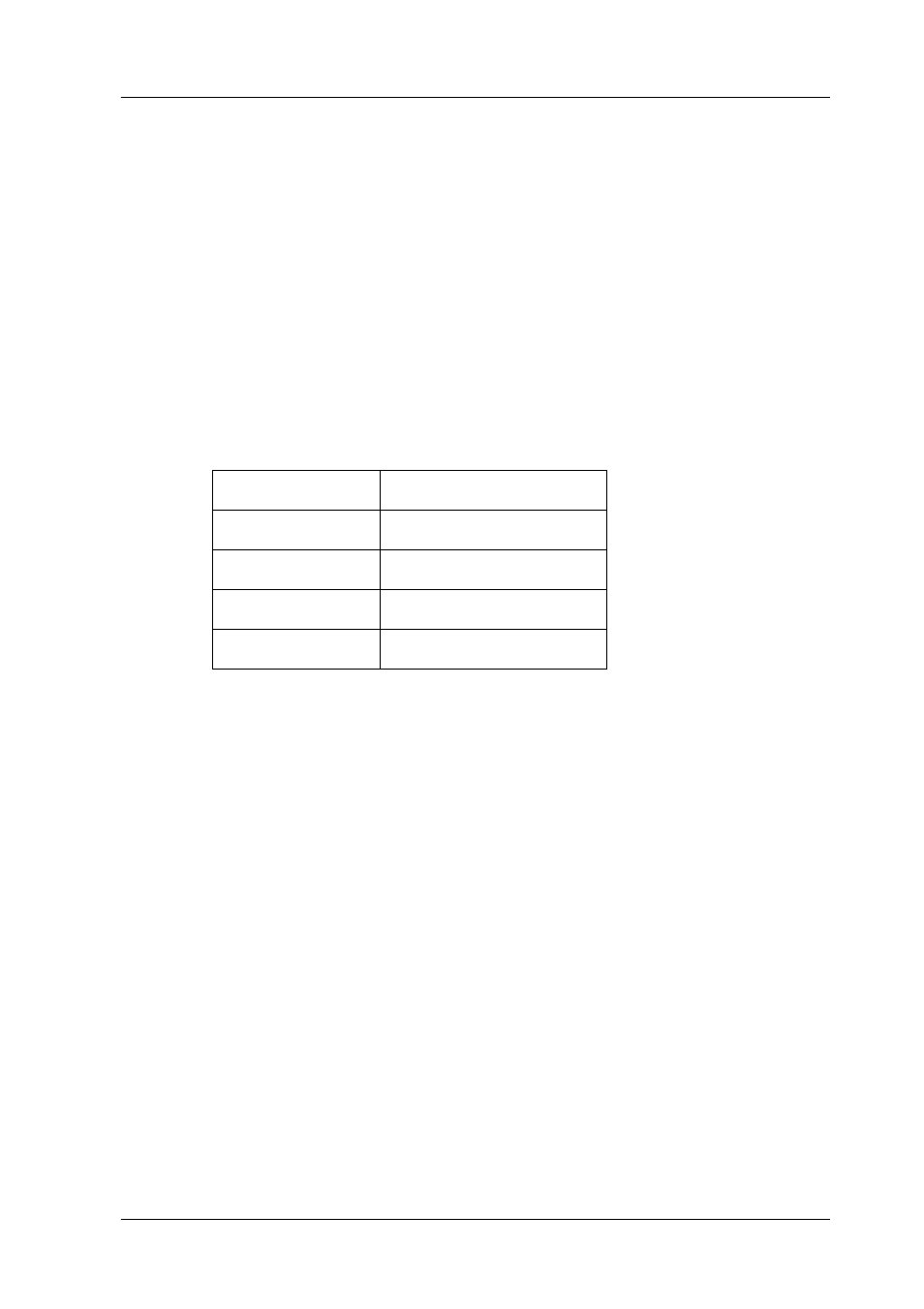
Control Panel
89
4
4
4
4
4
4
4
4
4
4
4
4
Selecting a Font and Pitch
You can select one each of the printer’s fonts and pitches by using
the buttons on the printer’s control panel, as described below.
Note:
❏ Settings you make in application programs usually override settings
you make from the printer’s control panel. For best results, use your
application to select a font and make other settings.
❏ The available pitch depends on the font you select. See the table below
for more information.
1. Make sure that the printer is not printing.
2. Press the Font button. The first available font is displayed on
the LCD. Press the Font button until the font that you want
to use is displayed. The LCD goes back to the original state in
a few seconds and the font you selected is set.
3. Press the Pitch button. The first available font is displayed on
the LCD. Press the Pitch button until the pitch that you want
to use is displayed. The LCD goes back to the original state in
a few seconds and the pitch you selected is set.
Font
Pitch
HSD
10, 12, 15, 17, 20
Draft
10, 12, 15, 17, 20, PS
Roman
10, 12, 15, 17, 20, PS
Sans Serif
10, 12, 15, 17, 20, PS