Operating procedures, Operating procedure – Rose Electronics CrystalView USB2 User Manual
Page 10
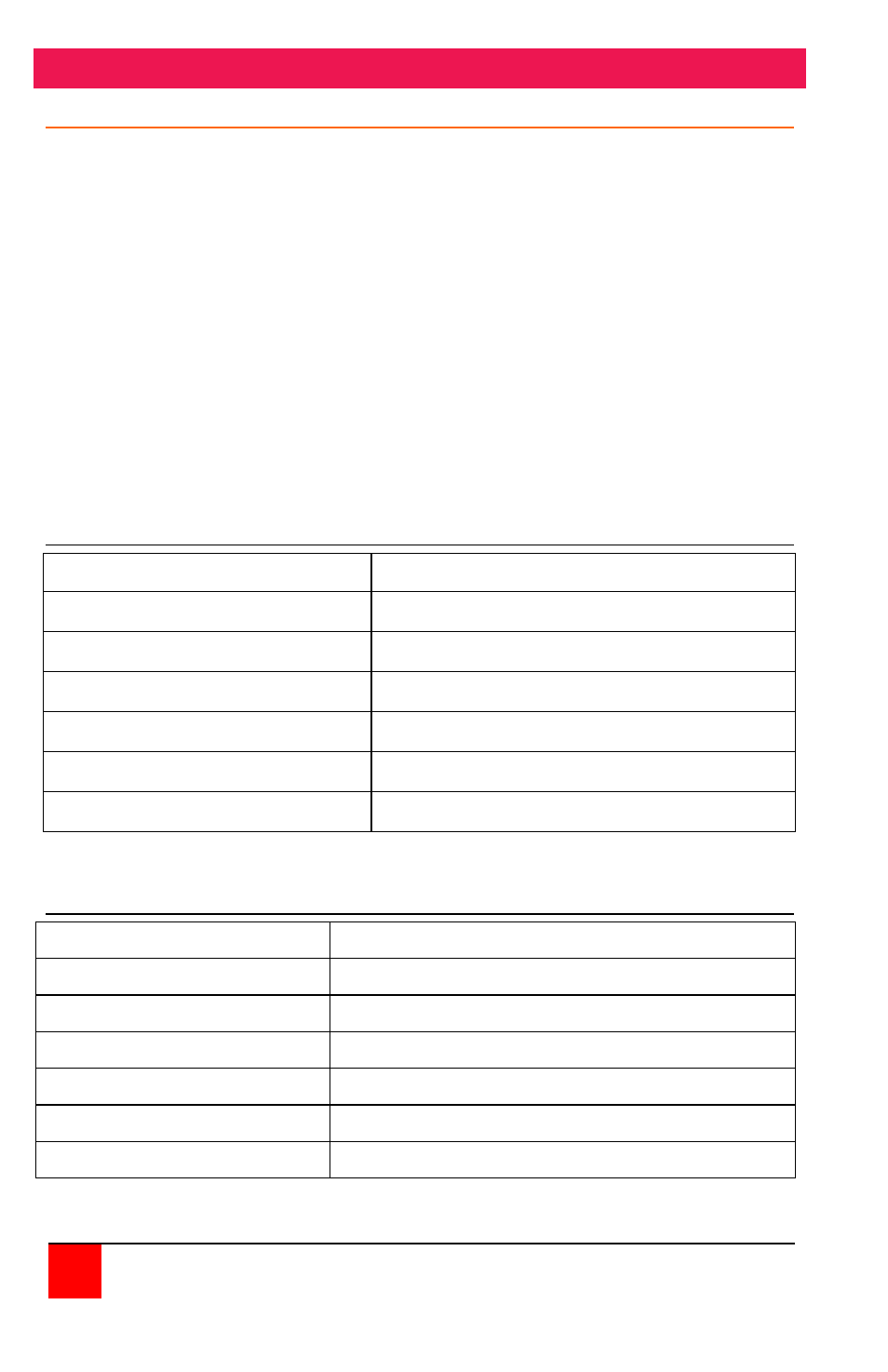
OPERATING PROCEDURES
6
CRYSTALVIEW USB2 INSTALLATION AND OPERATINS MANUAL
Operating procedure
Operation of your system is no different than having your keyboard,
monitor, mouse, speakers, and USB devices connected directly to a PC.
The only difference is they can be up to 150 feet away. You can operate
your system normally, programs can be executed, maintenance can be
performed, and any operation normally performed can be done with no
derogation in video quality and performance.
The video signal on all models can be fine tuned using simple keyboard
commands. This is normally not needed but sometimes cable routing and
patch panels can degrade the video signal. Next to each video in port
(HD15M) on the receiver there is a USB Type A port labeled AUX/KBD.
To execute the keyboard commands, connect a USB keyboard to the
appropriate AUX/KBD port. The AUX/KBD port is for video adjustments
only. Once the video has been adjusted perform the keyboard command
Left Ctrl, Left Shift, k to save the information.
Keyboard Commands
Command
Description
Left Ctrl, Left Shift, e:
Perform a cable length measurement
Left Ctrl, Left Shift, keyboard +: Increase the video gain by 1
Left Ctrl, Left Shift, keyboard -: Decrease the video gain by 1.
Left Ctrl, Left Shift, keypad +: increase the video equalization by 1
Left Ctrl, Left Shift, keypad -:
Decrease the video equalization by 1
Left Ctrl, Left Shift, k
Saves any changes made
Table 1 - Keyboard Commands
LED Indicator Descriptions
LED “ON”
Transmitter “Host” LED
USB connection to computer OK
Transmitter “Link” LED
CAT5 link from receiver to transmitter OK
Transmitter “Power” LED
Power applied to transmitter OK
Receiver “Link” LED
CAT5 link from transmitter to receiver OK
Receiver “Device” LED
USB Device connections OK
Receiver “Power” LED
Power applied to receiver OK
Table 2 - LED Indicators