Connecting the transmitter to receiver, Checking the installation, Connecting a usb device – Rose Electronics CrystalLink USB 2.0 CATx User Manual
Page 9: Compatibility
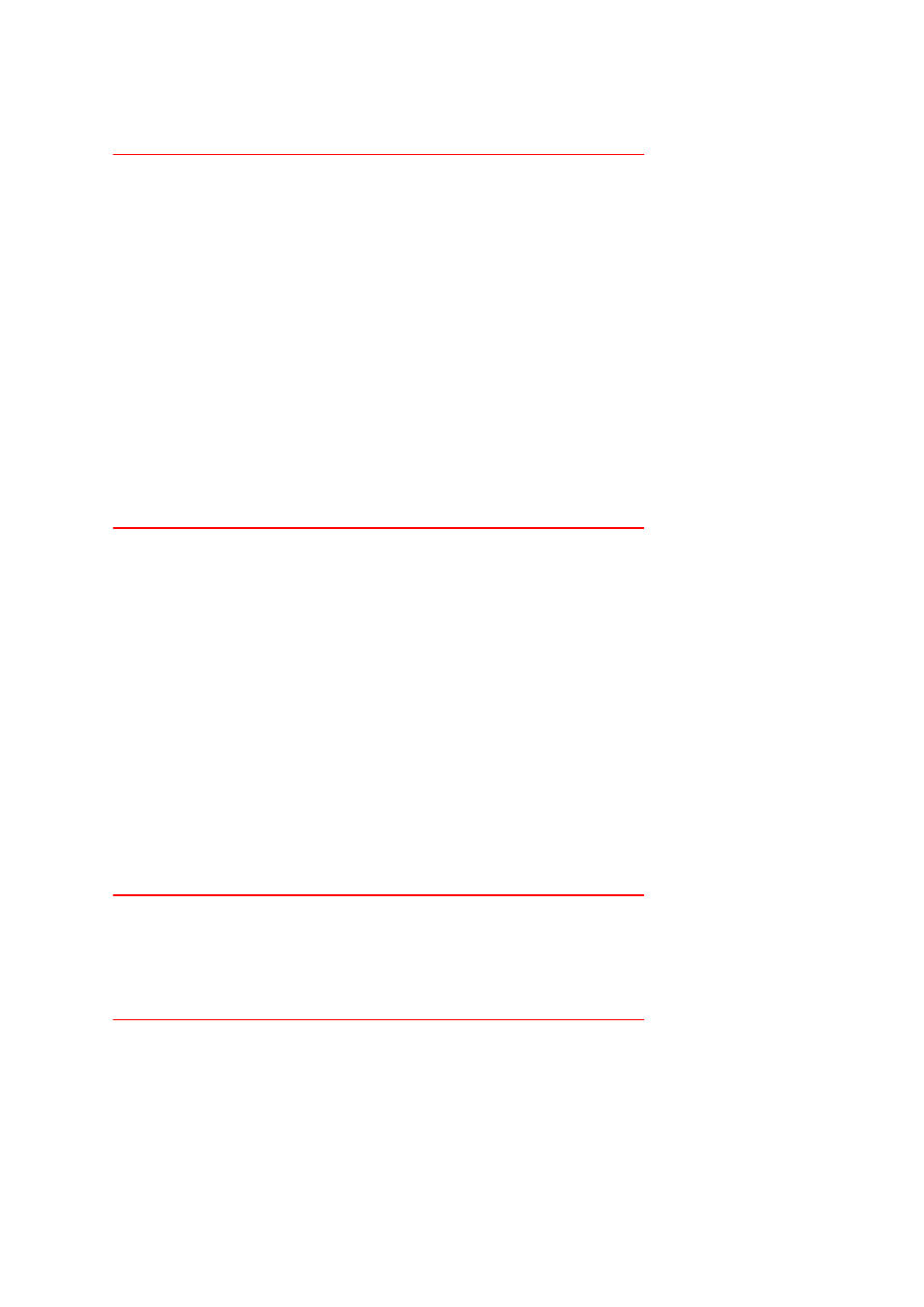
Connecting the Transmitter to Receiver
To ensure optimum operation, it is recommended to use only solid core CAT5Ee UTP cabling or
better to connect the Transmitter/Receiver units, up to 330feet (100 meters). The cabling must have a
straight-through conductor configuration with no crossovers and must be terminated with 8 conductor
RJ45 connectors at both ends. The combined length of any patch cords using stranded conductors
must not exceed 10m.
Connection Using Surface Cabling
1. Plug one end of the CAT5Ee cabling (not included) into the Link port (RJ45) on the transmitter
unit.
2. Plug the other end of the CAT5e cabling into the Link port (RJ45) on the receiver unit.
Connection Using Premise Cabling
1. Plug one end of a CAT5e patch cord (not included) into the Link port (RJ45) on the transmitter
unit.
2. Plug the other end of the patch cord into the CAT5e information outlet near the host computer.
3. Plug one end of the 2nd CAT5e patch cord (not included) into the Link port (RJ45) on the
receiver unit.
4. Plug the other end of the 2nd patch cord into the CAT5e information outlet near the USB
device.
Checking the Installation
1. Check that the green Link LED is illuminated on the both Transmitter and Receiver units.
2. For Windows users (2000, XP, Vista, 7), open the Device Manager to confirm that the
CrystalLink Extender has installed correctly. Expand the entry for Universal Serial Bus
controllers. If the CrystalLink Extender has been installed correctly, you should find it listed as
a “Generic USB Hub”.
3. For Mac OS X users, open the System Profiler to confirm that the CrystalLink Extender has
installed correctly. In the left hand column under Hardware, select “USB” and inspect the right
hand panel. If the CrystalLink Extender has been installed correctly, you should find it listed
as a “Hub” under the USB High-Speed Bus/USB Bus.
4. If the CrystalLink Extender is not detected correctly or fails to detect, please consult the
Troubleshooting Guide.
To open System Profiler in OS X: Open the Finder, select Applications, then open the
Utilities folder and double click on the System Profiler icon.
To open Device Manager in Windows 2000 or XP: Right click “My Computer” then select:
Properties >> Hardware tab >> Device Manager.
To open Device Manager in Windows Vista or Windows 7: Open the Start menu, right click
on “Computer” then select: Manage >> Device Manager.
Connecting a USB Device
1. Install any software required to operate the USB device(s). Refer to the documentation for the
USB device(s), as required.
2. Connect the USB device to the device port on the receiver unit.
3. Check that the device is detected and installed properly in the operating system.
Compatibility
The CrystalLink USB2.0 Extender complies with USB 1.1 and USB 2.0 specifications governing the
design of USB devices. However, Rose Electronics does not guarantee that all USB devices are
compatible with the CrystalLink USB2.0, as there are a number of different factors that may impact
the operation of USB devices over extended distances.