Rose Electronics RackView 20 User Manual
Page 13
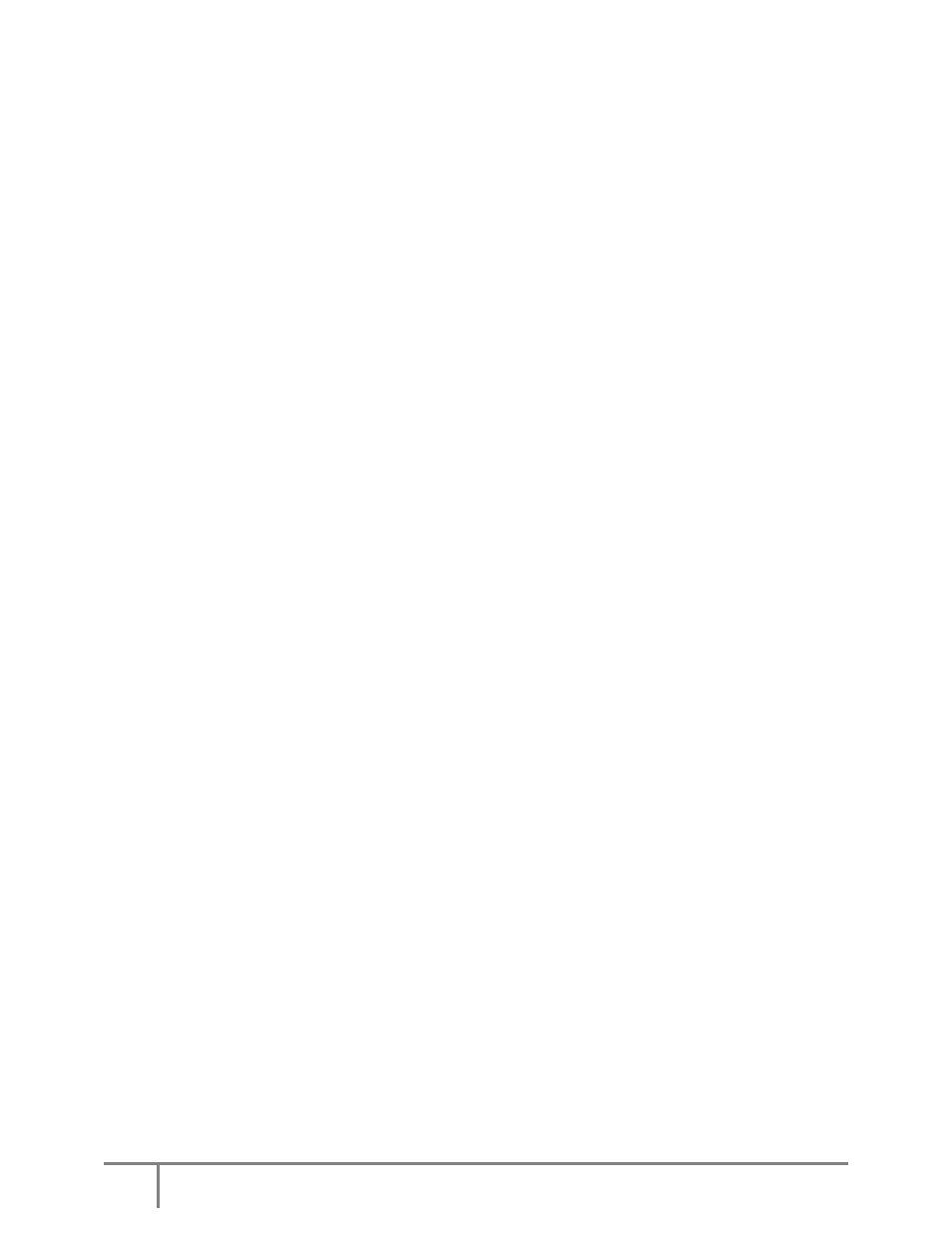
Page
13
KVM Rack Drawer 20” WWW.ROSE.COM
Most video cards use the Windows Display Properties control panel to configure the display. To open the
Windows Display Properties, click the right mouse button in a blank area of the Windows desktop and
then select Properties. The Settings tab usually lets you change the Color Palette and the Desktop Area
(x by y
pixel resolution).
Some video cards integrate additional features into the Windows Display Properties control panel to give
you an exceptional setup that is flexible and easy to use. For example, the control panel may include an
Advanced Properties button, an Adjustment tab, or a Refresh tab for changing other settings. Other video
cards have a separate utility for setting display properties.
Whenever you change the resolution, color, or refresh rate, the image size, position, or shape may
change. This behavior is normal. You can readjust the image using the panel on-screen controls.
For more information on configuring the display settings, refer to the manual that came with your video
card.
You can adjust the horizontal and vertical position, contrast, and brightness to better suit your video card
and your personal preference.
Refer to the OSD section of this manual for more information on using the on-screen menu to adjust the
video display
Before you begin, make sure that electrical power to all the devices you will be connecting up has been
turned off. To prevent damage to your installation due to ground potential difference, make sure that all
the devices on the installation are properly grounded. Consult your direct reseller for any technical issues
if necessary.