Margin, Margin -46, Age 3-46 – TA Triumph-Adler 206ci User Manual
Page 110: Margin width margin on the back side, Display the screen
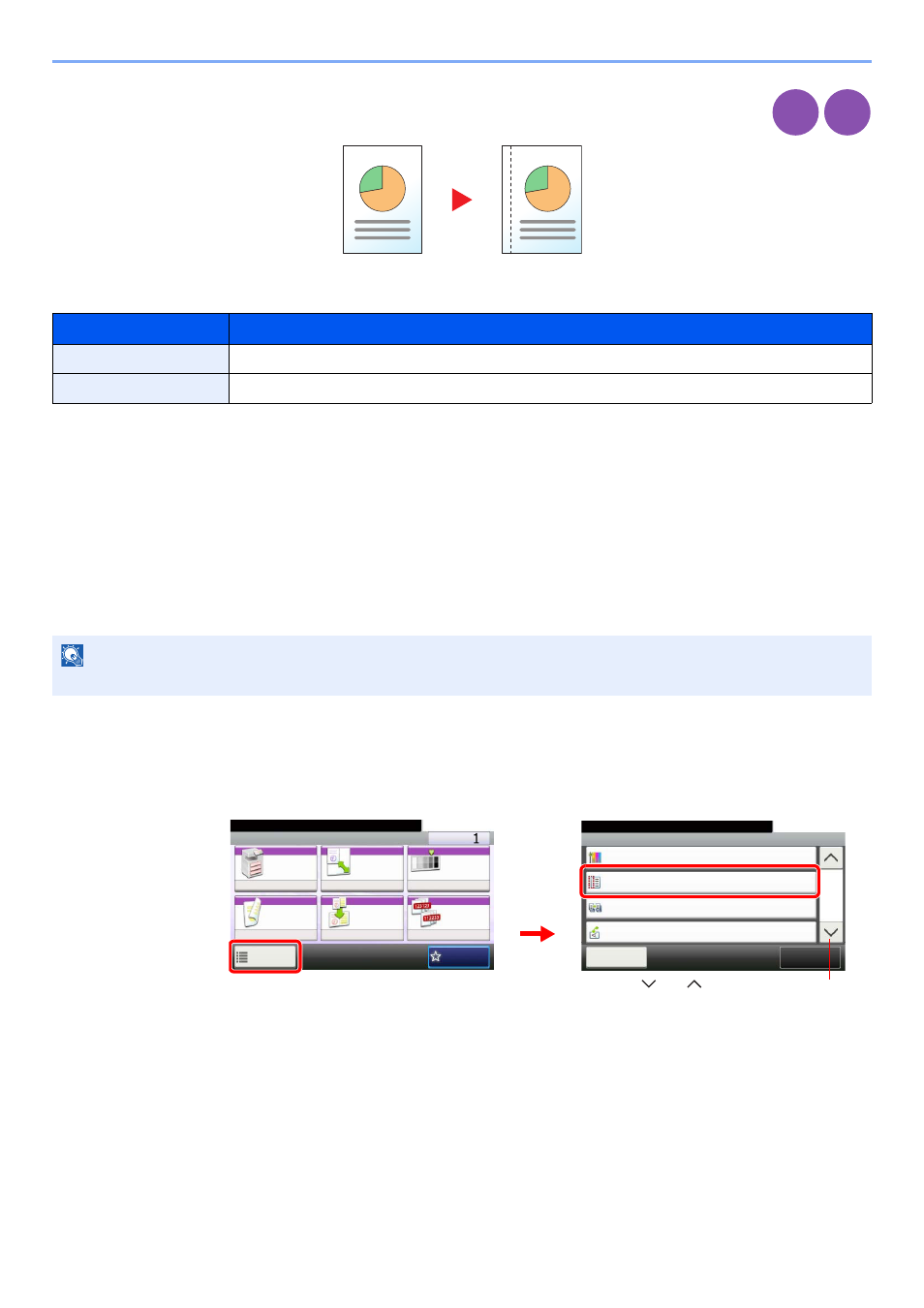
3-46
Common Operations > Using Various Functions
Margin
Add margins (white space). In addition, you can set the margin width and the back page margin.
Margin Width
Margin on the Back Side
When duplex copying, you can also specify the margin on the back side.
Auto
When [Auto] is selected, an appropriate margin is applied automatically on the rear page depending on a margin
specified for the front page and a binding orientation.
Manual
Enables you to specify the front and back settings separately.
1
Display the screen.
1
Referring to Using Various Functions on page 3-30, display the screen.
2
Press [Functions] and then [Margin].
Input units
Margin Width
Inch Models
-0.75 to 0.75" (in 0.01" increments)
Metric Models
-18 mm to 18 mm (in 1-mm increments)
NOTE
You can set the default margin width. Refer to Margin on page 9-12 for details.
Copy
Print from
USB
Ready to copy. (Full Color)
Functions
Saturation
0
Close
10:10
Margin
Off
On
Off
Continuous Scan
Auto Image Rotation
4/5
Add/Edit
Shortcut
Ready to copy. (Full Color)
Copy
Copies
Paper
Selection
Zoom
Density
Duplex
Combine
Collate/
Offset
1-sided>>1-sided
Auto
100%
Normal 0
Collate
Off
Functions
10:10
Favorites
G
B
0001_01
G
B
0002_03
2
1
Use [
] or [
] to scroll up and down.