Display the screen, Select the folder, Select the functions – TA Triumph-Adler 206ci User Manual
Page 217
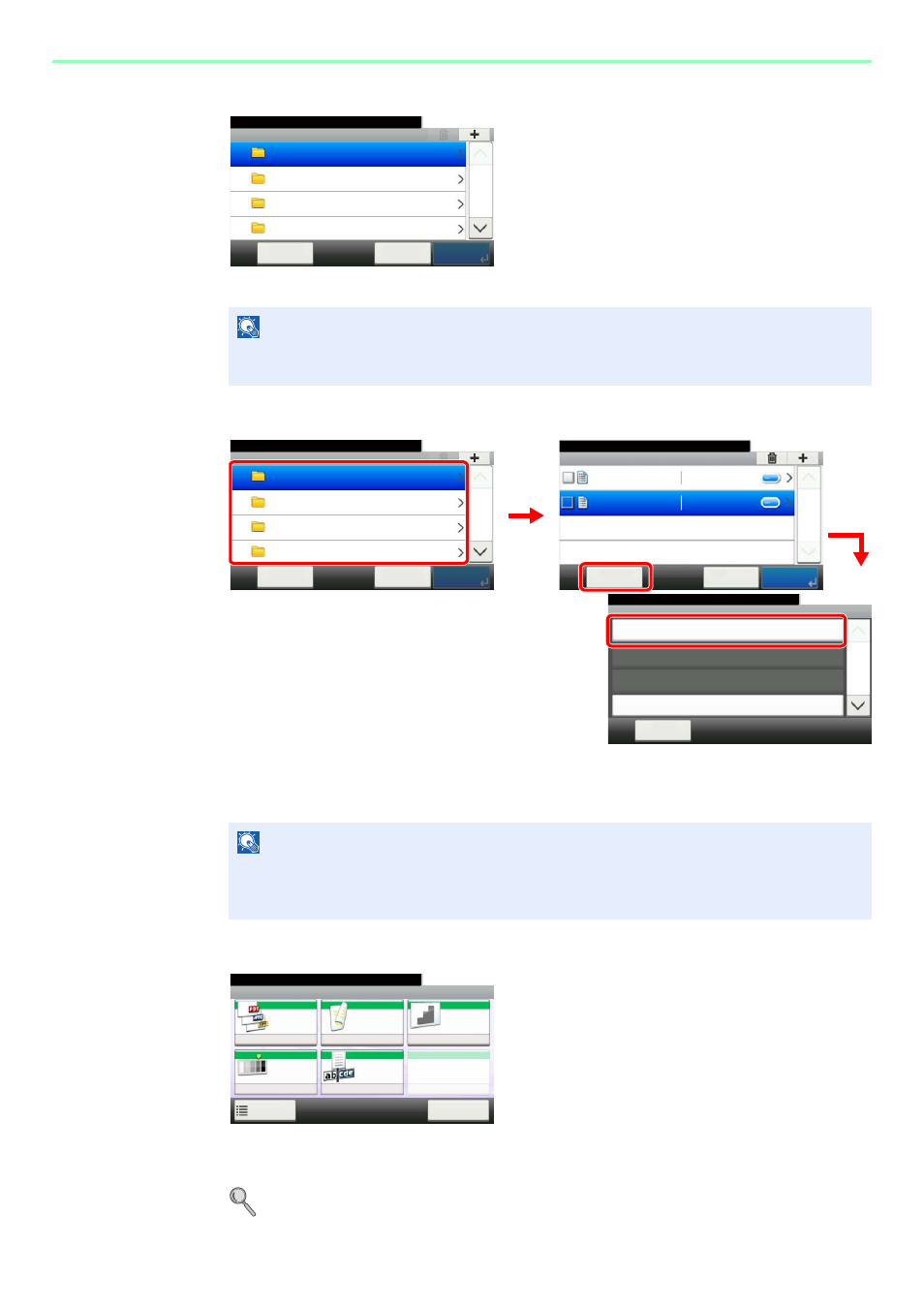
7-7
Document Box > Saving Documents to USB Memory (Scan to USB)
3
Display the screen.
When the machine reads the USB memory, Removable Memory screen may appear.
4
Select the folder.
Select the folder where the file will be stored and press [Menu] and then [Store File].
The machine will display the top 3 folder levels, including the root folder. To return to a higher
level folder, press [< Back].
5
Select the functions.
Select the function to use for Document Box.
Press [Functions] to display other functions.
For details, refer to Functions for Document Box on page 7-10.
NOTE
If the screen does not appear, press the Document Box key and then [Removable
Memory].
NOTE
Up to 100 documents and folders can be displayed for each directory. If the number of
documents and folders in a directory exceeds 100, you will be unable to save additional
documents.
G
B
0089_00
Removable Memory
10:10
Document Box.
DEF
GHI
JKL
ABC
Cancel
Menu
1/25
Menu
Store File
10:10
Close
Document Box.
Delete
Select All
1/3
G
B
0089_00
Removable Memory
10:10
Document Box.
DEF
GHI
JKL
ABC
Cancel
Menu
1/25
Removable Memory
10:10
Document Box.
7-9-2.JPG
11-3-3.JPG
Menu
1/1
Cancel
G
B
0089_03
1
2
3
G
B
0107_
00
G
B
00
96_00
Ready to store in Box.
Store File
File
Format
2-sided/
Book
Scan
Resolution
Density
File Name
Entry
Normal 0
1-sided
300x300dpi
doc
Functions
10:10
Cancel