Checking job history, Checking job history -6, Available job history screens – TA Triumph-Adler 206ci User Manual
Page 232: Display the screen, Check the log
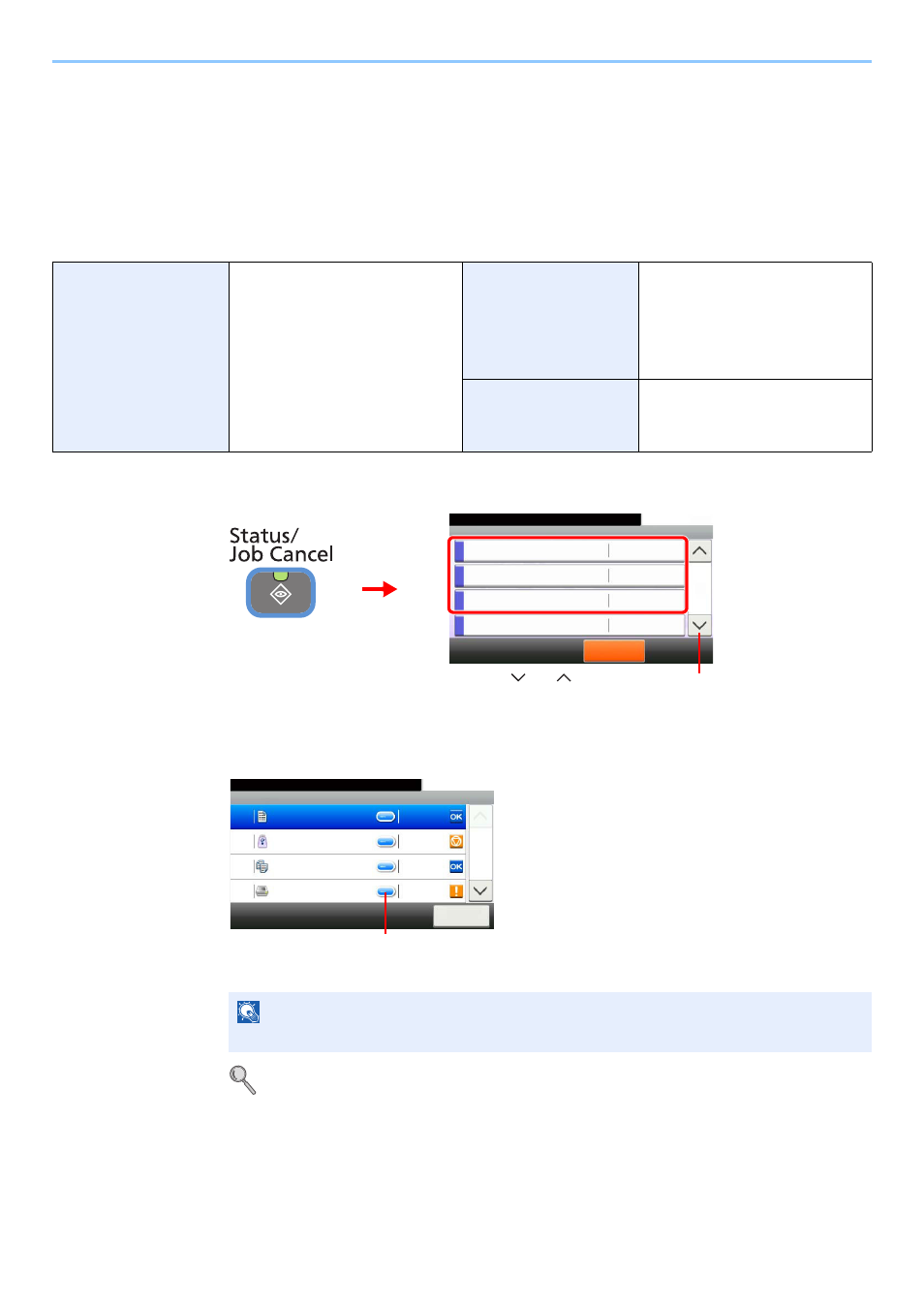
8-6
Status / Job Cancel > Checking Job History
Checking Job History
Check the history of completed jobs.
Available Job History Screens
The job histories are displayed separately in three screens - Printing Jobs, Sending Jobs, and Storing Jobs. The
following job histories are available.
1
Display the screen.
Press either of [Print Job Log], [Send Job Log], or [Store Job Log] to check the log.
2
Check the log.
Press [Close] to exit the screen.
For details, refer to Sending the Log History on page 8-7.
Print Job Log
Copy
Printer
FAX reception
E-mail reception
Printing from Document Box
Job Report/List
Printing data from removable
memory
Send Job Log
FAX
Folder (SMB/FTP)
E-mail
Application
Mixed (Multiple destination)
Store Job Log
Scan
FAX
Printer
NOTE
The job history can be sent by E-mail.
Status/Job Cancel.
Status
Print Job Log
10:10
Send Job Log
Store Job Log
Scanner
Pause All
Print Jobs
2/4
G
B
0052_01
2
1
Use [
] or [
] to scroll up and down.
G
B
0186_00
Print Job Log
10:10
Status/Job Cancel.
doc0000112010081817...
Close
Completed
1/3
0011
doc0000102010081815...
Canceled
0010
doc0000092010081815...
Completed
0009
doc
Error
0008
Displays details for individual jobs.