Removing a unit through 3bm, Moving a unit from one controller to another – Avago Technologies 3ware SAS 9750-16i4e User Manual
Page 139
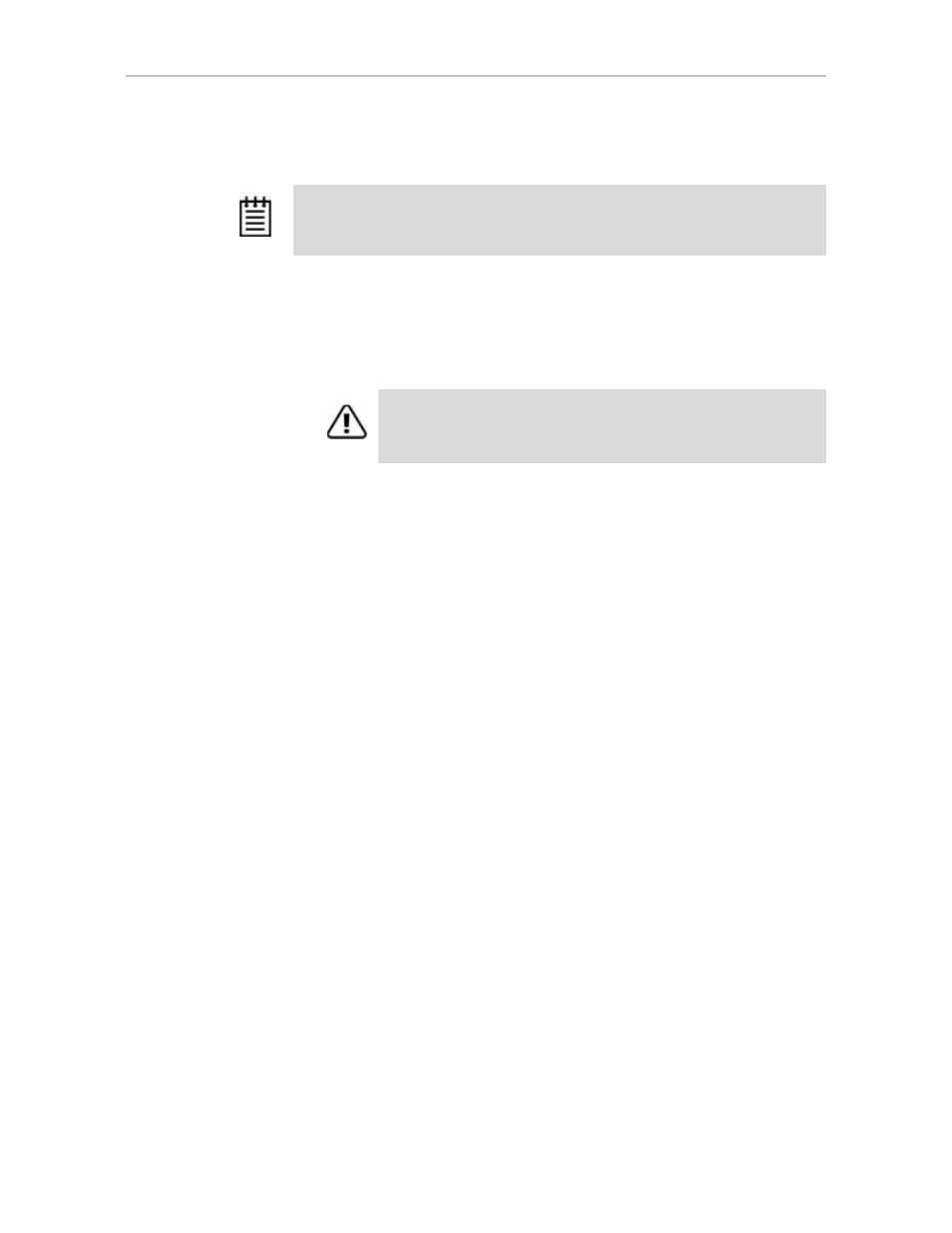
Moving a Unit from One Controller to Another
www.lsi.com/channel/products
127
Removing a Unit Through 3BM
To remove a unit through 3BM
1
If your drives are not in hot swap bays, you do not need to remove a unit
via 3BM. Simply power down and remove the applicable drives. Refer to
your system's user guide for details on removing fixed disks.
2
At the main 3BM screen, highlight the unit you want to remove and press
Enter
to select it.
An asterisk appears in the left-most column to indicate that the unit is
selected.
3
Tab to the
Maintain Unit
button and press
Enter
.
4
In the pop-up menu, select
Remove
and press
Enter
.
You can now physically remove the drives and move them to another
controller. If your drives are in hot swap bays, you can do this without
shutting down the system.
Moving a Unit from One Controller to Another
After you have configured a unit on a 3ware 9750 controller, you can move it
to a different 3ware 9750 controller, and retain the configuration on the new
controller. This is referred to as “array roaming.”
When connecting the unit to the new controller, you do not have to physically
connect the drives to the same physical slots to which they were connected on
the previous controller. The firmware will still recognize the unit. This feature
is referred to as “disk roaming.”
3DM2 includes two features that help you move a unit without powering
down the system, allowing you to hot swap the unit. The Remove Unit feature
lets you prepare a unit to be disconnected from the controller, and the Rescan
feature checks the controller for drives that are now connected, and updates
the 3DM2 screens with current information. For details, see “Removing a
Unit” on page 125 and “Rescanning the Controller” on page 132.
Note:
Even though removing a unit is supported in 3BM, you can also simply
power down to remove the applicable drives since you are not booted yet.
Warning:
Physically removing drives which are not in hot swap bays
can result in a system hang or may even damage the system and the
drive.