Enabling and disabling remote access – Avago Technologies 3ware SAS 9750-16i4e User Manual
Page 73
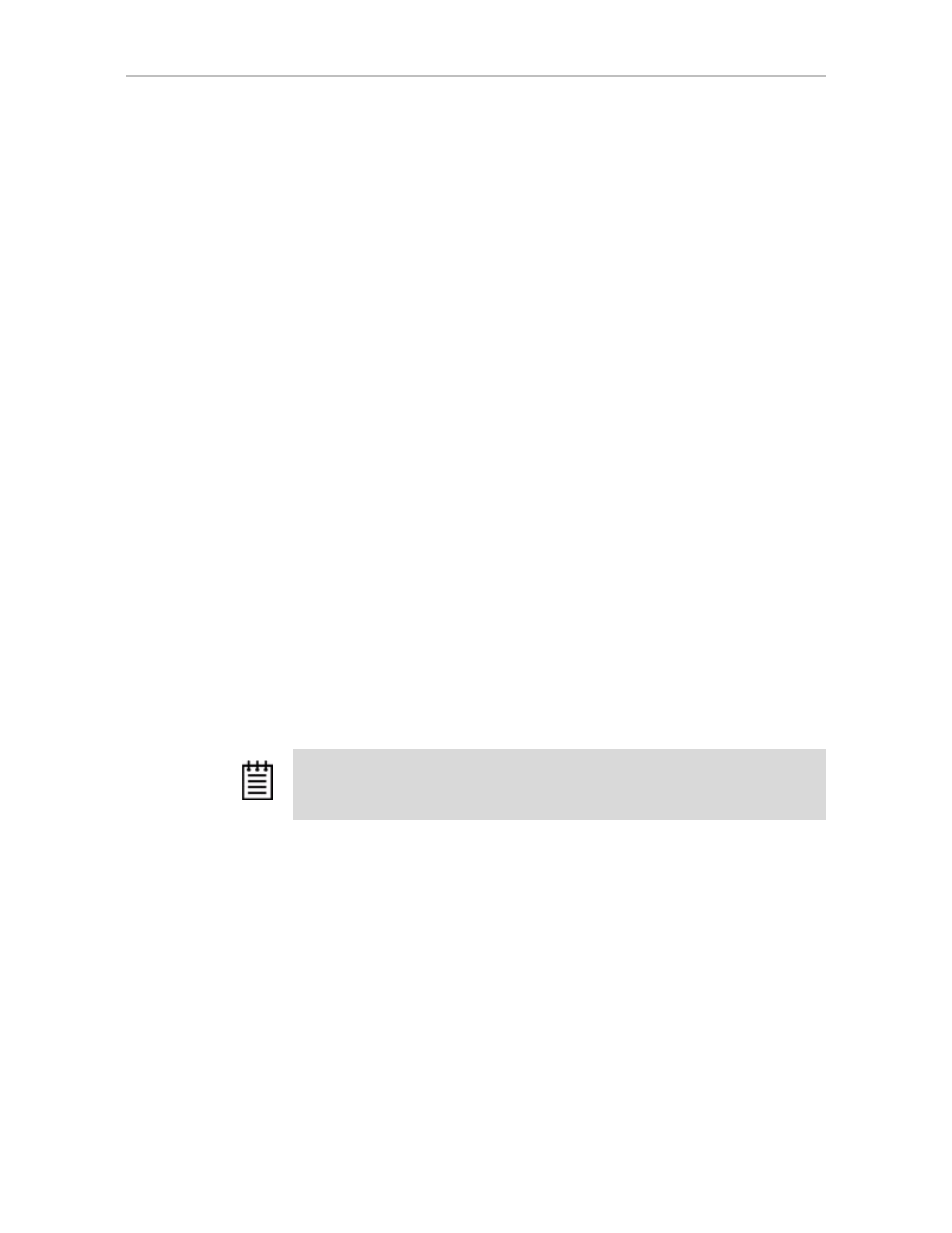
Setting Up 3DM2 Preferences
www.lsi.com/channel/products
61
Configuring the VMware Firewall to Allow Email
Notification
You can select an option in 3DM2 to allow email notification of alarms and
other events reported by the 3ware RAID controller.
However, in order to receive email notification when using VMware, you will
need to configure the VMware firewall to allow outgoing email, as all ports
are blocked by default.
To configure the VMware firewall to allow email notification
1
Login to the server as root.
2
Configure the firewall to allow outgoing email.
esxcfg-firewall -o 25,tcp,out,smtp
esxcfg-firewall -o 587,tcp,out,smtp
Enabling and Disabling Remote Access
When remote access is enabled, you can connect to 3DM2 over the internet or
an intranet, to check status or to administer the controller and associated
drives. (See “Viewing 3DM2 Remotely Using a Web Browser” on page 51.)
If remote access is disabled and you attempt to connect to 3DM2 remotely, the
following error message appears: “Remote Access to 3DM2 has been
disabled. Please connect using the local machine by entering “localhost” in
the URL bar.”
You can enabled or disabled remote access on the 3DM2 Settings page.
To enable or disable remote access
1
Click
3DM2 Settings
on the menu bar.
2
In the
Remote Access
section of the 3DM2 Settings page, select either
Enabled
or
Disabled
in the
Allow Remote Connections
field.
The page refreshes, and a message at the top of the screen confirms that
remote access has been enabled or disabled.
The VMware version of 3DM2 is installed with remote 3DM2 access enabled by
default, since VMware has no GUI to let you run it locally. If you disable remote
access, you will need to reinstall 3DM2 in order to be able to connect to it.