13 enclosure properties, 3 monitoring battery backup units – Avago Technologies MegaRAID Fast Path Software User Manual
Page 331
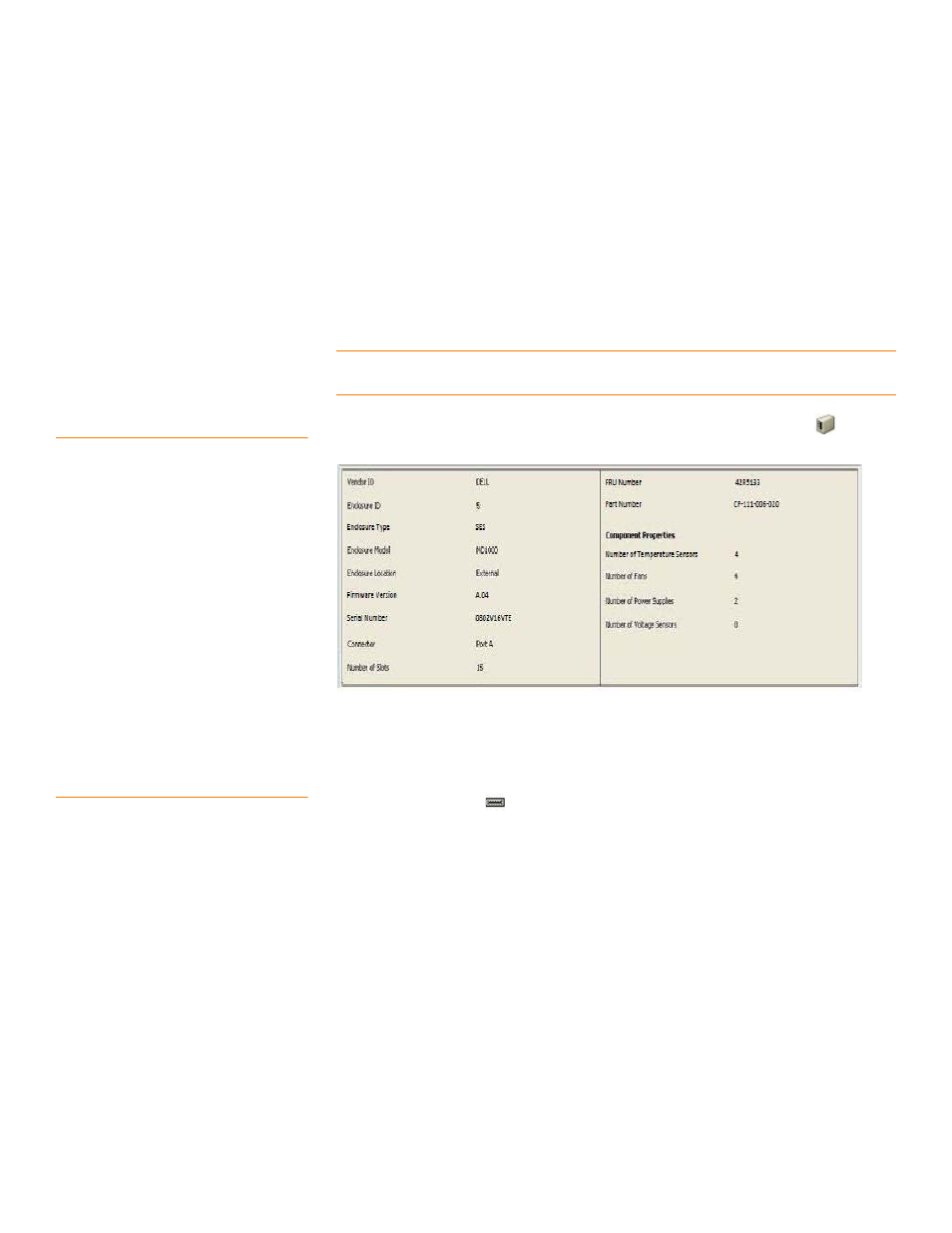
LSI Corporation Confidential
|
July 2011
Page 331
MegaRAID SAS Software User Guide
Chapter 7: MegaRAID Storage Manager Window and Menus
|
Monitoring Battery Backup Units
— Resume All (Alt + R) – Click the Resume All button to resume all the suspended
operations from the point they were suspended. This button is disabled if no
operations are suspended.
— Suspend All (Alt +S) – Click the Suspend All button to suspend all the active
operations. The Suspend All button is enabled only if one or more operations
are in active state.
— Abort All (Alt + A) – Click the Abort All button to abort all the active operations.
— Close (Alt + C) – Click the Close button to close the dialog.
NOTE: The Suspend, Resume, Suspend All, and Resume All will be applicable only for
background initialization and rebuild patrol read operations.
7.2.13
Enclosure Properties
To view the enclosure properties, in the Physical View click the Enclosure
node.
The Enclosure Properties are displayed, as shown in
Figure 201: Enclosure Properties
7.3
Monitoring Battery
Backup Units
When the MegaRAID Storage Manager software is running, you can monitor the status
of all of the BBUs connected to controllers in the server. If a BBU is operating normally,
the icon looks like this
. If it fails, a red dot appears next to the icon.
To show the properties for a BBU, perform the following steps.
1. On the main menu screen, click the Physical tab to open the physical view.
2. Select the BBU icon in the left panel.