Mpman PH340 User Manual
Page 12
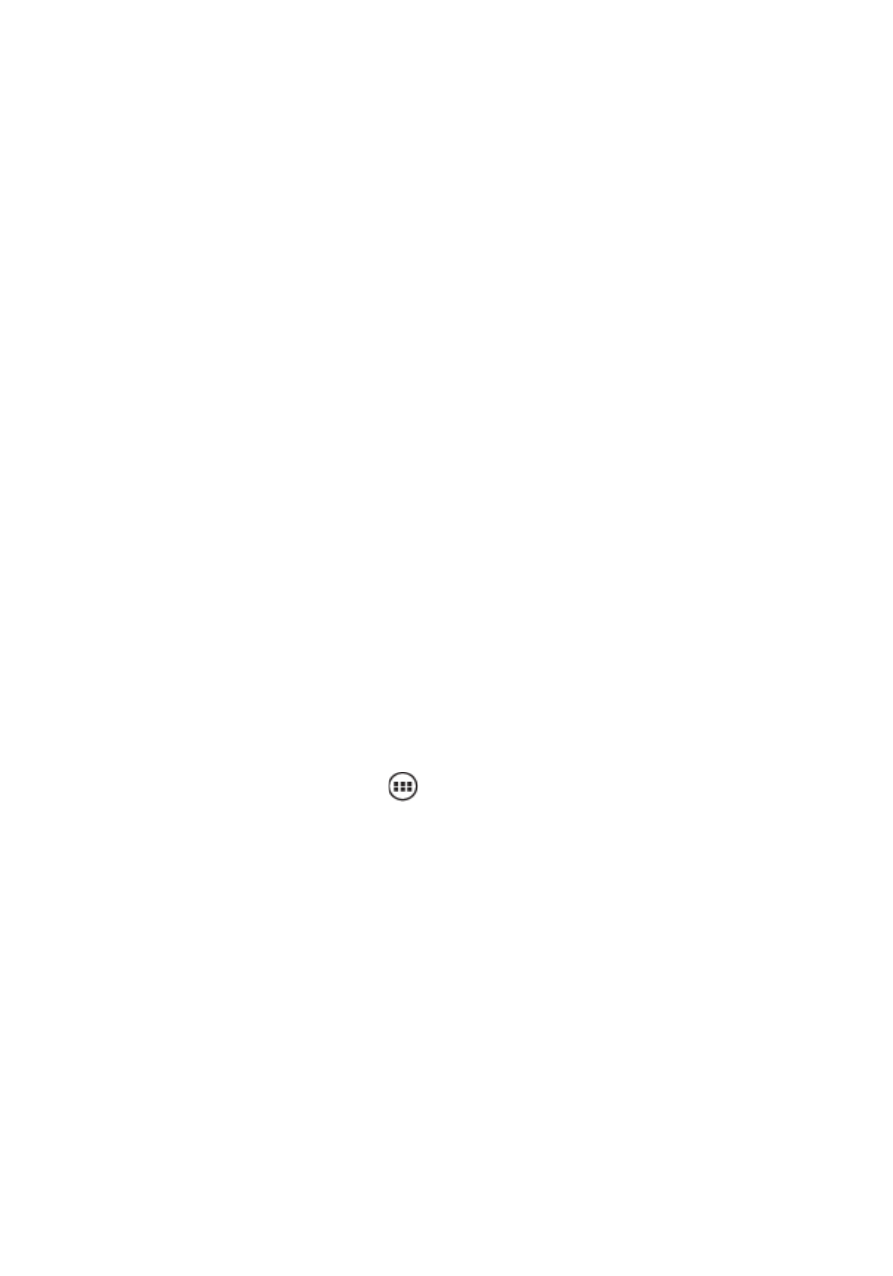
12
Mark the mail as unread.
You can mark the read mail as unread, to remind yourself to read it later, and batch
operation is supported.
Delete email
You can delete the mail from a specific folder, and batch operation is supported.
For most accounts, system will move the deleted mails into a “deleted mail”folder, then
you can restore the deleted from it.
Write and send
You may write mail to a contact or a group.
1 touch “menu”,then touch “write”.
2 input the adress.
When you input address, the contacts list will be shown, you may select from it, or input
new address, separate multiple addresses with “,”.
3 touch “menu”,add “copy to”/”secretly copy to”address.
4 input the theme.
5 input the content.
6 touch “menu”, then press “attach”,and you add any file to the mail.
7 touch “send”.
If you wouldn‟t like to send the mail , you may save it as draft.
Touch “draft” folder, and you can edit the mail, or send it.
Touch “discard” to discard the mail including draft.
If network is not available, when you send a mail, system will keep it in a folder named
“outbox”, you can send it later from this folder.
POP3 and IMAP email accounts
Add an email account
You can fetch messages from up to five POP3 or IMAP accounts. Follow these steps:
1. On the Home screen, then touch
and select Email application.
2. The Set up new account screen appears.
3. Type your account email address and password.
4. If you want, select the Send email from this account by default check box. This setting
only applies if you have more than one POP3 or IMAP account set up.
5. Select „Next‟.
If you have a popular email account, the application will set everything up for you!
Before you go to your Inbox, you can name the account (if you don‟t, your email address
will be used). You are also asked to type your name as you want it to display on outgoing
messages. You must complete this field before you can select „Next‟ and go to your
Inbox.
For less popular accounts, follow the prompts to type the email server, protocol, and
other account information yourself. After your account settings have been verified, select
„Next‟ to go to your Inbox.
6. To add more accounts (up to five), from an Inbox or your Accounts screen, press