Mpman PH340 User Manual
Page 19
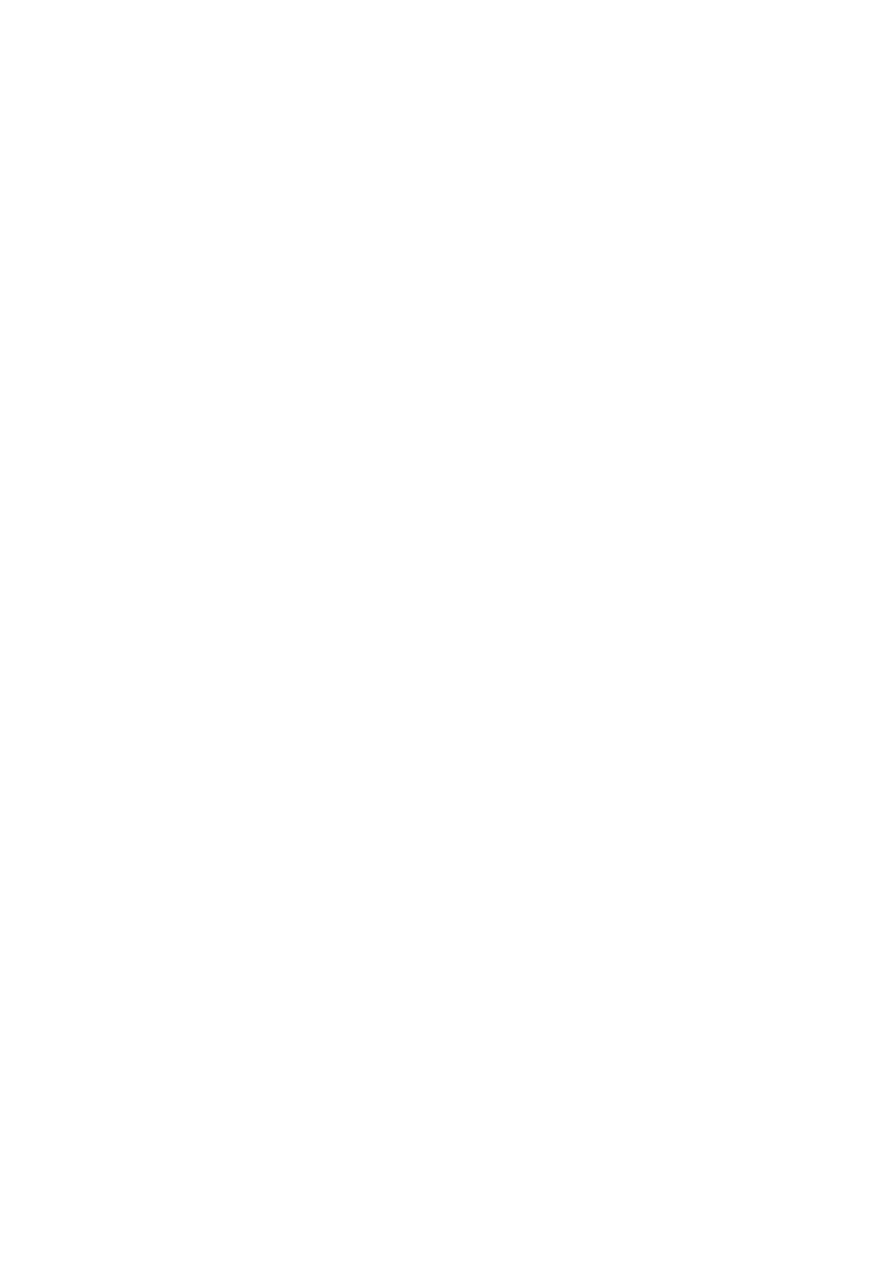
19
bar to set an incoming call ring volume or alarm, playing back music, videos.
Phone ring tone: Select to decide on a ring tone to use for incoming calls. Note that you
can override this setting for individual contacts in the Edit contact details screens.
Notification ring tone: Select a ring tone to use for a notification (e.g., new message).
Note that you can override this setting for new Calendar event notifications, text and
multimedia message notifications. Go to the applications settings screens to select
specific ring tones.
Audible touch tones: Select to have a tone sound when you use the on-screen Dialer.
Audible selection: Select to have a sound play when you select an item on the screen
either using touch.
Display
1.Brightness: Select to open the brightness control, and then slide your finger along the
2.brightness bar to set the level. In sunlight, increase the level.
3.Sleep: Select to decide how long your phone must be inactive before the screen turns
off.
Storage
View and manage the data storage on your phone.
Memory card: Monitor and manage the use of your Memory card from this screen: 1.
View how much space you are using on your memory card. 2. Select to use your memory
card as USB mass storage when your phone is connected to your computer (selected by
default) 3. Unmount/eject your memory card from your phone. Note that when your
phone is connected to your computer via USB, you cannot view pictures or play any
media stored on the card from your phone.
Internal phone storage: Reports how much internal storage is free.
Applications
Unknown sources: Select this check box if you want the ability to download applications
from the Web. With this check box not selected, you will only be able to download
applications from Android Market. To ensure your personal data and phone remain
secure; it is recommended you not select this check box.
Manage applications: View all the applications stored on your phone and how much
space they occupy. If you‟ve downloaded an application from Android Market, you can
uninstall it from this screen. Select a specific application to:
1. Clear your user data (if you have any associated with a particular application).
2. Disassociate the application with any actions.
3. Uninstall - If you‟ve downloaded an application from Android Market, you will be
able to uninstall it from this screen by selecting Uninstall.
Development:
If you are an application developer, you may be interested in these settings: 1. USB
debugging: If you want be able to communicate with your phone directly via USB, select
„USB debugging‟ check box. 2. Stay awake: To prevent your phone from sleeping while
charging (via power adapter or USB), select „Stay awake‟ check box.