Mpman PH340 User Manual
Page 24
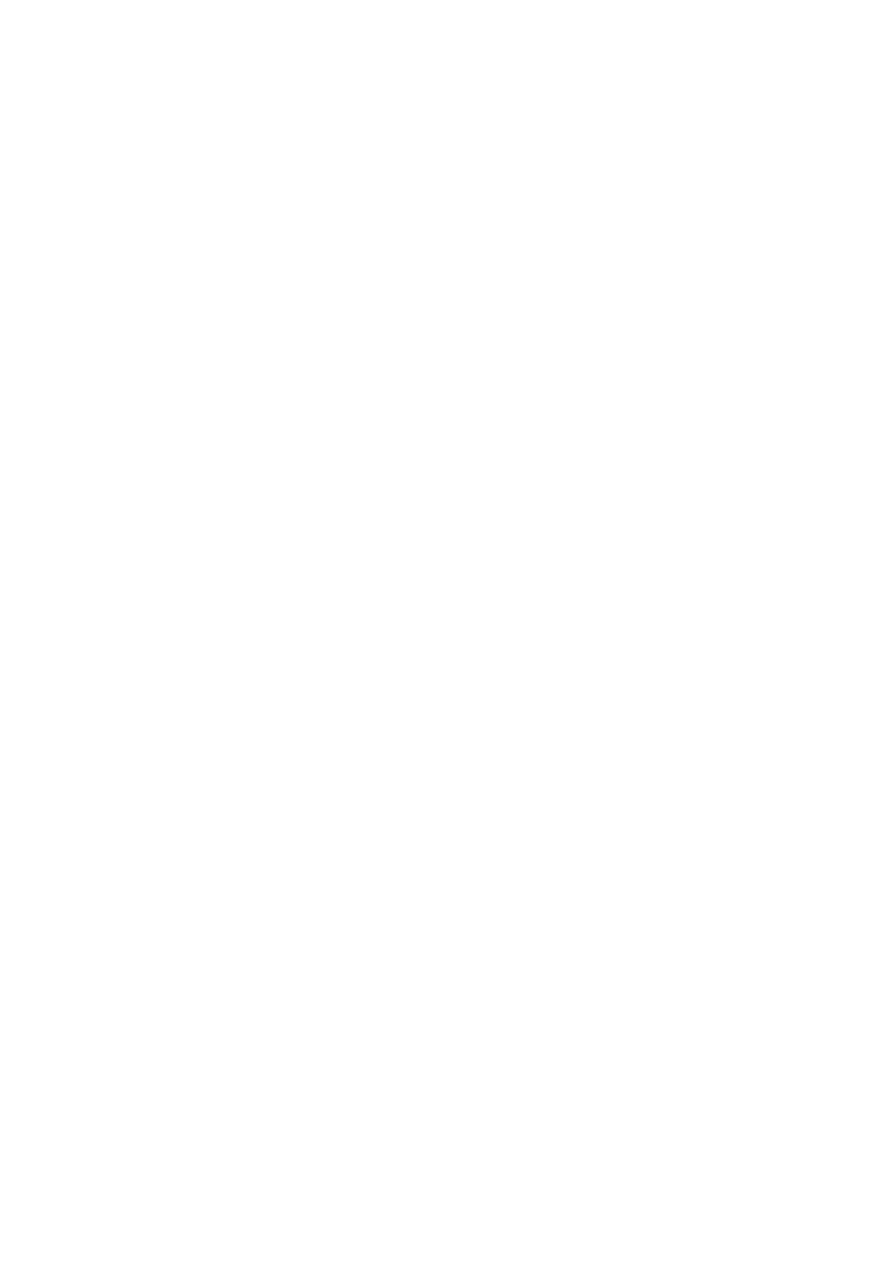
24
1 From Contacts, touch the contact you want to add to Favorites to open the Contact
details screen.
2. Select „Edit‟. The Edit contact screen appears.
3. Make your edits, then press „Done‟.
Communicate with a contact
From Contacts you can quickly call or text a contact‟s default number, as displayed
below their name on the screen. However, to view all the information you‟ve stored for a
contact, and to initiate other types of communication with that contact, open the Contact
details screen. To open a contact‟s details screen, simply select their name from Contacts.
1. Call a contact: From the contact list, touch the contact you want to open the Contact
details screen. Touch the call number directly to dial that contact‟s primary number (first
in the list on their details screen).
2. To dial a different number for the contact, select the contact‟s name, and then select the
number on their details screen and then touch the call number that you want.
3. Send a text or multimedia: To send a text or multimedia message to a contact, you
must have a message to a contact mobile number stored for them in contact details. From
the Contact details screen, select a phone number and click „Message‟ icon, A Compose
screen opens for your new message. Complete your message and select „Send‟.
4. Send email to a contact: To send an email message to a contact, you must have an
email address stored for them in their contact details.
• Select the contact you want to email. Their Contact details screen opens.
• In the Send email section, select the email address. If you are fetching POP3 or IMAP
email accounts to your phone, then select the account you wish to use to send. A
Compose screen opens for your new message.
• Complete your message, select „Send‟.
SIM contacts importer
If you have stored names and phone numbers on your SIM card, you can add these to the
Contacts stored on your phone by selecting this settings option. From the contact list,
press MENU to select „Import/export‟, you can select to import from SIM card or
memory card, once the list of names and numbers appears you can:
Import all names/numbers in the list - Press MENU and select „Import all‟.
Import only certain names/numbers in the list - Select the name/number you want to
import, then repeat for others as you wish. (As soon as you select the name/number, it is
imported)
Import contacts from SD card or USB storage
You may import contacts from SD, the steps are the following:
1 touch “contacts”。
2 touch “menu”, select “import/export”
3 select a vcf file in SD to import, and system will import contacts to respective account.
export contacts from SD card or USB storage
You may export contacts to SD, the steps are similar to that of importing.