Mpman PH340 User Manual
Page 13
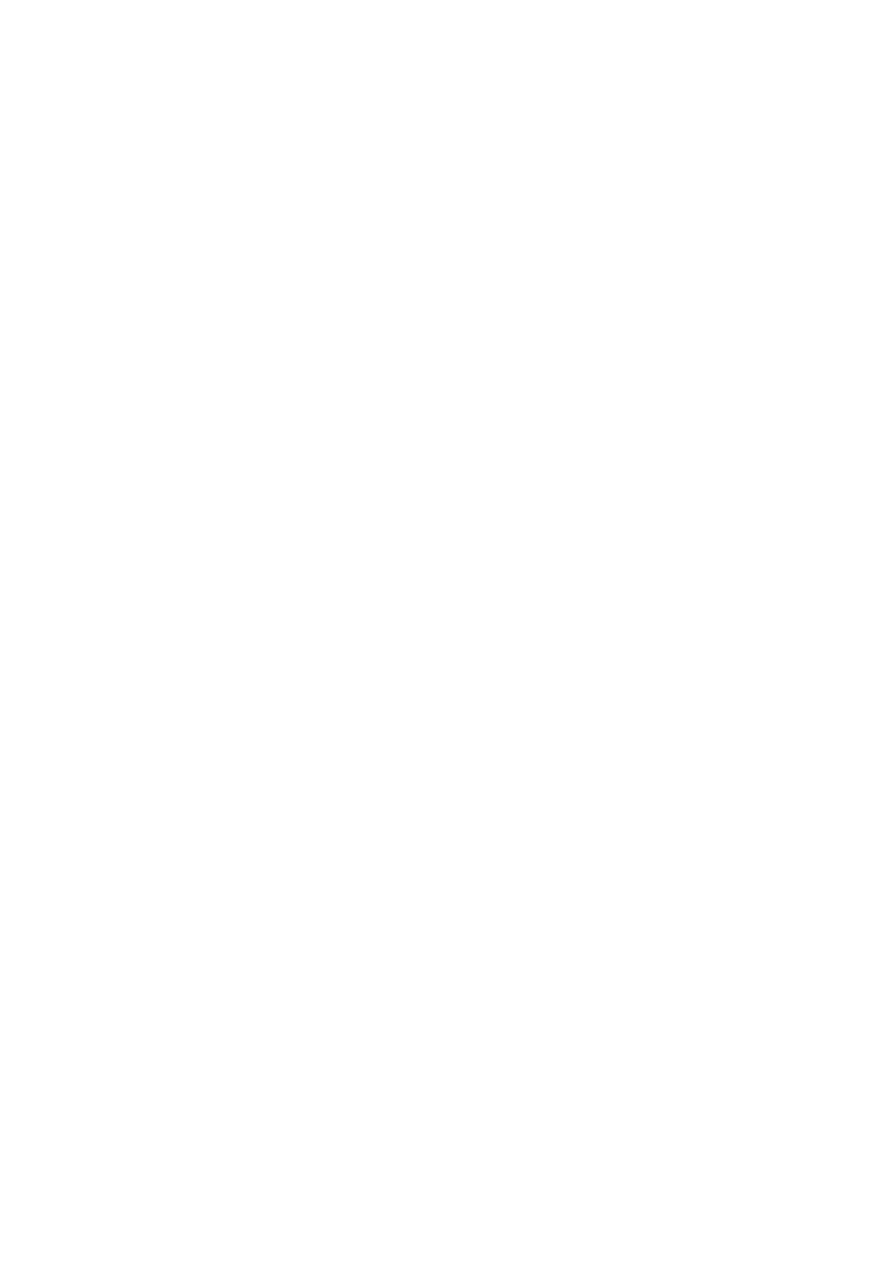
13
MENU and select „Add account‟.
Use your POP3 and IMAP email account
Once you’ve set up an account, you can do the following:
1. Refresh Inbox: From the Inbox, press MENU and then select „Refresh‟ to update your
Inbox with any previously-unfetched email.
2. Read email: You can display or collapse the messages in your Inbox by selecting Inbox.
Unread messages display with a colored band. (Each account you add will use a different
color.)
3. Forward, Reply, Reply all: You can forward, reply, or reply all to an email message
from the Inbox. From the Inbox, touch & hold the message to open its context menu.
Select the action you want to take.
4. Compose new
From the Inbox: 1. Press MENU and select „Compose‟. 2. Add recipients by typing a
name or address in the „To‟ field. Matching contacts will appear. Select the recipient or
continue typing the address. Add as many as you wish. 3. Type a subject and message. 4.
Select „Send‟, „Save as draft‟, or „Discard‟. Pressing BACK will also save as draft unless
you have not typed anything.
5. Delete message
From the Inbox: 1. Expand the Inbox to display the messages. 2. Touch & hold the
message you want to delete. 3. Select „Delete‟. 4. Your message is moved to the Trash.
6. Empty Trash: Once you‟ve moved a message to the Trash, to empty messages in the
Trash you must delete each message individually. Press MENU and select „Folders‟ to
enter the Trash.
Note that the message is only deleted from your phone, not from the account server.
7. Remove an email account: You can always remove a POP3 or IMAP email account
from your phone. Go to your Inbox, press MENU and select „Accounts‟. Your Accounts
screen opens. Touch & hold the account you want to remove to open the context menu.
Select „Remove account‟. You will be asked to confirm before the account is removed.
Edit account settings
To open your Account settings screen, do the following:
1. From your account Inbox, press MENU and select „Account settings‟.
2. The Account settings screen appears. You can do the following from this screen:
Account name: Select to change the name of your account as it appears on your Accounts
screen.
Your name: Select to change your name as it appears in outgoing email.
Email check frequency: Select this pop-up menu to set how frequently your email
account is checked for new messages. Note that whenever you open a folder, email is
refreshed, regardless of this setting.
Default account: If you have more than one POP3 or IMAP email account set up on your
phone and want to use this account by default when selecting Compose from the
Accounts screen, select this check box.