ProSoft Technology MVI69-DNPSNET User Manual
Page 24
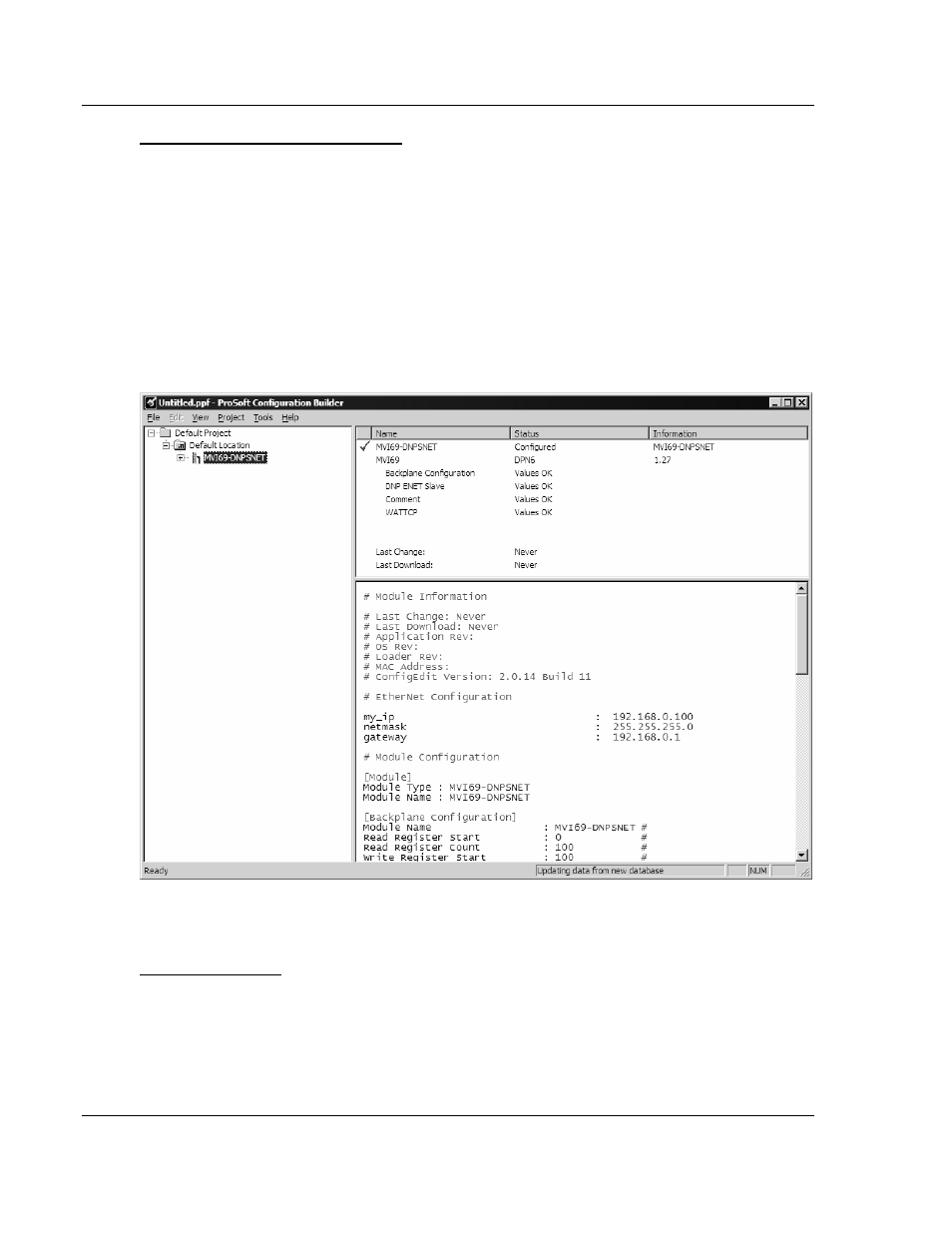
MVI69-DNPSNET ♦ CompactLogix or MicroLogix Platform
Configuring the MVI69-DNPSNET Module
Distributed Network Protocol Interface Module
Page 24 of 119
ProSoft Technology, Inc.
November 3, 2008
To add a module to a different location:
1 Right-click the Location folder and choose Add Module. A new module icon
appears.
Or
1 Select the Location icon.
2 From the Project menu, select Location, then select Add Module.
2.1.2 Set
Module
Parameters
Notice that the contents of the information pane and the configuration pane
changed when you added the MVI69-DNPSNET module to the project.
At this time, you may wish to rename the "Default Project" and "Default Location"
folders in the tree view.
To rename an object:
1 Select the object, and then click the right mouse button to open a shortcut
menu. From the shortcut menu, choose Rename.
2 Type the name to assign to the object.
3 Click away from the object to save the new name.