5 the color dropout tab, 1 color dropout selection, The color dropout tab – Avision AD260 User Manual
Page 62: Color dropout selection
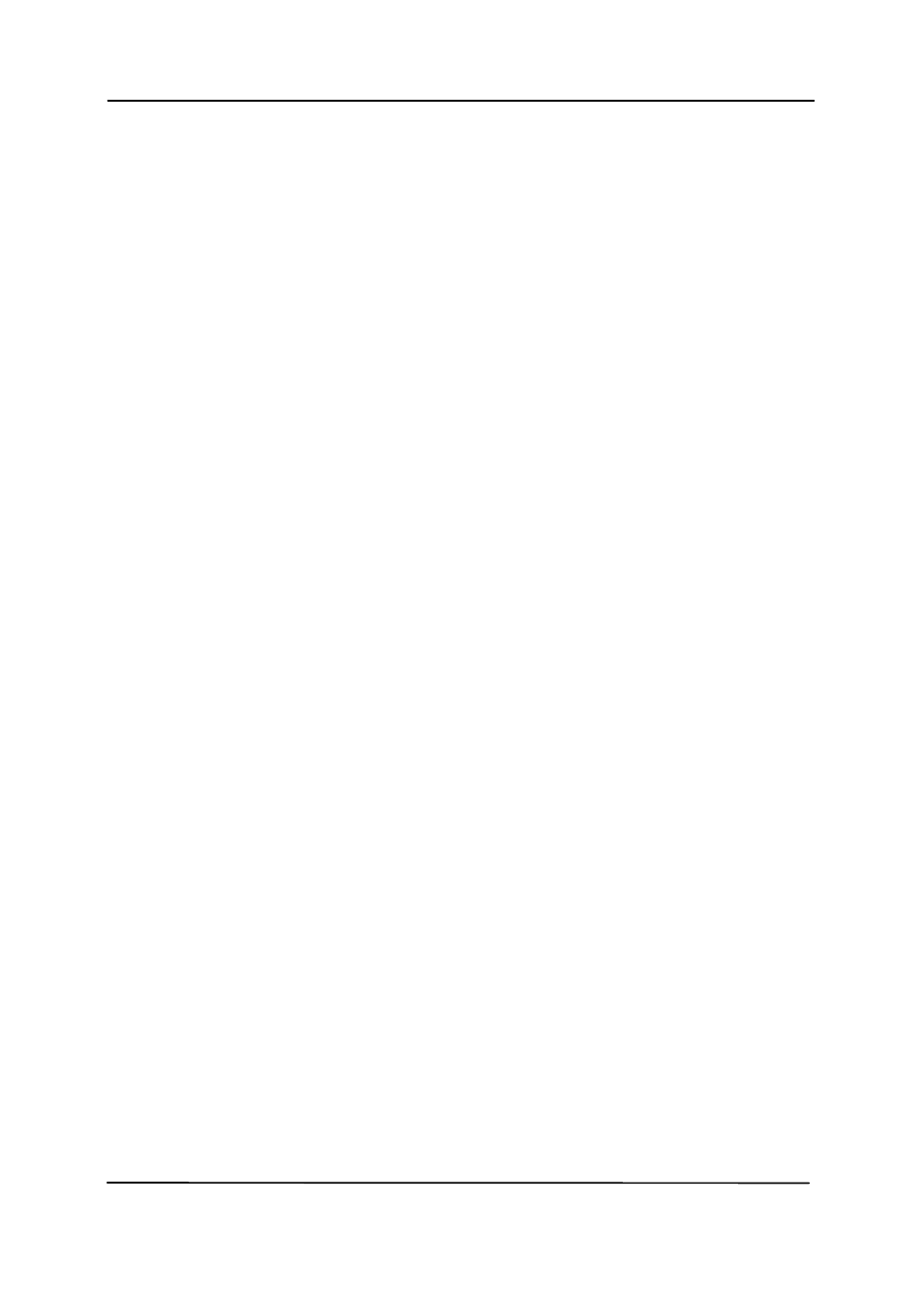
User’s Manual
4.5 The Color Dropout Tab
4.5.1 Color Dropout Selection
The [Color Dropout] tab allows you to select either green,
red, blue, or a color of your choice to remove the details of the
selected color from a scanned image. This feature is used to
sharpen your text when using OCR (Optical Character
Recognition) software. Note this feature applies only to the
gray or black and white image.
Choice: None, Auto, Remove Red, Remove Green,
Remove Blue, Custom
- None: Does not remove any color.
- Auto: Automatically outputs the image with the details of
the primary color removed.
- Remove Red/Remove Green/Remove Blue: Outputs
the image with the details of the specified color removed.
- Custom: Specify the color you wish to remove by entering
its RGB (Red, Green, and Blue) value respectively.
Advanced Options:
- Quality Mode: Range: 0~20. Default: 10
When [Quality Mode] is selected, you can determine the
color to be dropped out using the [Filter Threshold] slider. A
lower value will drop more of the selected color out, while a
higher value will leave more of the selected color in.
- Normal Mode: Use an optimized setting to determine the
color.
4-29