Power up your wi-fi hotspot, Led’s indicators – ZTE MF910V User Manual
Page 5
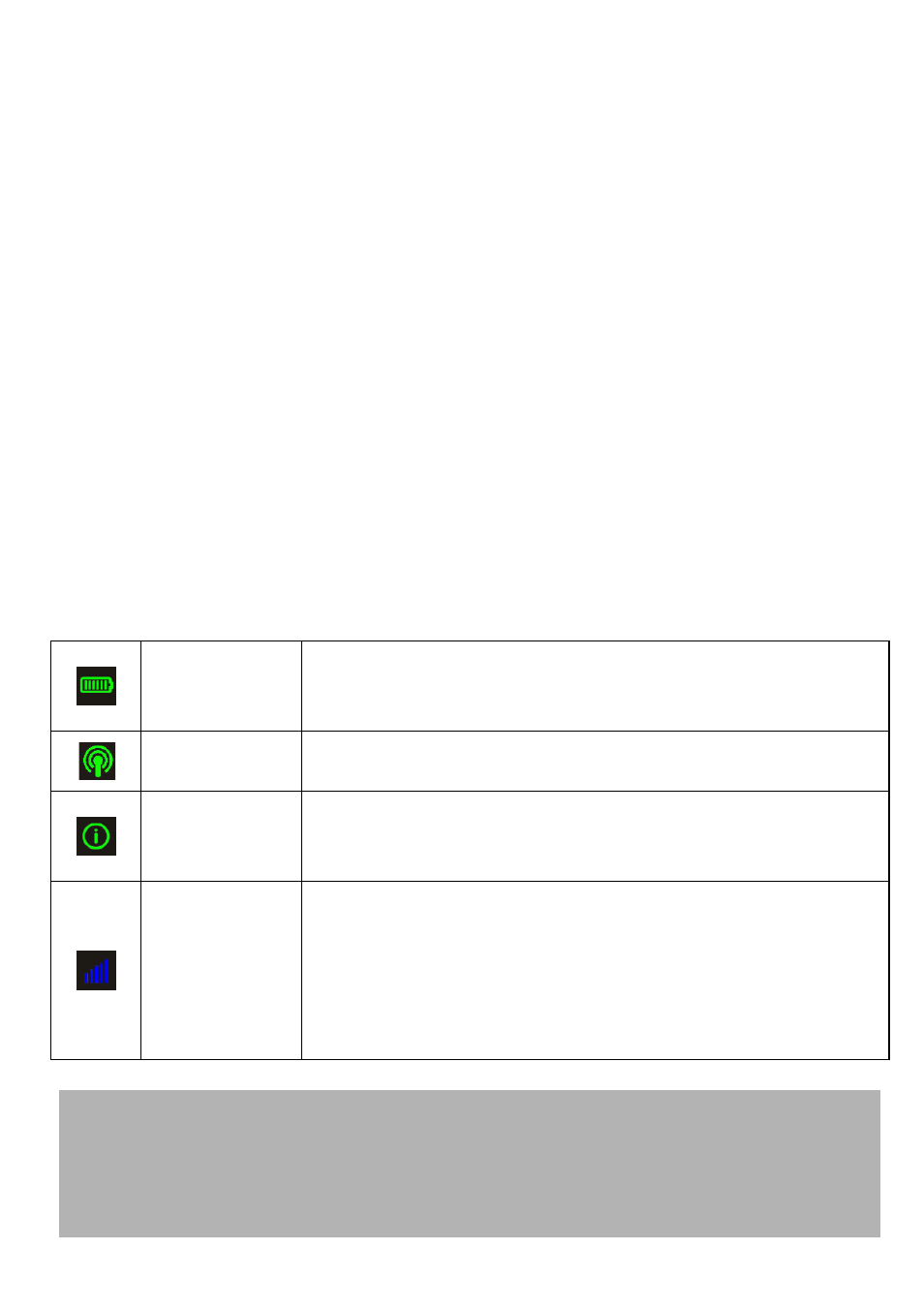
Page 5 of 31
•
Physical damage to the charging port is not covered by warranty.
•
If the device is off while charging, press the power key as normal to switch on
the device.
•
The device can be left always on and connected to the charger if required.
•
During periods of high continuous activity, high download rates or low network
signal it is normal for the device to get hot.
•
If the internal temperature of the device exceeds 45C then the battery cannot
be charged due to safety limitations with Li-ion batteries.
POWER UP YOUR WI-FI HOTSPOT
Press and hold the Power key for 1-2 seconds until the LED’s light up.
The Wi-Fi hotspot will be available after about 20 seconds.
Check the condition of your Wi-Fi hotspot as shown by the LED’s.
To switch your device Off, press and hold the power key for 5 seconds until the
LED’s starts to shut down.
LED’S INDICATORS
BATTERY
INDICATOR
Green, Battery is charged
Flashing, Battery is charging
Red, Battery is low
WI-FI
INDICATOR
Green – Wi-Fi is active and connected
DATA USAGE
INDICATOR
Green, Data credit is healthy (less than 85% used)
Orange, Data credit is low (more than 85% used)
Red, Data credit is expired (more than 99% used)
NETWORK
INDICATOR
Blue, Registered on 4G – Flashing, device is Connected to
the 4G Network
Green, Registered on 3G or 2G – Flashing, device is
Connected to the 3G or 2G Network
Red, Device is not connected eg No SIM card, Locked SIM
or No Network available
TIPS
When running on battery during periods of inactivity it is normal for the LED’s to
go out to preserve battery life. Press the power key briefly to confirm the device
status if required.
When connected to the charger the LED’s remain lit all the time.