Connect devices by wi-fi, Quick references – ZTE MF910V User Manual
Page 6
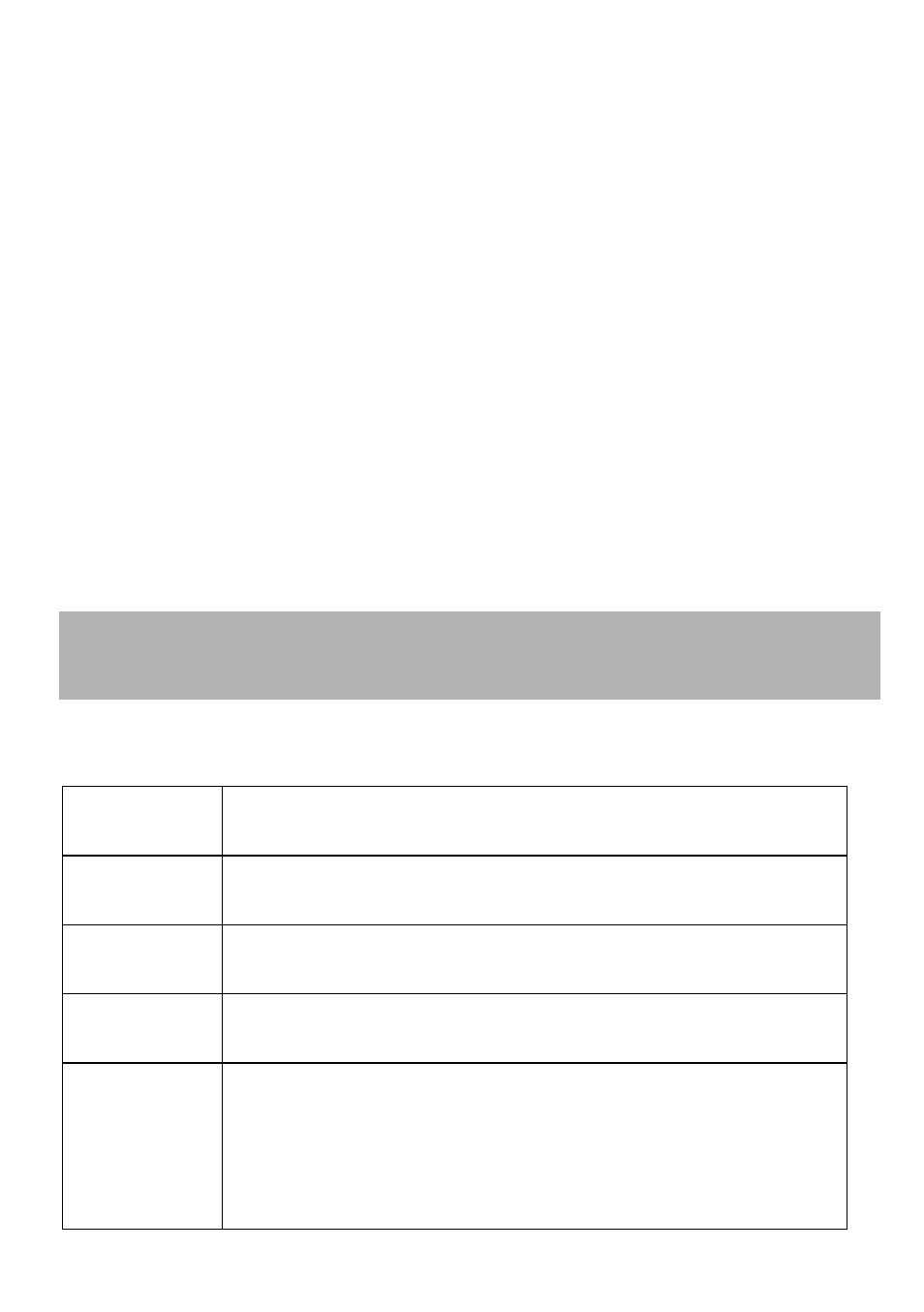
Page 6 of 31
CONNECT DEVICES BY WI-FI
Your Wi-Fi hotspot can connect up to ten devices via Wi-Fi providing internet
access for all your devices on the go.
•
On the devices you wish to connect make sure Wi-Fi is switched on, then search
for Wi-Fi devices.
•
The Wi-Fi hotspot will show up as TPW4G_xxxxxx, click on this device to
connect.
•
Consult your device security sticker and enter the default Password which is
case sensitive. Any letters entered must be in upper case (capitals).
Connection example for Windows 7 computer:
1.
On your task bar, next to the clock, click on the Network Interface icon
2.
Click on the Wireless device called TPW4G_xxxxxx
3.
Enter the password exactly as shown on the sticker observing the correct case
for all letters
4.
With Connect Automatically enabled your computer will remember the
password and connect to your Wi-Fi device when it is on and in range.
TIP
If you cannot log on via Wi-Fi, connect using the USB connection where you can
check your Wi-Fi settings, or update your password. See later for details.
QUICK REFERENCES
Browser
home page
http://m.home (or http://192.168.0.1)
Administrator
login
password
Default SSID
TPW4G_xxxxxx
This is printed on the Security Card supplied in the box
Default Wi-Fi
Key
10 characters which are case sensitive.
This is printed on the Security Card supplied in the box
Restore
defaults
From the powered up state:
Open the SIM slot on the device. Locate the Reset button and
use a small object such as a pin or paperclip to press the button.
Press the Reset button briefly until the LED’s go out.
All passwords and settings will be restored to defaults and