3 text input, Editing text, Selecting an input method – Huawei MediaPad M2 10.1 (M2-A01L) User Manual
Page 11: Text input
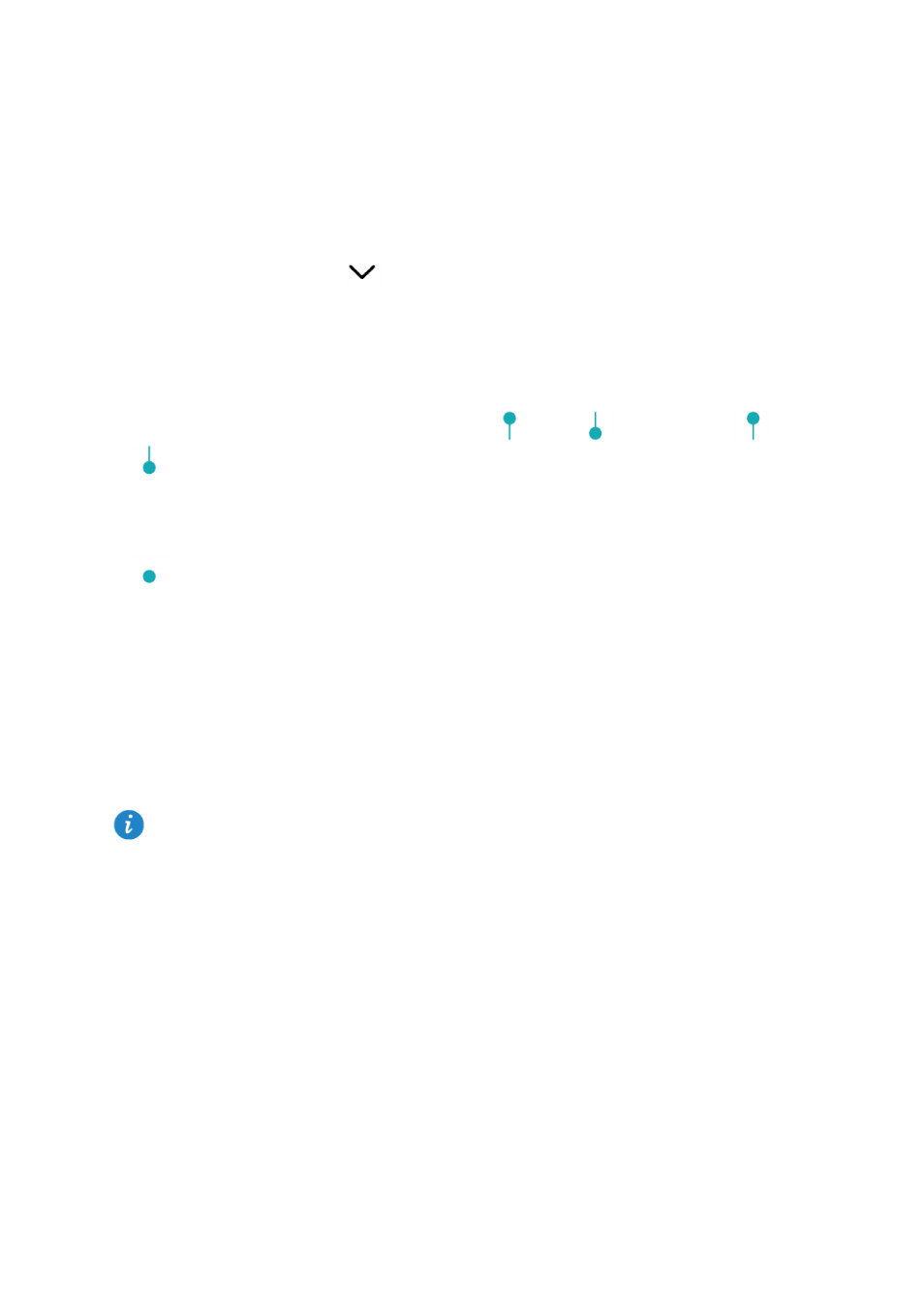
7
3
Text input
Your M2 comes with multiple input methods. You can quickly enter text using the onscreen
keyboard.
Touch a text input field to bring up the onscreen keyboard.
When you are done, touch
to hide the onscreen keyboard.
Editing Text
You can copy, cut, and paste text.
Select text: Touch and hold the text field until
and
appear. Drag
and
to select the text you want to edit, or touch
Select all to select all text.
Copy text: After selecting text, touch Copy.
Cut text: After selecting text, touch Cut.
Paste text: Touch where you want to insert the text (to move the insertion point, drag
) and touch
Paste to paste the text you copied or cut.
Selecting an input method
The M2 provides multiple ways to text input. You can select the input method you like.
1.
On the text editing screen, touch a text field to bring up the onscreen keyboard.
2.
Flick down from the notification bar to display the notification panel.
3.
On the notification panel, touch
Select input method.
4.
On the displayed option menu, select the desired input method.
When you use the M-Pen,M2 will auto-enable the handwriting input method.