M-pen features, Locking and unlocking the screen, Notification and status icons – Huawei MediaPad M2 10.1 (M2-A01L) User Manual
Page 7
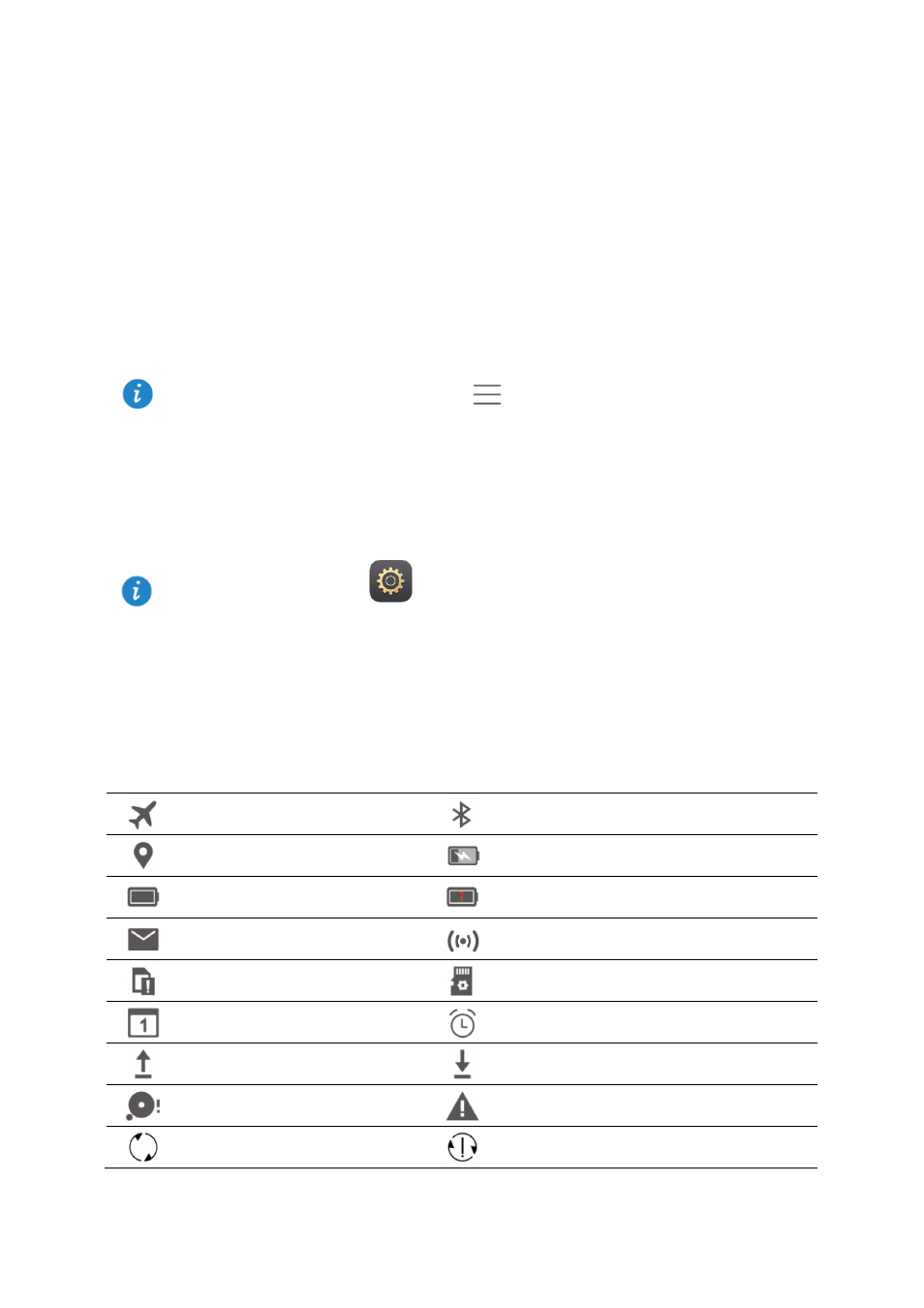
3
M-Pen features
The M-Pen is a substitute for your fingers, which can bring you much handwriting and
drawing fun when working with feature applications.
Pressing and holding the M-Pen function button and touching the screen will display the
dropzone. Touching an application icon in the dropzone will open that application.
M-Pen feature applications:
Bamboo Paper: supports handwriting and drawing with various pen settings and allows
you to import pictures.
Email: supports handwriting and doodling. Your handwritten emails and doodles will be
sent as they are.
Calculator: supports handwriting.
Locking and unlocking the screen
Locking the screen: If your M2 has been idle for a specified period of time, the screen
locks itself automatically. You can also press the power button to lock the screen.
Unlocking the screen: Press the power button to turn on the screen. Slide your finger
toward any direction to unlock the screen.
Notification and status icons
The notification and status bars may display the following icons to inform you of your M2's
status.
Airplane mode
Bluetooth on
GPS in use
Charging
Battery full
Battery extremely low
New email
Wi-Fi hotspot on
SIM card not inserted
Preparing the microSD card
Upcoming event
Alarms enabled
Uploading or sending files
Downloading or receiving files
Memory full
System exception
Synchronizing data
Synchronization failed
To learn more about the calculator, go to
>
Tutorial.
On the home screen, touch
Settings > Display > Sleep and choose a time.