9 managing applications, Installing an application, Uninstalling and sharing an application – Huawei MediaPad M2 10.1 (M2-A01L) User Manual
Page 20: Managing applications
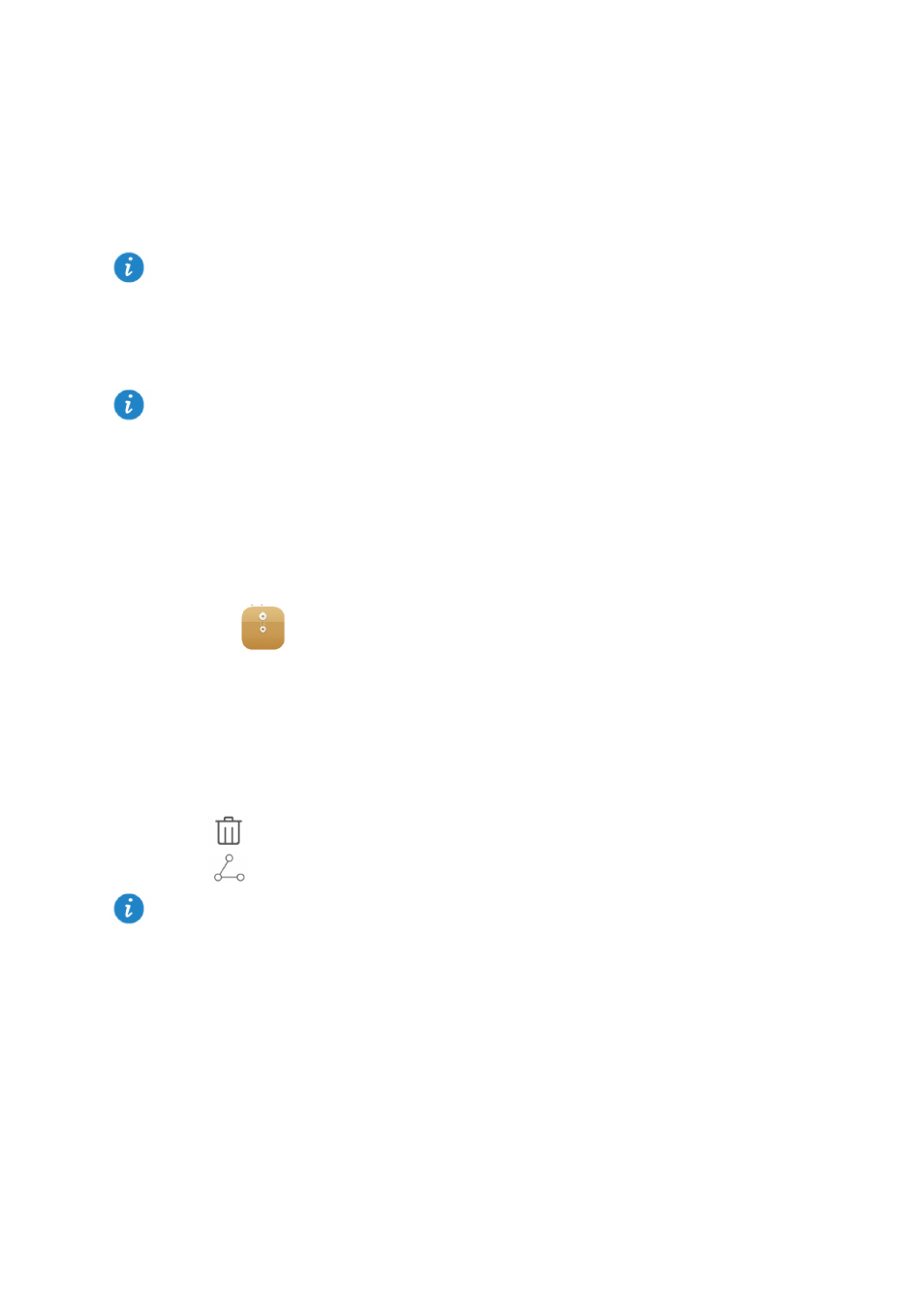
16
9
Managing applications
Installing an application
You can obtain and install an application using any of the following methods:
Download it from an online app store or by using a browser. After the application is
downloaded, follow the onscreen instructions to install it.
Connect your M2 to a computer. Then use the HiSuite or third-party software to
download the application. After the application is downloaded, follow the onscreen
instructions to install it.
Use Bluetooth or Wi-Fi Direct to send the application on another device, such as a
phone or tablet, to your M2. After the transmission is complete, touch the application to
install it.
Download the application from a computer. Then copy the application to your M2. Once
copied, touch
Files on your M2's home screen. Touch Applications > Apps under
Categories, select the application and then follow the onscreen instructions to complete
the installation.
Uninstalling and sharing an application
On the home screen, touch and hold the application you want to uninstall or share.
Drag it to
to uninstall the application.
Drag it to
to share the application.
When you install an application, the "
Install blocked" message may be displayed. Read
the message carefully. If you want to continue with the installation, follow the onscreen
instructions.
Some third-party applications may not be compatible with your M2. They may not run
properly and your M2 may shut down. It is recommended that you download applications
from trusted sources only.
Some pre-installed applications cannot be uninstalled.