2 getting started, Enrolling a fingerprint, Fingerprint recognition – Huawei MediaPad M2 10.1 (M2-A01L) User Manual
Page 6: Fingerprint sensor touch gestures, Getting started
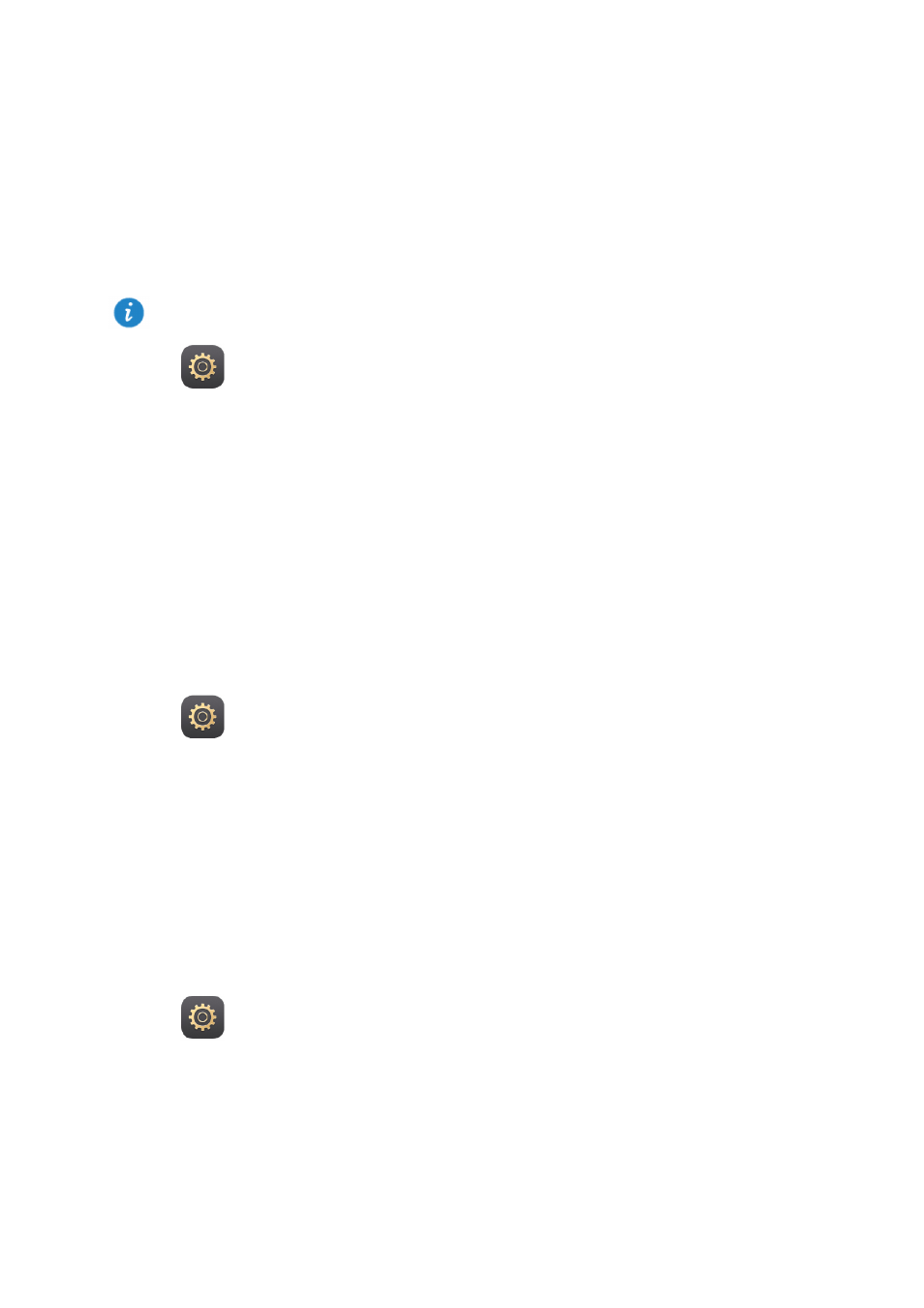
2
2
Getting started
Enrolling a fingerprint
After your fingerprint is enrolled, it can do a lot for you, including unlocking the
screen,accessing encrypted files and protected apps.
1.
Go to
Settings > Fingerprint ID > Fingerprint management.
2.
Select
PIN or Password, and then follow the onscreen instructions to set a password.
3.
Touch
Enroll and place your fingertip on the fingerprint sensor. The fingerprint enroll
progress is shown on the screen as a percentage. Repeat this step using different parts
of your fingertip until your phone has successfully enrolled your fingerprint.
4.
Touch
Rename to name the fingerprint or touch OK to directly save it.
On the
Fingerprint management screen, you can rename or delete an enrolled fingerprint
or touch
New fingerprint to enroll a new fingerprint.
Fingerprint recognition
You can use your fingerprint to unlock the screen, access encrypted files and protected
apps.
1.
Go to
Settings > Fingerprint ID > Fingerprint management.
2.
Enable
Access safe, Access app lock as required, and follow the onscreen
instructions.
To access encrypted files and protected apps, simply place your finger on the fingerprint
sensor.
Fingerprint sensor touch gestures
M2 supports multiple fingerprint sensor touch gestures. In landscape mode, place your
finger on the fingerprint sensor to go to the home screen, return to the upper-level menu,
and perform other shortcut operations.
1.
Go to
Settings > Fingerprint ID.
2.
Enable the desired fingerprint sensor touch gestures.
To better protect your privacy, you can use the fingerprint screen unlock feature only when
the unlocking method is set to
PIN or Password.