14 settings, Setting the screen timeout period, Setting a screen lock – Huawei MediaPad T1 8.0 User Manual
Page 29: Adjusting the volume, Checking the memory status, Setting the date and time, 14 settings 26, Setting the screen timeout period 26, Setting a screen lock 26, Adjusting the volume 26
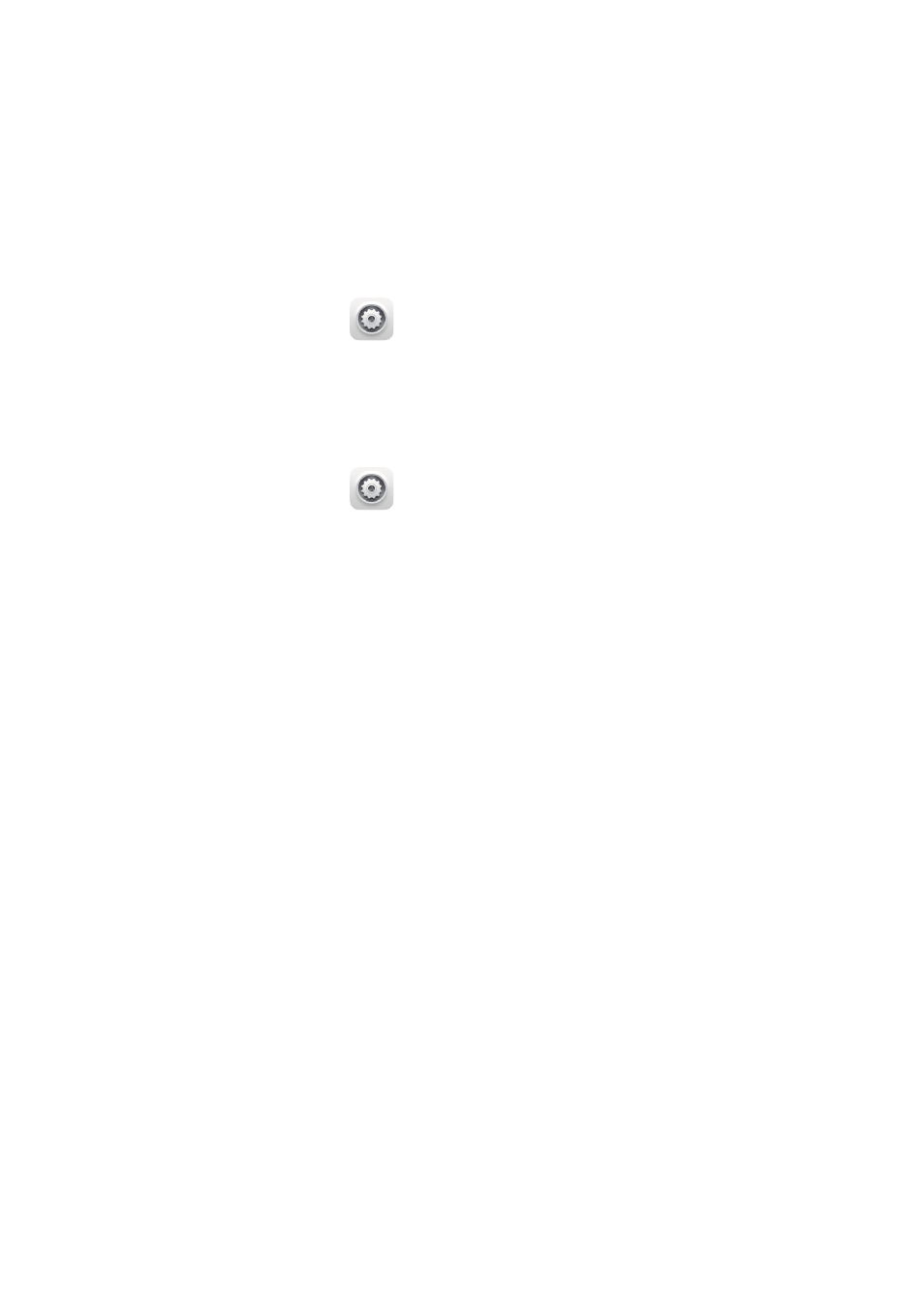
26
14
Settings
Setting the screen timeout period
You can set a screen timeout period so your HUAWEI MediaPad automatically turn offs the
screen to save power.
1.
On the home screen, touch
Settings > Display > Sleep.
2.
Choose a timeout period.
Setting a screen lock
1.
On the home screen, touch
Settings > Security > Screen lock.
2.
Select a locking method and follow the onscreen instructions.
With a screen lock set, if your HUAWEI MediaPad is idle for a specified period of time, it
automatically locks its screen. You can also touch the power key to lock the screen.
Adjusting the volume
You can set the volume for the ringtone, media, alarms, and notifications.
1.
On the home screen, touch
Settings > Sound > Volume.
2.
Drag the sliders left or right to adjust the volume.
You can also use the volume keys to adjust the volume of running applications.
Checking the memory status
Before moving a large file to your HUAWEI MediaPad's internal storage or the microSD
card, check the available storage space that has left on it.
1.
On the home screen, touch
Settings.
2.
Touch
Storage to view memory information.
Setting the date and time
1.
On the home screen, touch
Settings > Date & time.
2.
Deselect the
Automatic date & time check box.
3.
Follow the onscreen instructions to set the date and time.