Sync – Lenovo Yoga Tab 3 X50L 10.1 User Manual
Page 12
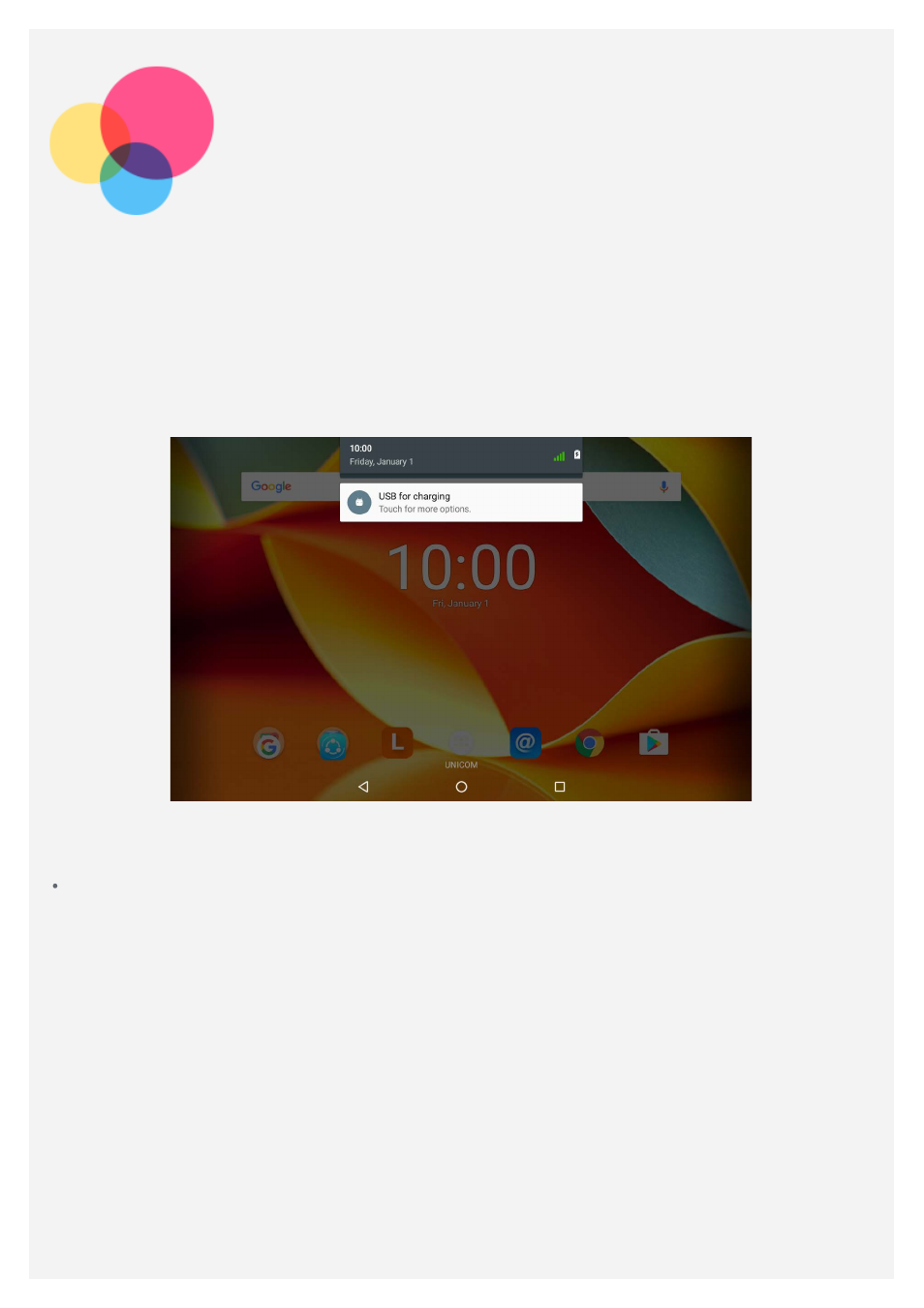
Sync
You can transfer data between your device and computer such as music, pictures, videos,
documents, Android application package (APK) files, and so on.
Connecting your device to your computer
Connect your device and computer using a USB cable.
Swipe down from the top of the screen, you will see “ USB for charging ” in the notifications bar.
Tap USB for charging for other options.
Selecting the computer connection mode
You can select one of the following options:
Media device (MTP): Select this mode if you want to transfer media files such as photos,
videos, and ringtones between your tablet and the computer.
Camera (PTP) : Select this mode if you only want to transfer only photos and videos between
your tablet and the computer.
Only charge: Select this mode if you want to charge your phone only.
MIDI : Select this mode if you want MIDI - enabled applications on your device to work with MIDI
software on the computer.
Installing APK
Follow these steps:
You need to set the device to allow the installation of apps obtained from unknown sources. Go
to
> Settings > Security , tap Unknown sources and then tap OK.
Copy the APK file from the computer to the device in “ Media device (MTP)” mode.
You can manually download a file management app, and then open the app in the download
file management directly.