Taking screenshots, Viewing pictures and videos – Lenovo Yoga Tab 3 X50L 10.1 User Manual
Page 6
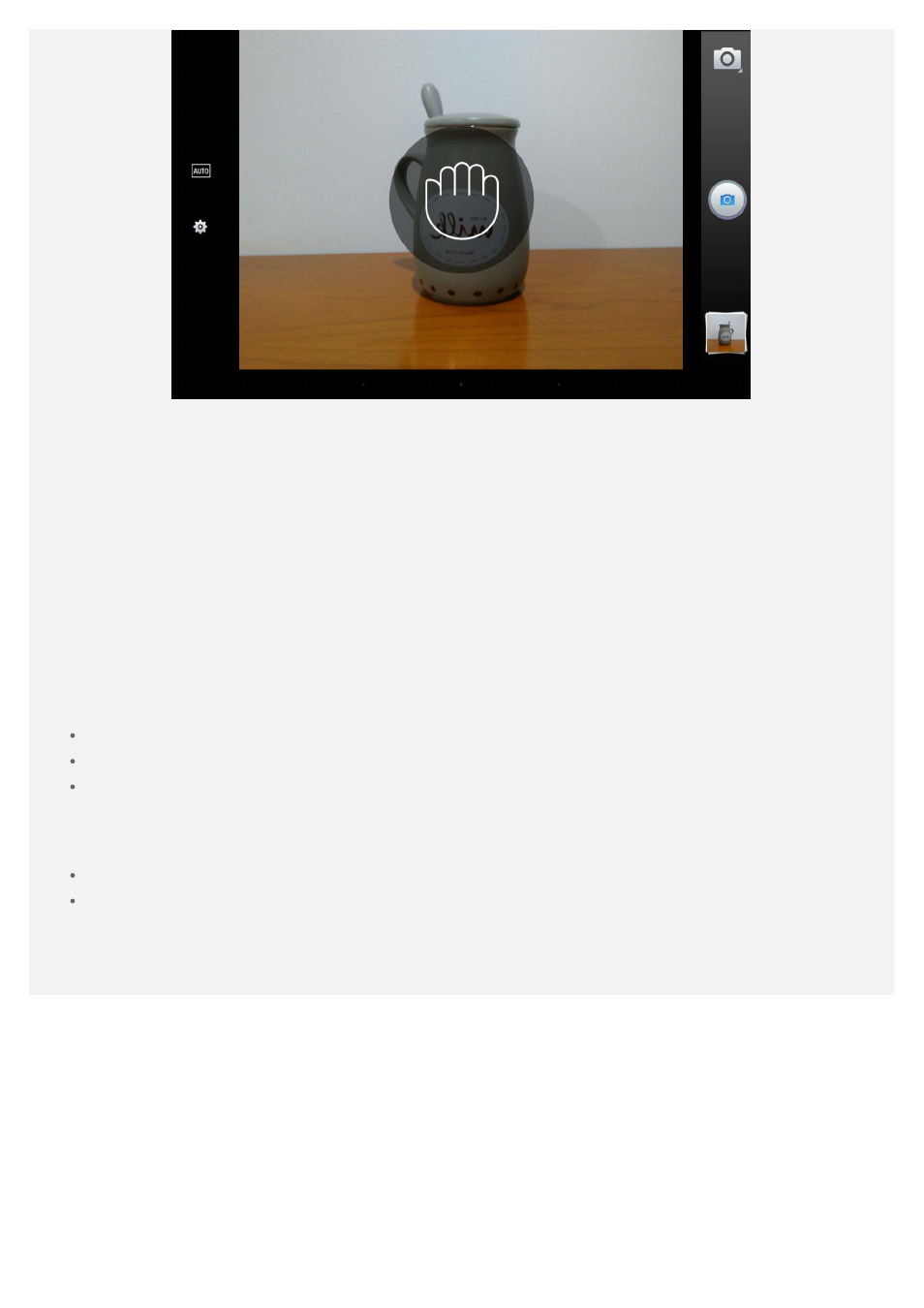
2. Move your hand while facing the camera.
3. When your action is sensed, the hand gesture icon on the preview screen will turn green.
Please make a fist gesture.
4. The camera will start a 3 second countdown, then automatically take a picture.
Note: The camera will not be able to sense your hand gestures when your hand is over
5 m away from the camera.
Taking screenshots
Press and hold the power button and the Volume down button at the same time.
Viewing pictures and videos
Photos and videos are stored in your device’s internal storage. You can view your photos and
videos by using the following methods:
Tap the thumbnail when using the Camera app.
Go to Photos .
Go to Gallery .
Screenshots are stored in your device’s internal storage. You can view your screenshots by
using the following methods:
Go to Photos .
Go to Gallery .