Notifications and quick settings, Force shutdown/restart – Lenovo Yoga Tab 3 X50L 10.1 User Manual
Page 4
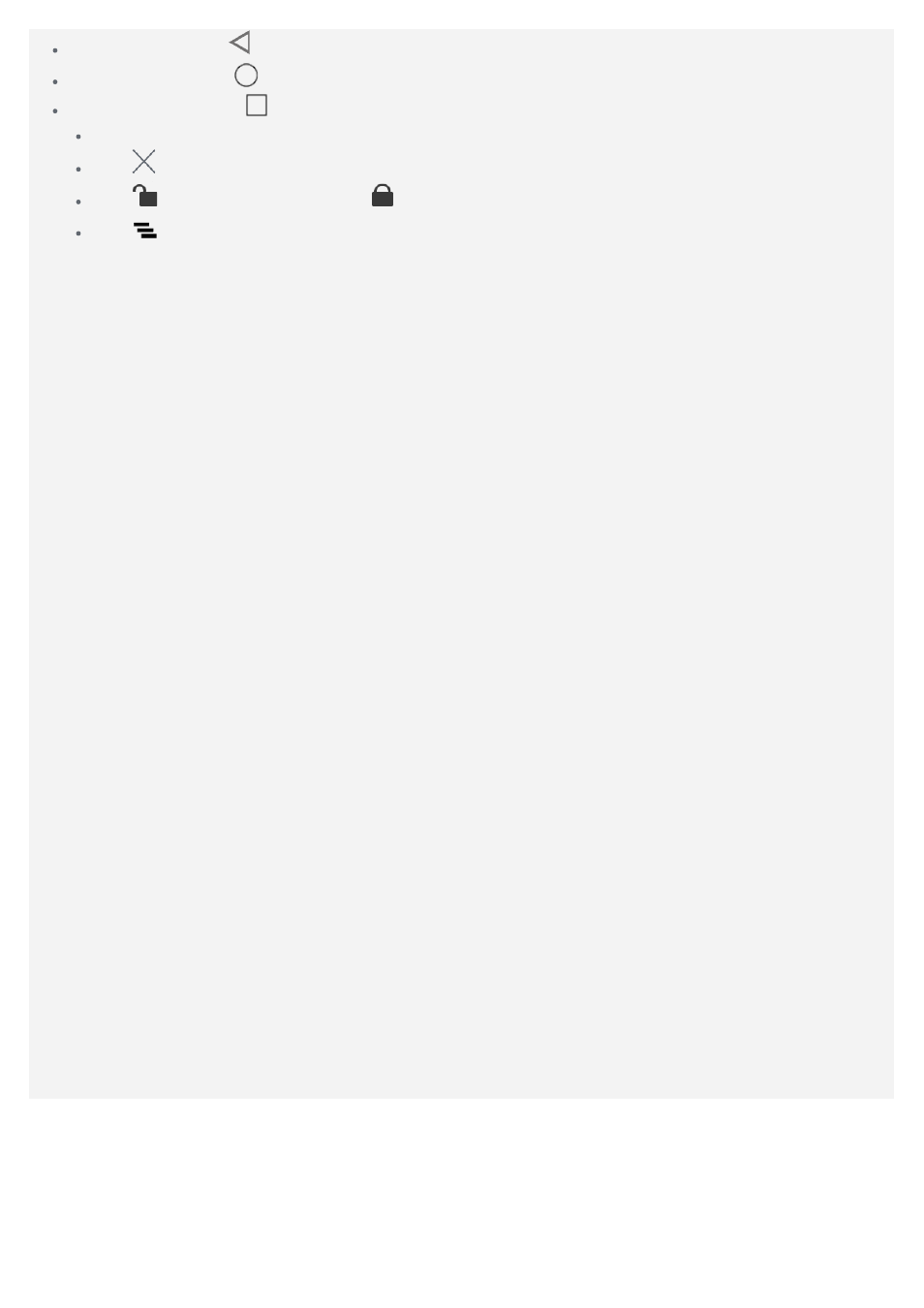
Back button : Tap
to return to the previous page.
Home button : Tap
to return to the default home screen.
Recent button : Tap
to see recent apps. Then you can do the following:
Tap an app to open it.
Tap
to stop running the app.
Tap
to lock the app, and tap
to unlock the app.
Tap
to stop running all the apps.
Notifications and Quick Settings
The Notifications panel informs you of new messages, USB connection, and activities in progress
such as file downloading. The Quick Settings panel allows you to access frequently - used settings
such as the WLAN switch.
You can do any of the following:
To see notifications, swipe down from the top of the screen.
To close the Notifications panel, swipe up from the bottom of the screen.
To dismiss a notification, swipe left or right across the notification.
To dismiss all notifications, tap
at the bottom of the Notifications panel.
To open the Quick Settings panel, swipe down from the top of the screen twice.
To close the Quick Settings panel, swipe up from the bottom of the screen.
Force shutdown/Restart
Please hold down the power button for about 8 seconds to shutdown the device or hold down the
power button for about 10 seconds to restart the device.