Editing with the tone adjustment tool palette, Editing with the tone adjustment tool, Palette – Canon PowerShot G7 X Mark II User Manual
Page 56: Adjusting brightness and contrast, And applies the auto lighting optimizer, P.56)
Advertising
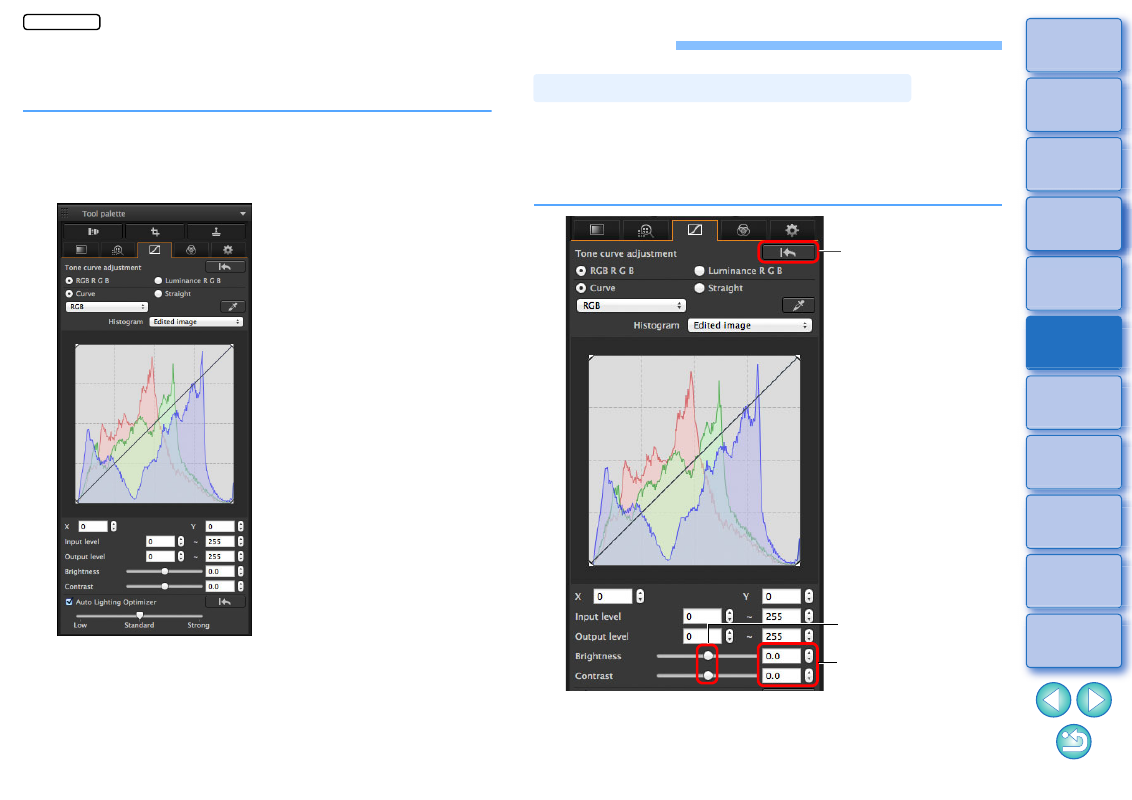
56
Editing with the Tone Adjustment Tool Palette
With the Tone Adjustment tool palette, you can adjust images with the
same functions as general image editing software.
1
Select an image in the main window, etc.
2
Display the Tone Adjustment tool palette.
The brightness and contrast of an image can be adjusted. Since the
adjustment range is broader than the same functions in the Basic
Adjustment tool palette, the image color may be saturated, or the image
quality may deteriorate if you adjust too much. Be especially careful
when adjusting.
Adjusting Brightness and Contrast
Drag the sliders left
or right
Enter a setting (in
0.1-stop increments)
Reverts the image to
the original settings
JPEG/TIFF
Advertising