Using the digital lens optimizer, P.73) – Canon PowerShot G7 X Mark II User Manual
Page 73
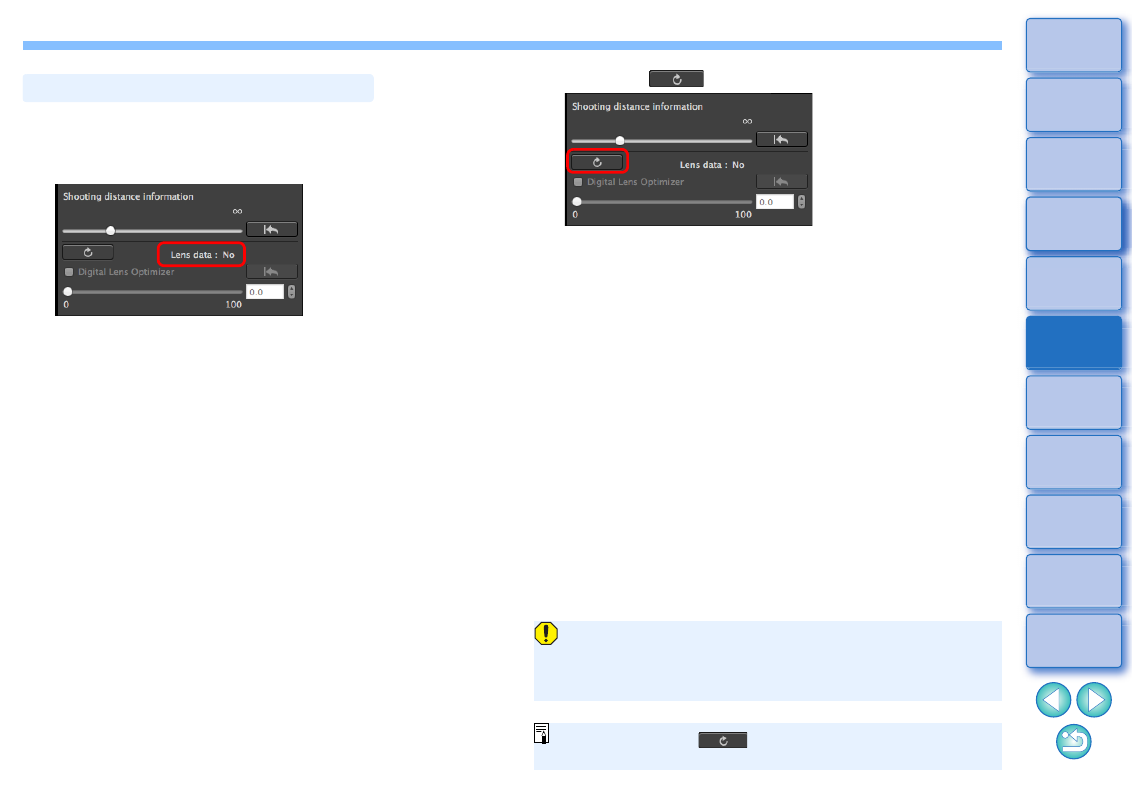
73
1
Check the status of [Lens data] for [Digital Lens
Optimizer].
[Not Available] is displayed for an image shot with a non-
compatible camera or lens, or for a non-compatible image such
as a JPEG, TIFF, S-RAW, or M-RAW image. The function cannot
be used for these images.
If [No] is displayed, proceed to step 2. To use the function, you
need to download the lens data for the lens used when shooting
the image. It is recommended that you check the lens used when
shooting the image beforehand. The lens used can be checked
using the image information and shooting information displays.
If [Yes] is displayed, proceed to step 4.
Using the Digital Lens Optimizer
2
Click the [
] button.
The [Add or Remove lens data] window appears.
To use this function, an environment with Internet access
(subscription to a provider, browser software installed and an in-
place line connection) is required.
An administrator-level privilege is required for this operation.
Before you click the [
] button in step 2, Lens data [No] may
be displayed instead of [Not Available] for non-compatible images.