Basic operation, Turning the power on and off, Changing the screens displayed on the monitors – Roland V-1200HDR Control Surface for the V-1200HD Video Switcher User Manual
Page 10: P. 10, Turning the power on, Turning the power off
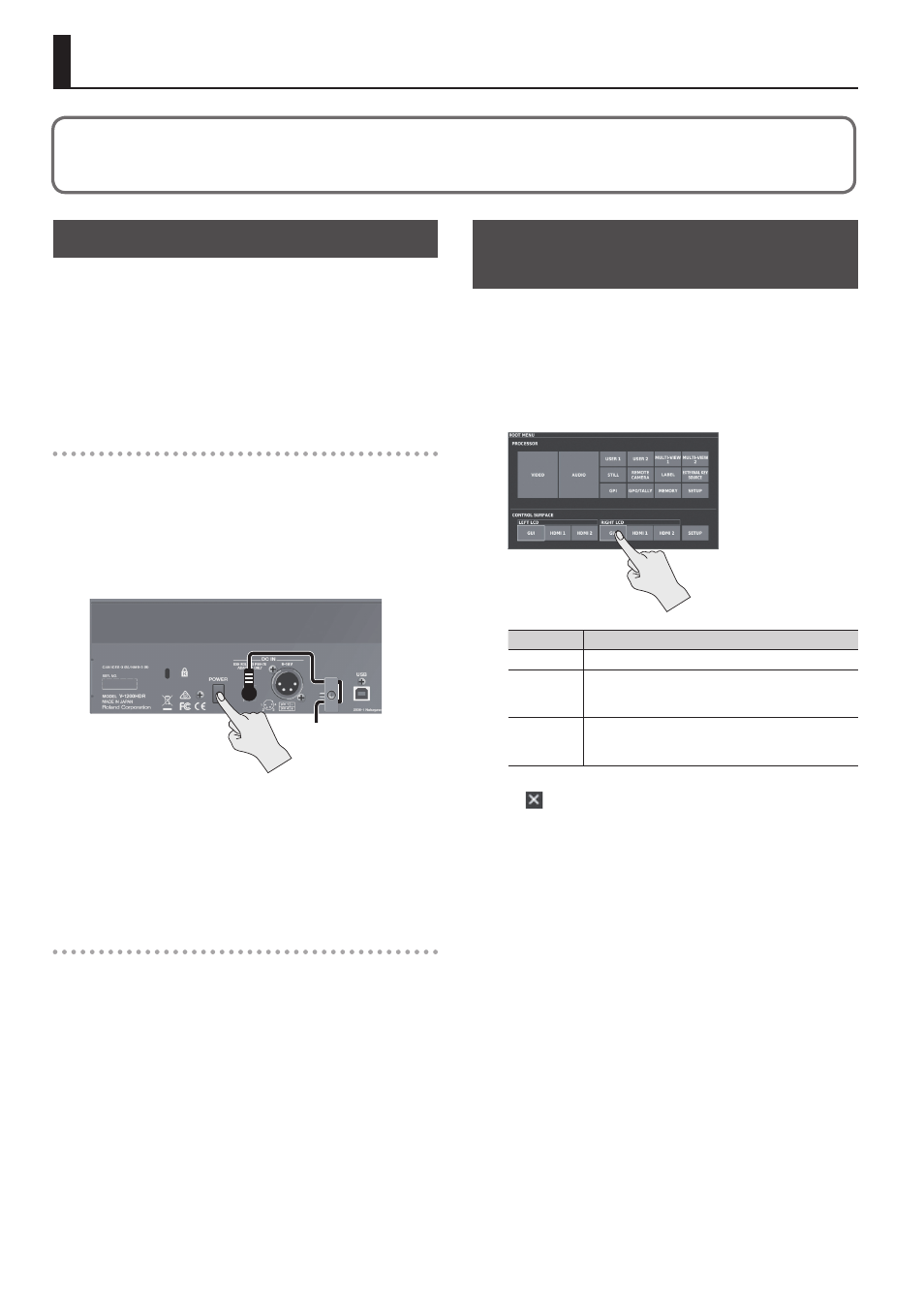
10
Basic Operation
Turning the Power On and Off
Once everything is properly connected (p. 8), be sure to follow the
procedure below to turn on their power. If you turn on equipment
in the wrong order, you risk causing malfunction or equipment
failure.
* Before turning the unit on/off, always be sure to turn the volume
down. Even with the volume turned down, you might hear some
sound when switching the unit on/off. However, this is normal
and does not indicate a malfunction.
Turning the Power On
1.
Make sure all devices are turned off.
2.
Turn on the power to the V-1200HD connected to the
unit’s LAN port.
3.
Press the [POWER] button on the unit’s rear panel to turn
on the power.
* This unit is equipped with a protection circuit. A brief interval
(a few seconds) after turning the unit on is required before it will
operate normally.
4.
Turn on the power to the source devices.
Turn on the power to source devices connected to the unit’s HDMI
IN connectors.
Turning the Power Off
1.
Turn off the power to the source devices.
2.
Press the [POWER] button on the unit rear panel to turn
off the power.
3.
Turn off the power to the V-1200HD.
Changing the Screens Displayed on the
Monitors
In addition to menu screens, you can also display video input via
the unit’s HDMI IN connectors on the unit’s monitors. You can make
settings separately for the screens displayed on the left and right
monitors.
1.
Select ROOT MENU screen
g
CONTROL SURFACE, then go
to “LEFT LCD” or “RIGHT LCD” and set the screen to display.
Setting value Description
GUI
This displays the menu screen.
HDMI 1
This displays video input via the HDMI IN 1 connector.
Tapping the screen changes the display to the ROOT
MENU screen.
HDMI 2
This displays video input via the HDMI IN 2 connector.
Tapping the screen changes the display to the ROOT
MENU screen.
5
If another menu screen is displayed, tap several times near the
button to display the ROOT MENU screen.
5
If video is displayed, tapping the screen changes the display to
the ROOT MENU screen.
For detailed information about operation methods and settings when using the unit to control the V-1200HD, refer to the “V-1200HD/V-1200HD RCS
Remote Control Guide” (PDF) available for download from the Roland website.
http://proav.roland.com