Basic operation – Roland V-1200HDR Control Surface for the V-1200HD Video Switcher User Manual
Page 12
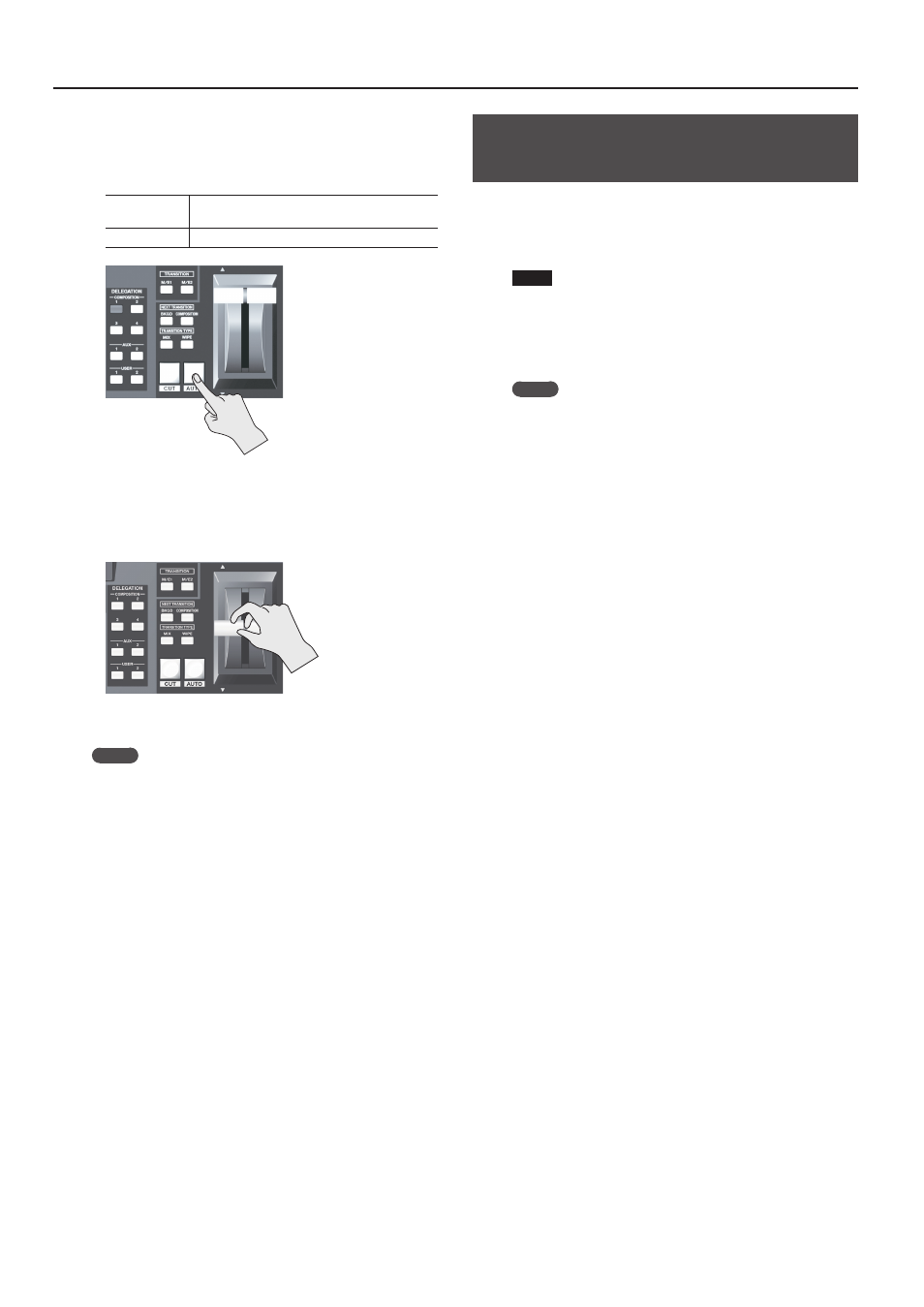
12
Basic Operation
5.
Switch the output video.
5
Switching the Video Using Buttons
Preview the standby video, and press the [AUTO] button or
[CUT] button when you want to make the video transition.
[AUTO] button
The picture changes with the effect set in step 3
applied.
[CUT] button
The picture switches instantly.
5
Switching Using the Video Fader
Move the video fader in the direction opposite the direction of
movement in step 1. Moving the video fader all the way makes
the video change completely.
MEMO
5
You can change such settings as the “MIX” or “WIPE”
transition effect pattern.
Go to the ROOT MENU screen and select PROCESSOR
<VIDEO>
g
<TRANSITION>, then make the settings at the
TRANSITION screen.
You use <TIME> to adjust the length of the video transition
when the [AUTO] button has been pressed.
5
If the video fader is positioned somewhere in the middle
of its stroke when a video transition operation starts, the
position of the video fader might differ from actual output.
In such cases, moving the video fader all the way to either
the front or the back lets you accomplish video transition.
Returning Settings to the Factory-
default State (Factory Reset)
This returns the unit’s related settings to their factory-default
values.
If operation that differs from what is described in the owner's
manual occurs even when the steps described are followed
correctly, try performing a factory reset.
NOTE
Executing a factory reset causes all of the following settings to
be lost.
5
ROOT MENU screen
g
CONTROL SURFACE <SETUP>
g
CONTROL SURFACE SETUP screen settings.
5
Preset values assigned to the LAYOUT [1] through [4] buttons
MEMO
Executing a factory reset on the unit does not return the
settings on a connected V-1200HD to their factory defaults. To
do so, execute a factory reset on the V-1200HD.
For more information, refer to the V-1200HD Owner's Manual.
1.
The ROOT MENU screen and select CONTROL SURFACE
<SETUP>
g
CONTROL SURFACE SETUP screen
g
tap
<FACTORY RESET>.
2.
Check the message, then tap <YES> or press the [ENTER]
button.
(If you want to cancel the operation, tap <NO> or press the [EXIT]
button.)
A factory reset is executed.