Creating a project, Creating a new project, Opening a previously-created project – Roland P-20HD Video Instant Replayer User Manual
Page 6: An overview of the p-20hd, Getting ready
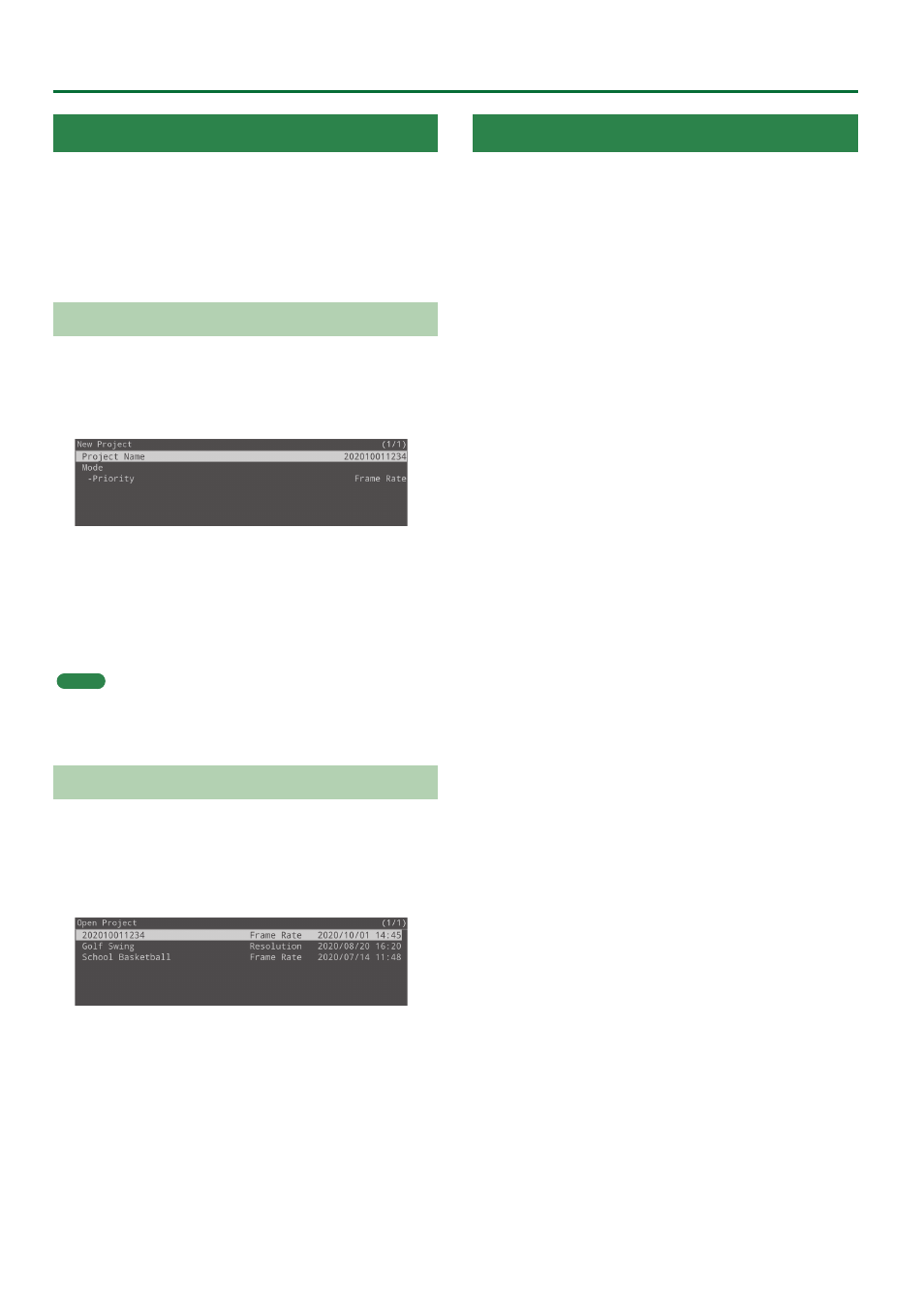
6
Getting Ready
Creating a Project
Video-recorded clips and clips that you imported from an external
source are saved on the SD card in units called “projects.” A project
lets you create and manage “clips” which are specific regions that you
cut out of a recorded video, and “play lists” which consecutively play
back multiple clips in a specified order.
After powering-on the P-20HD, you will either create a new project or
open a previously-created project before you start working.
Creating a New Project
Here’s how to create a new project.
1.
Select [MENU] button
0
“PROJECT”
0
“New,” and
then press the [VALUE] knob.
The New Project screen appears.
2.
Set the parameters as necessary.
In this example, we’ll create the project with the default settings
unchanged.
3.
Select “CREATE,” and then press the [VALUE] knob
to confirm.
A new project is created, and you return to the main screen.
MEMO
Since a project is saved automatically, there’s no need to execute a
save operation.
Opening a Previously-Created Project
When you open a previously-created project, the current project is
switched.
1.
Select [MENU] button
0
“Project”
0
“Open,” and
then press the [VALUE] knob.
The Open Project screen appears.
2.
Select the project that you want to open, and then
press the [VALUE] knob.
A confirmation dialog box appears.
If you want to cancel, press the [EXIT] button.
3.
Press the [VALUE] knob.
The selected project opens, and you return to the main screen.
An Overview of the P-20HD
Project
On the P-20HD, a project is used for managing material (unprocessed
content) and operation-related settings as a unit.
Clip
This is a unit of playback over a specified range of time. There are
three kinds of clips: video, still images and audio.
Clip List
This is a place where all materials are stored, including the video clips
within a project. Create your video clips by setting the time ranges
from recording data. The video clips you create are registered in the
clip list. Add these clips from the clip list to the palette as necessary
to manage and play them back.
Recording Data
This is the video data you’ve recorded.
Even if video recording is stopped, you can simply start recording
again to create a continuous block of data. Create your video clips by
entering the IN and OUT points of the recording data.
Palette
This is a collection of video clips provided for you to group together
or play back in continuous order in a playlist. Eight palettes are
available for each project.
Page
Each type of clip is grouped into units of eight within the material
storage area. These units are respectively called “pages.”
5
You can have up to 64 clips in a palette, meaning a maximum of
eight pages.
5
You can store up to 512 clips in the clip list, meaning a maximum of
64 pages.
5
Up to 16 audio or still image clips can be stored, which is two pages.
Audio
This is where audio clips are stored. You can import up to 16 audio
files.
Still
This is where still image clips are stored. You can import up to 16 still
image files.