Compositing video with downstream keyer (dsk), Video operations – Roland V-8HD HDMI Video Switcher User Manual
Page 10
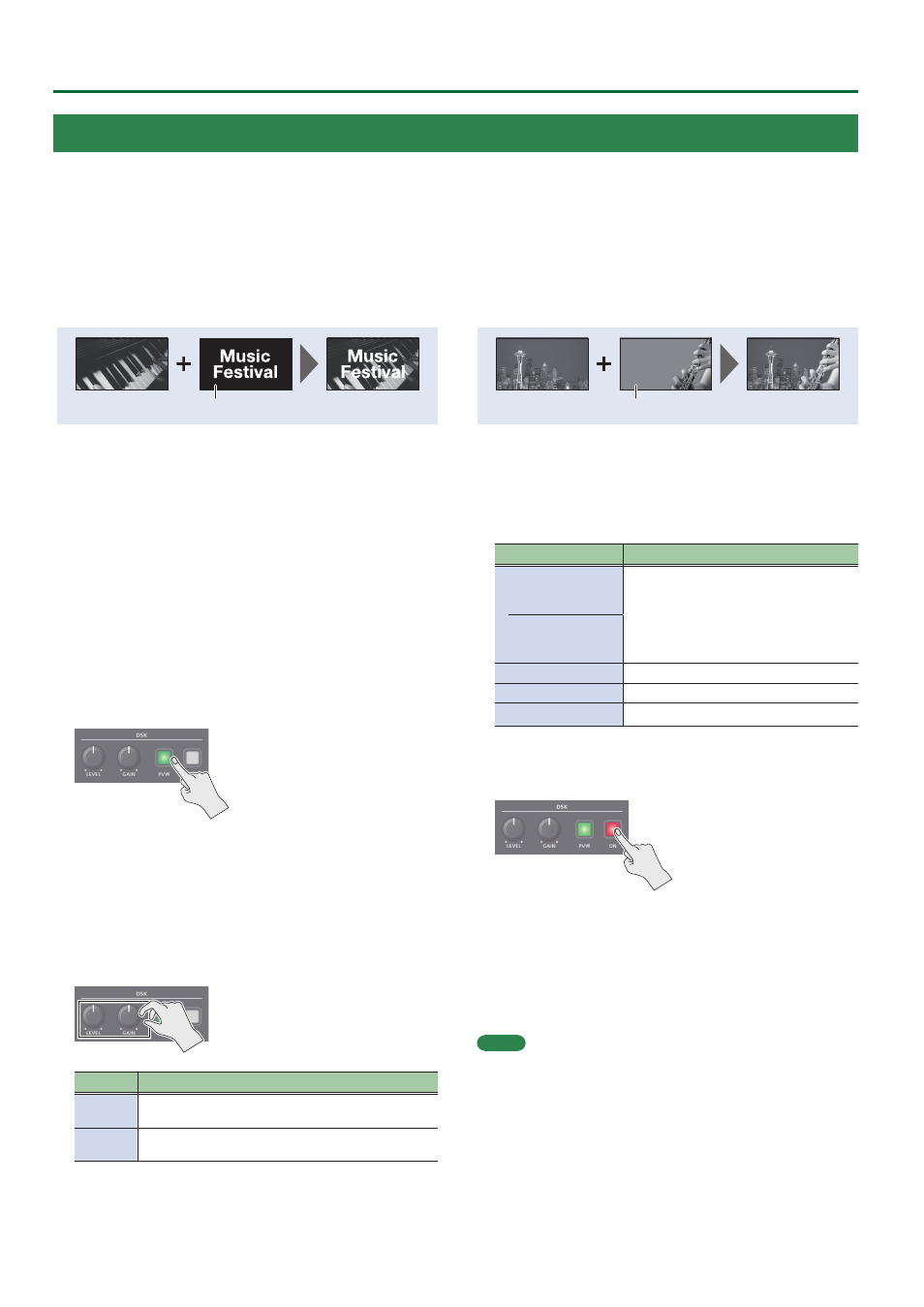
10
Video Operations
Luminance key
This cuts out text or an image by turning the black or white portion
transparent, and composites it onto the background video.
Black or white
Chroma key
This cuts out a video by turning the blue or green portion
transparent, and composites it onto the background video. Using
this, you can composite only a subject that you are photographing
against a blue screen or green screen.
Blue or green
Compositing Video with Downstream Keyer (DSK)
You can turn a portion of the video transparent and composite it with the background video. You can use luminance key with either a black or a
white background, or a chroma key with either a blue or green background.
You can additionally composite a variety of text and images with video that was composited using PinP or another method.
1.
Input the logo or image.
By factory default, the settings are such that text and image input
on channel 8 are used in DSK composition.
When you want to use text or image on another channel, use the
[MENU] button
0
“DSK”
0
“DSK SOURCE” to change the channel.
When you want to composite a still image saved in the unit, set
this to “STILL 1–8.”
2.
Output the background video.
At the PVW section of the monitor, check the video to be made
the background.
3.
Press the DSK [PVW] button to turn on the preview
output (lit).
The DSK [PVW] button lights up in green, and a preview of
the composition results is displayed in the PVW section of the
monitor.
At this stage, the final output has not yet been changed.
4.
Turn the DSK [LEVEL] and [GAIN] knob to adjust the
degree of effect applied.
Knob
Explanation
[LEVEL]
Adjusts the degree of extraction (transparency) for
the key.
[GAIN]
Adjusts the degree of edge blur (semi-transmissive
region) for the key.
5.
Modifying the logo or image.
When using key compositing, you can fill-in the superimposed
logo or image, or add an edge to it. Make these settings in the
following DSK menu.
Menu item
Explanation
FILL TYPE
If this is set to “MATTE,” the superimposed
logo or image is filled-in with the
specified color.
MATTE COLOR The fill-in color is specified
by “MATTE COLOR.”
MATTE COLOR
EDGE TYPE
Specifies the type of edge.
EDGE COLOR
Specifies the color of the edge.
EDGE WIDTH
Specifies the width of the edge.
6.
Press the DSK [ON] button to turn on DSK
composition (lit).
The DSK [ON] button lights up in red, and the composition results
is sent to final output.
7.
To turn off DSK compositing, press the DSK [ON]
button once again.
MEMO
The fade time over which the logo/image appears or disappears
when you press the DSK [ON] button is specified by the setting of
the TRANSITION TIME menu item “DSK TIME.”