Using a visual effect (vfx), Selecting a visual effect, Applying visual effects – Roland V-8HD HDMI Video Switcher User Manual
Page 8: Video operations
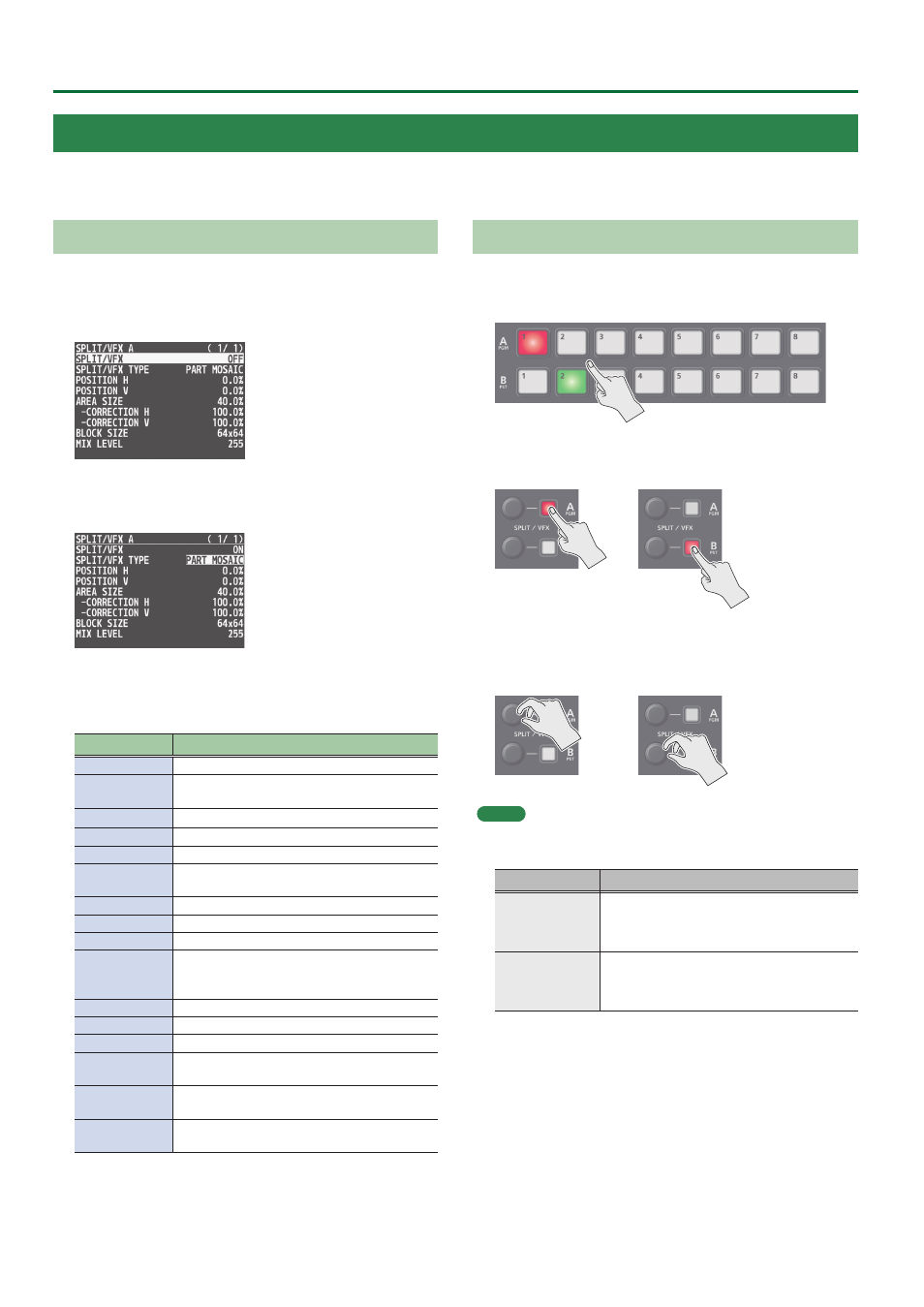
8
Video Operations
Selecting a Visual Effect
1.
Press the [MENU] button
0
“SPLIT/VFX”
0
select
“SPLIT/VFX A” or “SPLIT/VFX B,” and press the
[VALUE] knob.
2.
Turn the [VALUE] knob to select “SPLIT/VFX TYPE,”
then press the [VALUE] knob.
3.
Turn the [VALUE] knob to select the visual effect,
then press the [VALUE] knob.
* With the factory settings, “PART MOSAIC” is specified.
Type
Explanation
PART MOSAIC
Applies a mosaic to the selected region.
BACKGROUND
MOSAIC
Applies a mosaic to the portion outside the
selected region.
FULL MOSAIC
Applies a mosaic to the entire screen.
WAVE
Makes the video wavy.
RGB REPLACE
Exchanges the colors.
COLORPASS
Turns the video black and white while
preserving a specific color.
NEGATIVE
Inverts the brightness and colors.
COLORIZE
Adds color to the video.
POSTERIZE
Changes the gradations in brightness.
SILHOUETTE
Separates the video into light and dark areas,
and makes the dark areas black and adds a
different color to the light areas.
EMBOSS
Adds a bas-relief effect to the video.
FIND EDGES
Extracts contours.
MONOCOLOR
Turns the video monochrome.
HUE OFFSET
Changes the visual character by controlling the
hue.
SATURATION
OFFSET
Changes the visual character by controlling the
saturation.
VALUE OFFSET
Changes the visual character by controlling the
brightness.
4.
Press the [MENU] button to quit the menu.
Applying Visual Effects
1.
Press a cross-point A or B [1]–[8] button to output
the video to which you want to apply the effect.
2.
Press the SPLIT/VFX [A] or [B] button to turn on the
visual effect (making the button light up).
The visual effect is applied to the output video.
3.
Turn the SPLIT/VFX [A] or [B] knob to adjust the
degree of effect applied.
MEMO
5
For “PART MOSAIC” and “BACKGROUND MOSAIC,” you can adjust
the following settings.
Knob operation
Explanation
Turning
Adjusts the horizontal position of the selected area.
While pressing an A or B [1]–[8] button:
Adjusts the size of the selected area.
Turn while pressing
Adjusts the vertical position of the selected area.
While pressing an A or B [1]–[8] button:
Specifies the fineness (block size) of the mosaic.
5
Settings for the effect that is controlled by the SPLIT/VFX [A] or [B]
knobs can be checked in the VFX menu.
5
By holding down the SPLIT/VFX [A] ([B]) button and turning the
SPLIT/VFX [A] ([B]) knob, you can change the type of visual effect.
4.
To turn off a visual effect, press the SPLIT/VFX [A] or
[B] button once again.
Using a Visual Effect (VFX)
Here’s how you can apply an effect to the entire video, such as varying the video’s color or shape.
You can apply a visual effect (VFX) to the A/PGM bus and B/PST bus respectively.