Rear panel (connecting your equipment), Panel descriptions – Roland V-8HD HDMI Video Switcher User Manual
Page 4
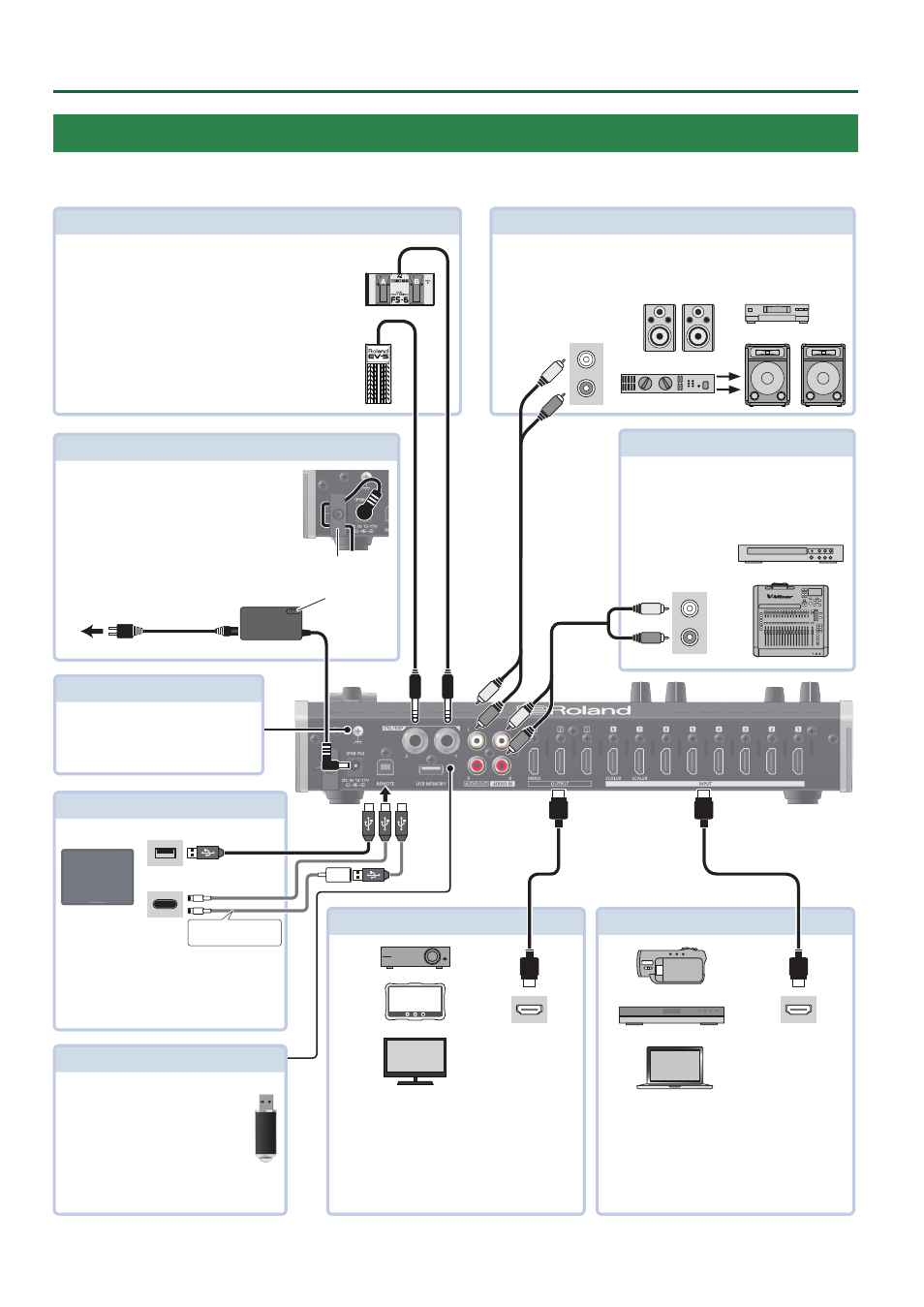
4
Panel Descriptions
Rear Panel (Connecting Your Equipment)
* To prevent malfunction and equipment failure, always turn down the volume, and turn off all the units before making any connections.
* Be sure to use cables and adaptor plugs with the proper connectors matching those of the other devices you are using.
INPUT 1–8 connectors
These input video.
Connect these to a video camera, video device such
as a BD player, or a computer that is equipped with
an HDMI output connector.
HDMI output
connector
AUDIO OUT L, R jacks
These output the results of audio mixing.
Connect them to an audio recording deck, amplifier, speakers, or other such
equipment.
AUDIO IN L, R jacks
Inputs the audio signals.
Connect an audio mixer, CD players, or other
such audio equipment.
DC IN jack
Connect the included AC adaptor to this jack.
* Use the cord hook to secure the cord of the AC
adaptor as shown in the illustration.
OUTPUT 1–3 connectors
These output video.
Connect projectors, recording equipment, and
external displays.
*
T
he V-8HD menu is shown on the display that’s
connected to the OUTPUT 3 connector.
HDMI input
connector
REMOTE port
You can use a commercially available
connection cable or adaptor cable (Lightning-
USB camera adaptor) to connect an iPad, and
remotely control the V-8HD.
CTL/EXP 1, 2 jacks
Connect footswitches (sold separately: BOSS FS-6, etc.) or
expression pedals (sold separately: EV-5, etc.).
This is used when using your foot to control operations such
as video switching.
* Use only the specified expression pedal (EV-5, BOSS
FV-500L, or FV-500H sold separately). By connecting any
other expression pedals, you risk causing malfunction
and/or damage to the unit.
Audio output
connectors
Audio input
connectors
Cord hook
To AC outlet
Power cord
AC adaptor
Indicator
Ground terminal
Connect this to an external earth or
ground if necessary.
USB MEMORY port
Connect a USB flash drive to this port.
You use it when importing still images
or when saving or loading settings for
the unit.
* Never turn off the power or remove
the USB flash drive while the USB
flash drive is being accessed.
USB Type-C
TM
port
Lightning port
Lightning-USB camera
adaptor