Video operations, Using mix/wipe to switch the video, Switching in the a/b mode – Roland V-8HD HDMI Video Switcher User Manual
Page 6: Switching in the pgm/pst mode, About the operation mode for video transitions
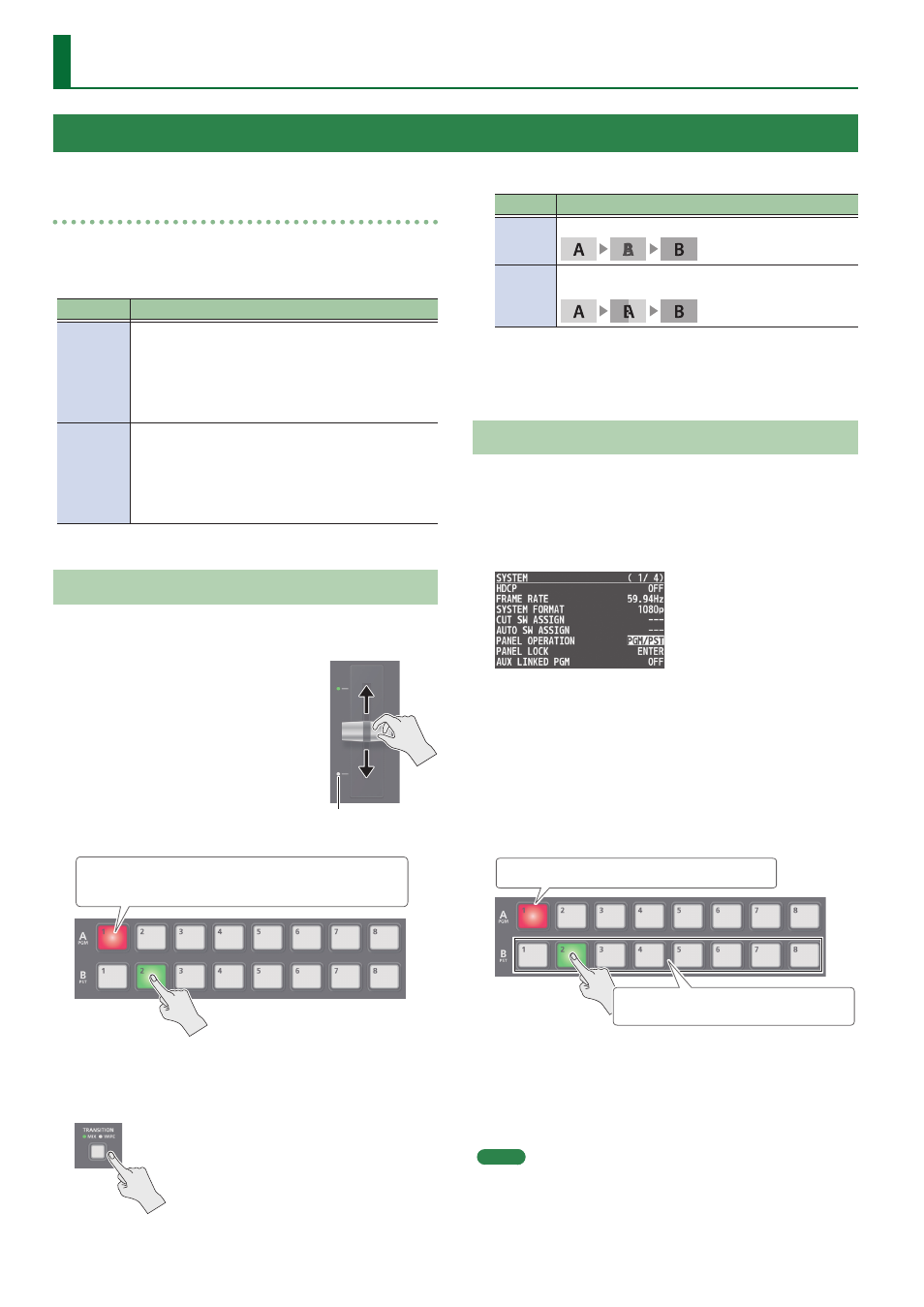
6
Video Operations
About the operation mode for video transitions
There are two operation modes for switching the video on the
PGM/A bus and PST/B bus: the “PGM/PST mode” and the “A/B mode.”
* With the factory settings, the operation mode is set to A/B mode.
Mode
Explanation
A/B
When the video fader is operated, the video at the
bus position toward which the video fader is flipped
always becomes the final output.
When the [CUT] or [AUTO] button is operated, the
video on the A bus and the video on the B bus
become the final output in alternation.
PGM/PST
The video on the PGM bus is always the final output.
The video on the PST bus is preset video (the video to
be output next).
Operating the video fader or the [CUT] or [AUTO]
button makes the final video output and the preset
video change places.
Switching in the A/B Mode
The video at the end to which the video fader is flipped is always the
final output.
1.
Flip the video fader all the way
upward or downward.
2.
Press a Cross-point [1]–[8] button
at the end to which the video
fader is not flipped to select the
preset video (the video to output
next).
Lit red: Final output video
Lit green: Preset video (the video to be output next)
The preset video appears in the PVW section of the monitor.
3.
Press the [TRANSITION] button to select the
transition effect.
The MIX or WIPE indicator is lit.
Mode
Explanation
MIX
The two videos are mixed as the transition occurs.
WIPE
The next video moves across to replace the original
video.
4.
Move the video fader in the direction opposite to
the direction in step 1.
The video changes.
Switching in the PGM/PST Mode
1.
Press the [MENU] button
0
“SYSTEM”
0
select
“PANEL OPERATION,” and press the [VALUE] knob.
2.
Turn the [VALUE] knob to select “PGM/PST,” then
press the [VALUE] knob.
3.
Press the [MENU] button to quit the menu.
4.
Flip the video fader all the way upward or
downward.
5.
Press the [TRANSITION] button to select the
transition effect.
6.
Press a Cross-point B [1]–[8] button to select the
preset video (the video to be output next).
Lit red: Final output video
Lit green:
Preset video (the video to be output next)
7.
Move the video fader in the direction opposite to
the direction in step 4.
The video changes.
When the video has switched completely, the illuminated state of
the A [1]–[8] buttons and B [1]–[8] buttons is exchanged.
MEMO
You can change the transition pattern used for a mix or wipe. For
details, please refer to “Reference Manual” (PDF).
Transition indicator
Using Mix/Wipe to Switch the Video
Here’s how to switch between input video while applying an effect, and final output.