Using step edit data for arpeggio performance – Roland JUPITER-Xm Portable Synthesizer User Manual
Page 13
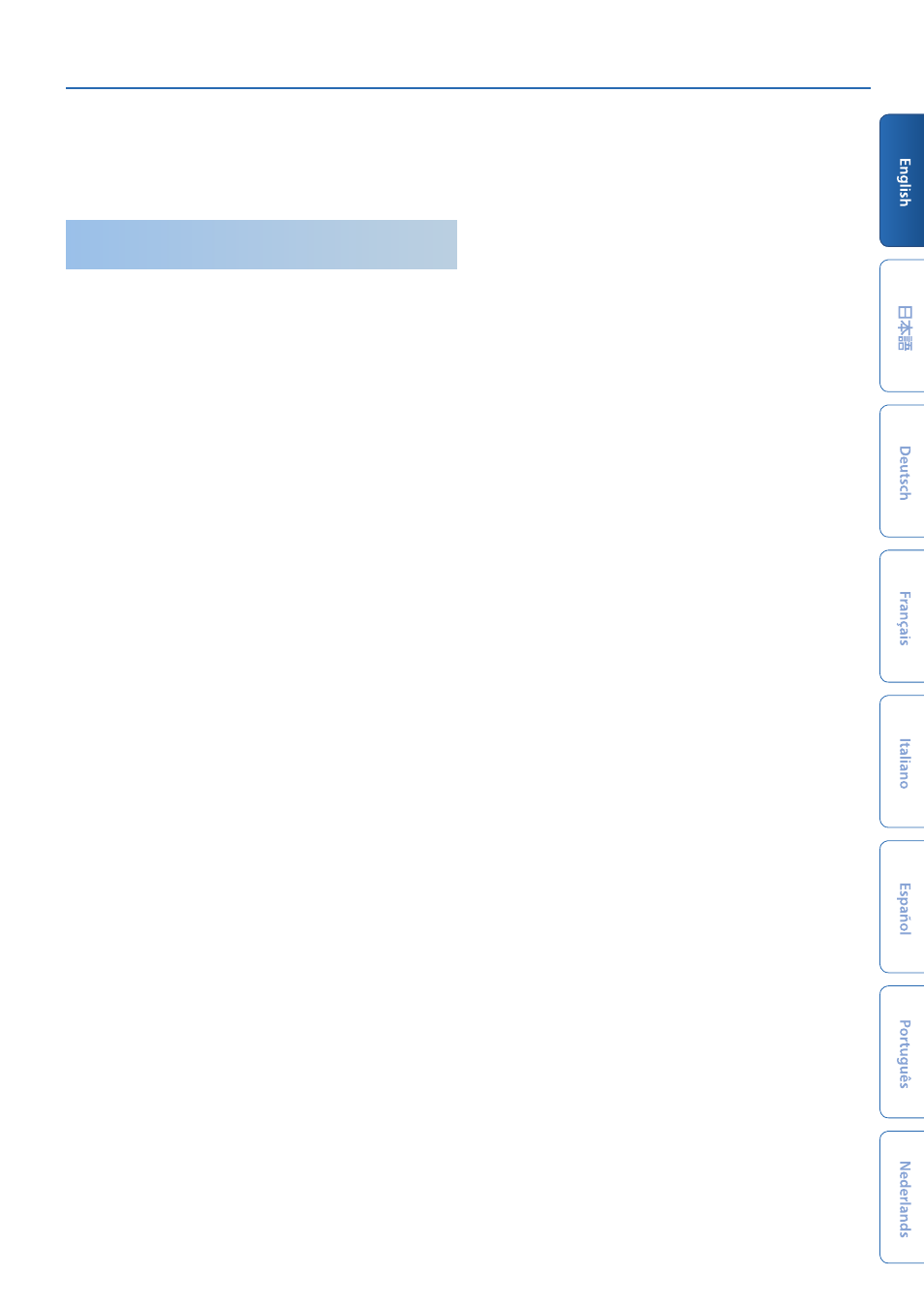
JUPITER-Xm Owner's Manual Ver. 1.5 and later
13
8.
When you finish editing, save the result as a scene.
&
If you want to use the data on your computer as MIDI data, use the
export function.
&
Using Step Edit Data for Arpeggio
Performance
For each part, you can specify whether that part plays the arpeggio
performance or plays data created by Step Edit.
1.
After editing in STEP EDIT, press the
[SCENE] button
to
return to the SCENE TOP screen.
2.
Press the
PAGE [<] button
twice to access the ARP PART
EDIT screen.
3.
Use the
[1] knob
to select
“Step Mode.”
4.
Make sure that the PART button is lit, and then use the
[1]
–
[5] buttons
to select the part that you want to use STEP
data.
5.
Use the
[2] knob
to turn Step Mode
“ON.”
6.
Repeat steps 4–5 to turn Step Mode
“ON”
for each part that
you want.
7.
Use the
[1] knob
to select Switch, and then use the
[2] knob
to turn it
“ON.”
The data created in STEP EDIT is played during arpeggio perfor-
mance.
* When you exit STEP EDIT mode, the ARP PART EDIT Switch and Step Mode
automatically turn
“ON”
for the part that you edited in STEP EDIT.
* The following ARP PART EDIT parameters are ignored for parts whose
Step Mode is
“ON.”
* Oct Range
5
Transpose
5
Motif
5
Duration
5
Velocity
5
Grid Offset
5
Grid Sync
5
Timing
5
Note Off
5
Poly Remain
5
Reset Oct
5
Receive SW