Rear panel (connecting your equipment), Rear panel, Connecting your equipment) – Roland JUPITER-Xm Portable Synthesizer User Manual
Page 6
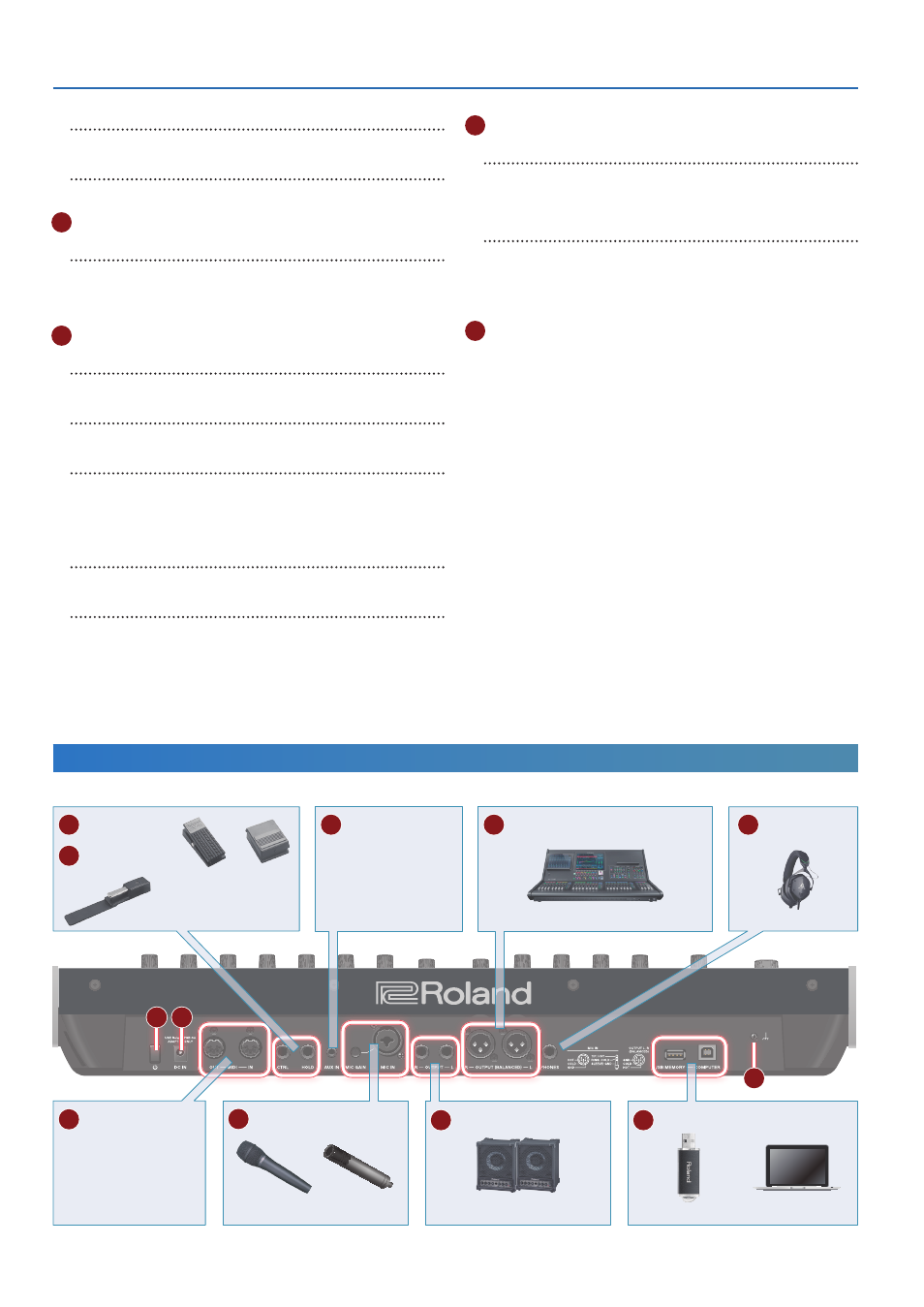
JUPITER-Xm Owner's Manual Ver. 1.5 and later
6
[PART] button
Chooses part select mode.
[MODEL BANK] button
Chooses sound select mode.
11
MODEL buttons
[1]–[16] buttons
Various functions are assigned to these buttons, depending on the
mode.
See the explanations of each mode for details.
12
Others
[MENU] button
Switches to the MENU screen.
[WRITE] button
Saves sounds and system settings.
[SHIFT] button
If you hold down this button and operate a knob, slider, or button,
the
display
shows the corresponding edit screen.
* By holding down the
[SHIFT] button
and operating a knob or other
controller, you can jump to the edit screen for that parameter.
[SCENE] button
Chooses scene select mode.
[FUNCTION] button
Chooses function mode.
13
Pitch bend/modulation
[PITCH] wheel
This varies the pitch. Moving the wheel toward yourself lowers
the pitch. Moving it away from yourself raises the pitch. When you
release your hand from the wheel, it returns to the center.
[MOD] wheel
This applies vibrato. When the wheel is all the way toward yourself,
no effect is applied. Moving the wheel away from yourself increases
the effect. The wheel does not move from its position when you
release your hand.
A
PHONES jack
Connect stereo mini-type headphones here.
Rear Panel
(Connecting Your Equipment)
* To prevent malfunction and equipment failure, always turn down the volume, and turn off all the units before making any connections.
G
AUX IN jack
Connect an audio device.
L
USB port
D
MIDI ports
Connect a MIDI device.
I
OUTPUT jacks
K
PHONES jack
H
MIC
J
OUTPUT (BALANCED) jacks
E
CTRL jack
F
HOLD jack
B C
Expression pedal (EV-5)
or
Pedal switch (DP series)
Mixer
Dynamic microphone
Electret microphone
(mono)
Monitor speaker
(Amplifier built-in)
USB flash drive
Computer
Headphones
M