Settings for the entire unit, Returning to the factory settings (factory reset), Auto off) – Roland JUPITER-Xm Portable Synthesizer User Manual
Page 22: Returning to the factory settings, Factory reset), P. 22), Eset (p. 22)
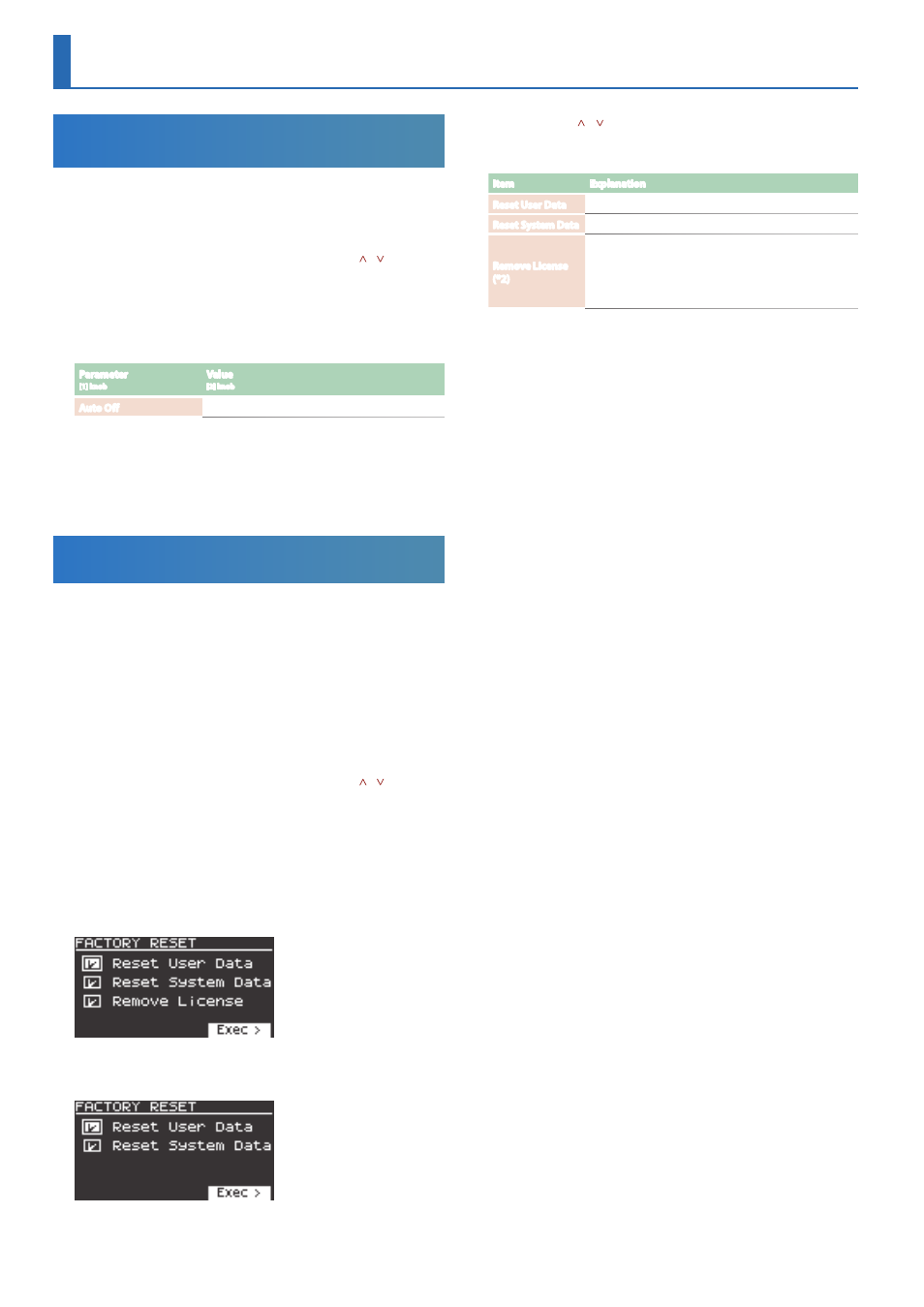
22
Making the Power Automatically Turn Off
After a Time
(Auto Off)
1.
Press the
[MENU] button
.
2.
Use the
[1] knob
to select
“SYSTEM,”
and then press the
[ENTER] button
.
You can also make this selection by using the
PAGE [ ] [ ] buttons
instead of the
[1] knob
.
3.
Use the
[1] knob
to select
“Auto Off”
and use the
[2] knob
to
change the setting.
If you don’t want the unit to turn off automatically, choose
“OFF”
setting.
Parameter
[1] knob
Value
[2] knob
Auto Off
OFF, 30 [min], 240 [min]
4.
To save the setting, press the
[WRITE] button
.
The save page appears.
If you decide to cancel, press the
[EXIT] button
.
5.
To execute, press the
[ENTER] button
.
Returning to the Factory Settings
(Factory Reset)
Here’s how the settings that you edited and saved on the JUPITER-Xm
can be returned to their factory-set condition.
* When you execute this operation, all saved settings including the sound
parameters will be lost.
* If you will later need the current settings, be sure to use the backup
function (p. 19) to save the current settings before you restore the
factory settings.
1.
Press the
[MENU] button
.
2.
Use the
[1] knob
to select
“UTILITY,”
and then press the
[ENTER] button
.
You can also make this selection by using the
PAGE [ ] [ ] buttons
instead of the
[1] knob
.
3.
Use the
[1] knob
to select
“FACTORY RESET,”
and then press
the
[ENTER] button
.
The FACTORY RESET screen appears.
If a sound pack or wave expansion is installed or
imported
If a sound pack or wave expansion is not installed or
imported
4.
Use the
PAGE [ ] [ ] buttons
to select the item to execute,
and press the
[ENTER] button
to select its check box.
Press
[ENTER]
again to clear the check box.
Item
Explanation
Reset User Data
Initializes the scenes and user tones (* 1).
Reset System Data
Initializes the system settings (* 1).
Remove License
(*2)
Initializes the user license and wave expansion. Initializing
the user license lets you import/install a sound pack or
wave expansion that was downloaded with a different
user license.
* This deletes the currently installed wave expansion.
* 1 Performing these operations erases any of the relevant data you have
edited after purchase.
To save the current settings, be sure to use the backup function (p.
19) before you restore the unit to its factory settings.
* 2 This is displayed if a sound pack or wave expansion is installed.
For more details on user licenses, see the
“Sound Pack/Wave Expansion
Installation Manual”
(PDF).
5.
Press the
cursor [>] button
.
A confirmation message appears.
If you decide to cancel, press the
[EXIT] button
.
6.
To execute, use the
[2] knob
to select
“OK,”
and then press
the
[ENTER] button
.
The
display
indicates
“Completed. Turn off power.”
7.
Turn the power of the JUPITER-Xm off and then on again.
* Never turn off the power or disconnect the USB flash drive during a
process, such as while the
“Executing…”
display is shown.
Settings for the Entire Unit