Using the external monitor app – Sony ECM-680S M/S Stereo Shotgun Microphone User Manual
Page 13
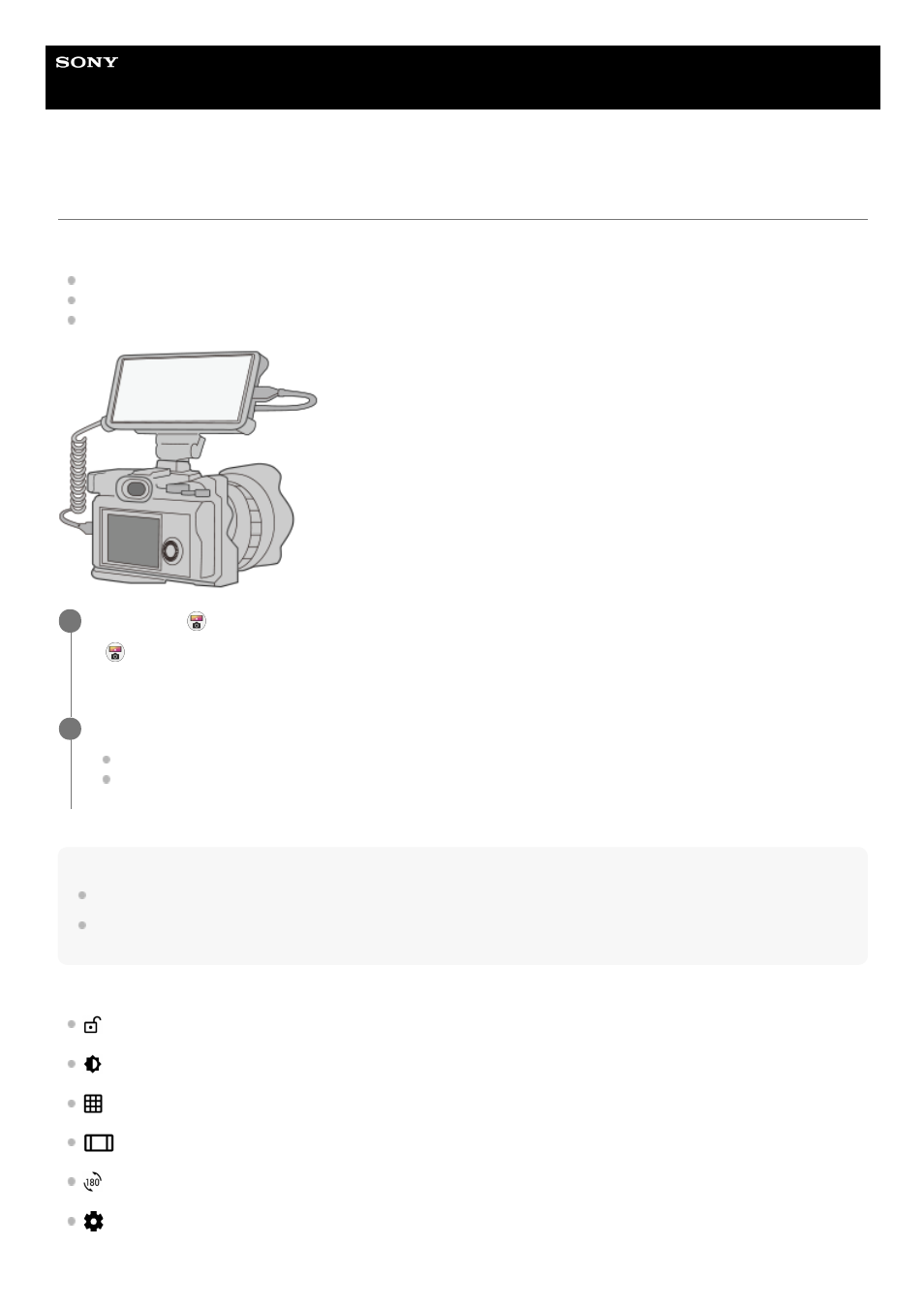
Smartphone
Xperia PRO XQ-AQ52/XQ-AQ62
Using the External monitor app
By connecting to an external camera such as Sony Alpha cameras or to a PC, External monitor app can help you in the
following situations:
Take advantage of the high-definition display of your Xperia by using it as a camera monitor or a sub-monitor.
Ensure your subject is in focus by pinching in or out on the smartphone screen to zoom in or out.
Find the best lighting in various shooting environments using the Brightness adjustment function.
Note
A feature to display video from the other device to Xperia via USB (UVC) will be available through a software update.
It is recommended that you use an authorized cable bearing the HDMI logo and measuring less than 3 meters in length in
accordance with the transmission speed of the video device.
External monitor overview
(Screen lock icon): Tap to lock the screen and prevent accidental operations.
(Brightness adjustment icon): Tap to adjust the brightness level with the slider.
(Grid line icon): Tap to display and select a type of grid line.
(Frame line icon): Tap to display and select from among various aspect ratios.
(Rotate icon): Tap to rotate the screen 180 degrees.
(Settings icon): Tap to adjust more detailed settings.
Find and tap (External monitor icon) to launch the External monitor app.
If (External monitor icon) is not in the app tray, find and tap [Settings] > [Device connection] > [Connection
preferences], and then tap the [External monitor] switch.
1
Connect a video device.
Connect a video device that supports USB Video Class (UVC) output to your Xperia via a USB Type-C cable.
Connect a video device that supports HDMI output to your Xperia with an HDMI cable.
2
13