Using game enhancer while playing – Sony ECM-680S M/S Stereo Shotgun Microphone User Manual
Page 27
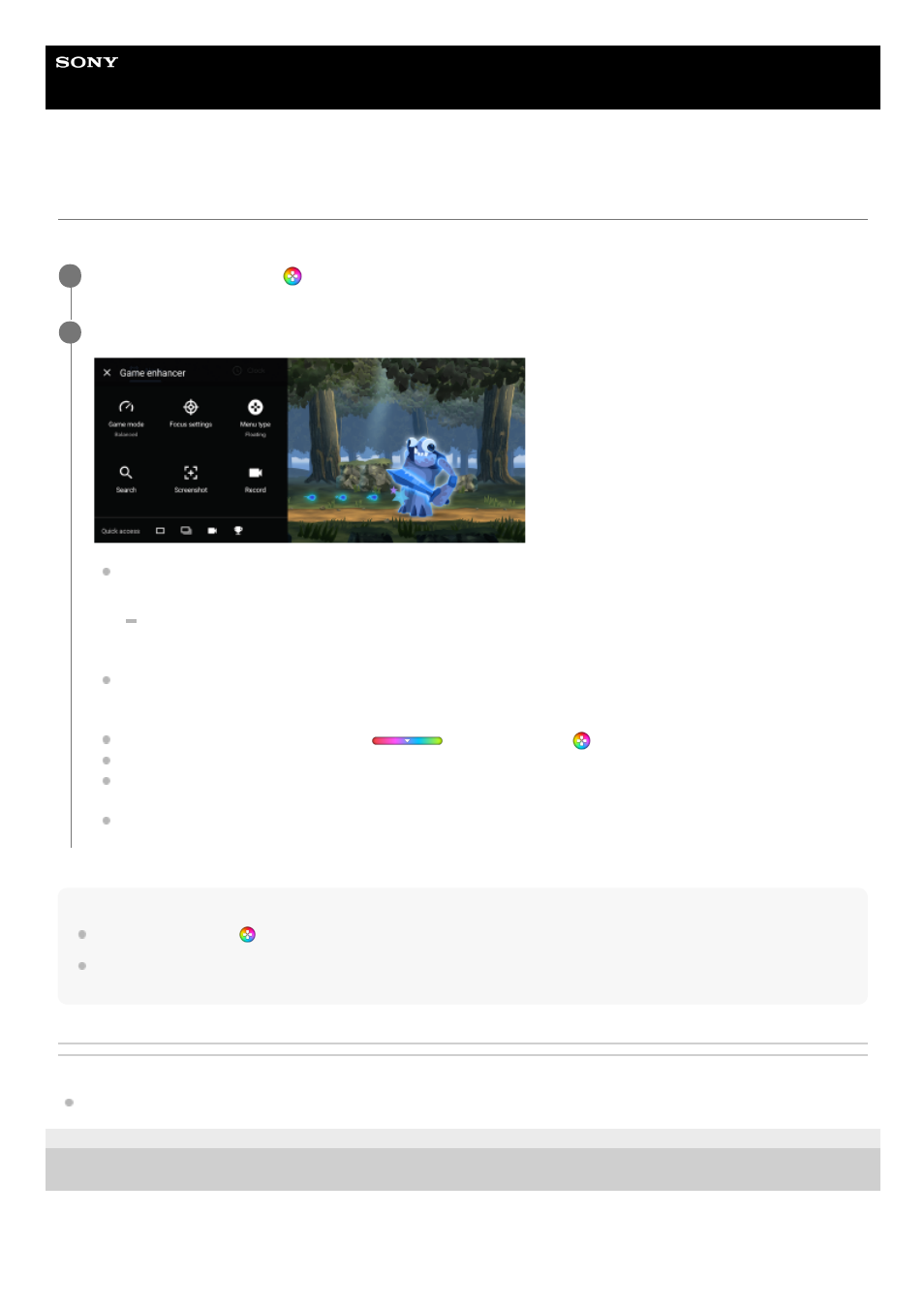
Smartphone
Xperia PRO XQ-AQ52/XQ-AQ62
Using Game enhancer while playing
You can customize various settings while playing a game.
Hint
You can drag and move (Game enhancer floating icon) to the desired position, such as the edge of the screen.
The STAMINA mode is turned off while you use the Game enhancer app. If you want to give priority to the battery life, set [Game
mode] to [Battery life preferred].
Related Topic
Launching the Game enhancer app
F-248-100-12 Copyright 2021 Sony Corporation
While playing a game, tap (Game enhancer floating icon).
1
In the menu that opens, tap and configure the desired settings.
[Game mode]: Select an option to optimize your device for gaming from among [Performance preferred],
[Balanced], and [Battery life preferred]. You can also set the following items.
[H.S. power control]: Limit reductions in performance and degradation of the battery caused by the device
overheating during charging.
[Focus settings]: Focus on your game by blocking all notifications, incoming calls, the camera key, and other
settings that may compromise gameplay. You can also set [Optimize touch area] to restrict the touch area in the
landscape mode.
[Menu type]: Switch the menu type to
(Pull-down bar) or (Game enhancer floating icon).
[Search]: Search for strategy information while playing a game.
[Screenshot]: Take a screenshot. You can also take a burst of screenshots and capture a decisive moment in a
game.
[Record]: Record and share your gameplay, face, and commentary.
2
27