Controlling data usage – Sony ECM-680S M/S Stereo Shotgun Microphone User Manual
Page 83
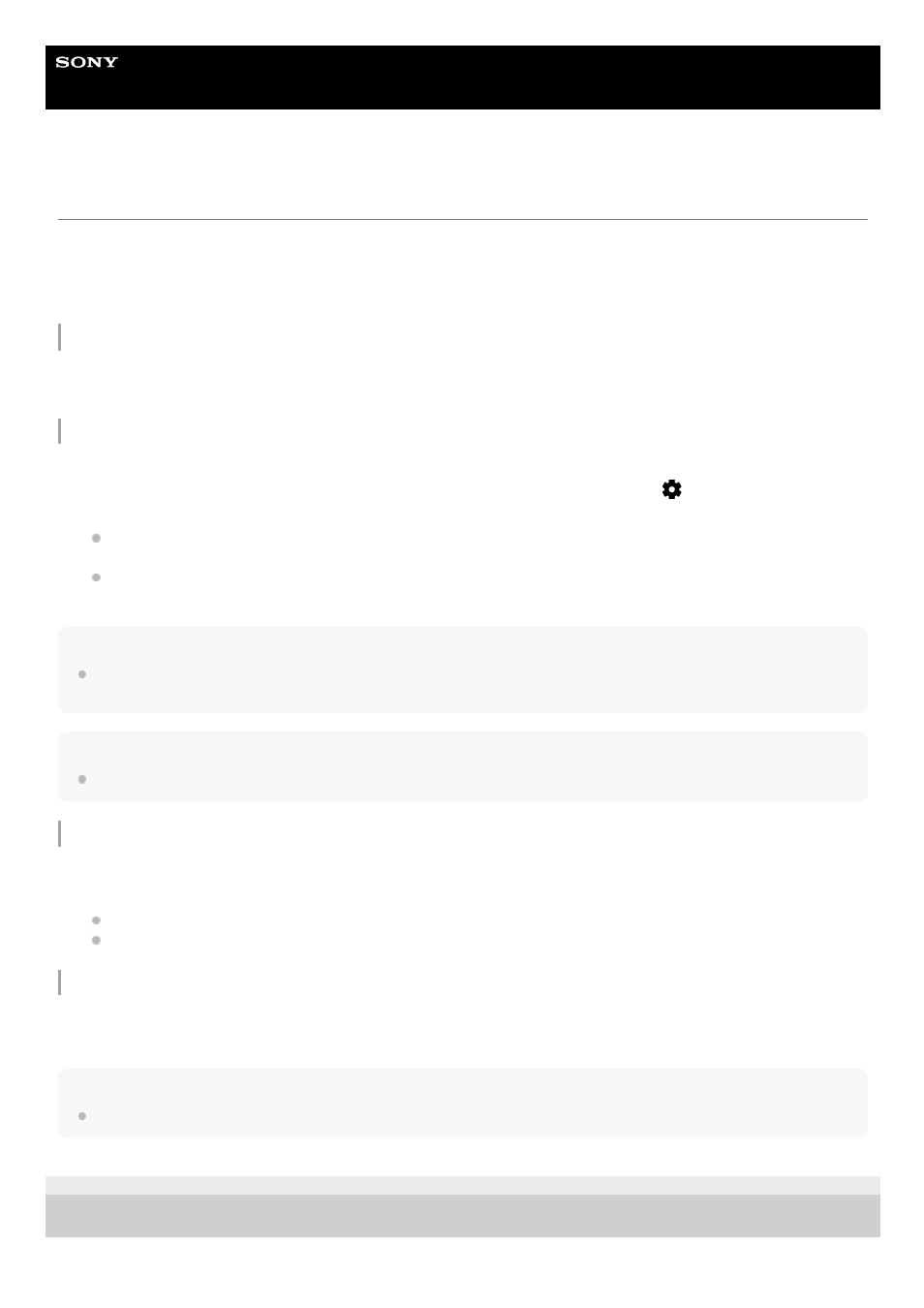
Smartphone
Xperia PRO XQ-AQ52/XQ-AQ62
Controlling data usage
You can keep track of the amount of data transferred to and from your device over your mobile data or Wi-Fi connection
during a given period. For example, you can view the amount of data used by individual applications. For data
transferred over your mobile data connection, you can also set data usage warnings and limits to avoid additional
charges.
Helping reduce data usage
Setting a data usage warning or a mobile data limit
Hint
You can set the date when the usage cycle resets. Under [Data warning & limit], tap [App data usage cycle], and then set the
reset date.
Note
Once your mobile data usage reaches the set limit, mobile data traffic on your device gets turned off automatically.
Checking your data usage
Controlling the data usage of individual applications
Note
The performance of individual applications may be affected if you change the related data usage settings.
F-248-100-12 Copyright 2021 Sony Corporation
Find and tap [Settings] > [Network & internet] > [Data Saver].
1.
Tap the switch to enable the function.
2.
Make sure that mobile data traffic is turned on.
1.
Find and tap [Settings] > [Network & internet] > [Mobile network] > [App data usage] >
(Settings icon).
2.
Depending on whether you want to set a data warning or a data limit, proceed as follows.
To set a data usage warning, tap the [Set data warning] switch to enable the function, and then tap [Data warning]
to change the warning level.
To set a mobile data limit, tap the [Set data limit] switch to enable the function, and then tap [Data limit] to change
the data usage limit.
3.
Find and tap [Settings] > [Network & internet].
1.
Depending on whether you want to check mobile data usage or Wi-Fi data usage, proceed as follows.
To check mobile data usage, tap [Mobile network] > [App data usage].
To check Wi-Fi data usage, tap [Wi
-
Fi] > [Wi
-
Fi data usage].
2.
Find and tap [Settings] > [Apps & notifications].
1.
Tap the application that you want to control, and then tap [Mobile data & Wi
-
Fi].
2.
Edit the options as desired.
3.
83