Troubleshooting – Sony PCK-LG3 Glass Screen Protector for a7R V User Manual
Page 19
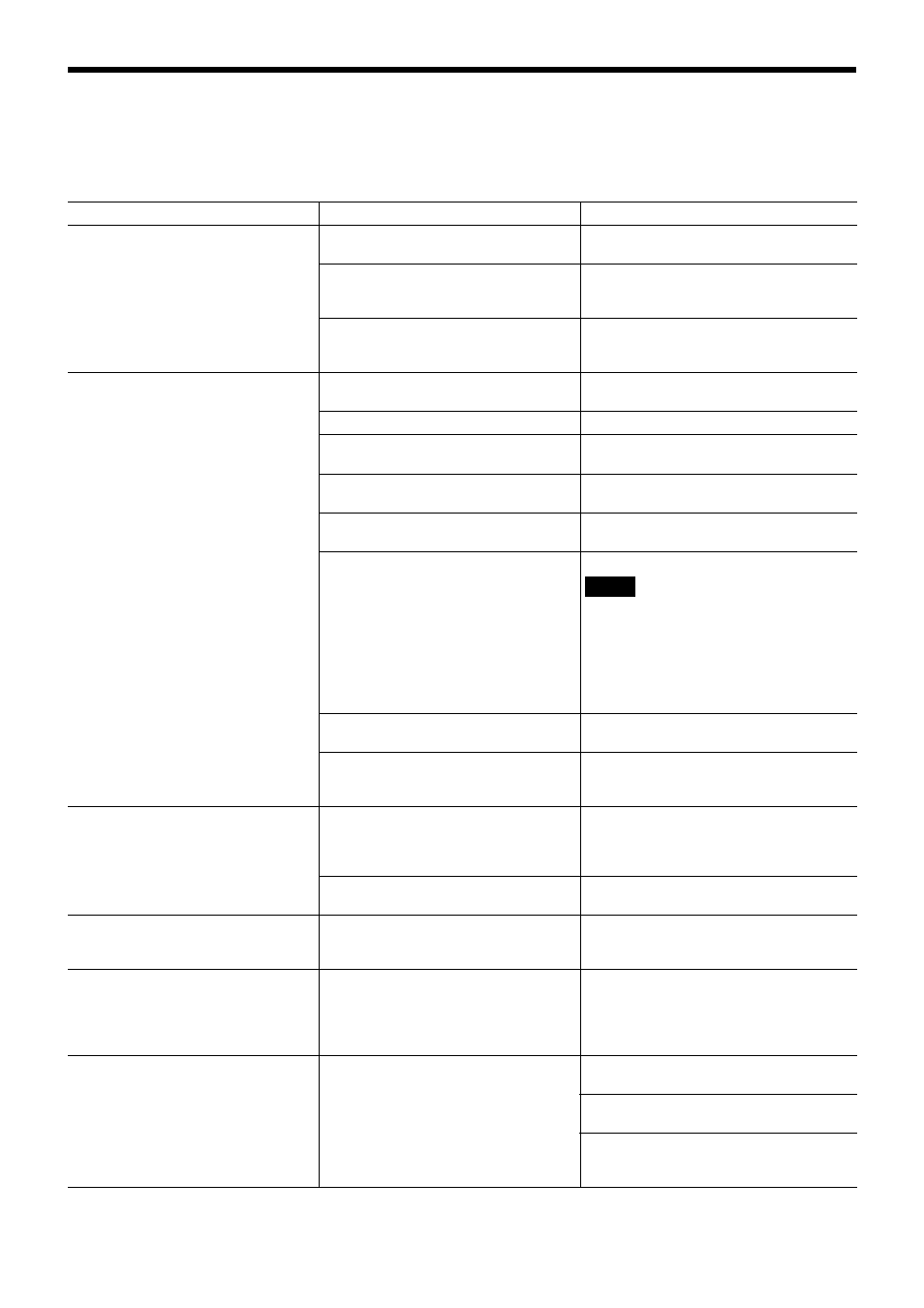
19
Troubleshooting
Before bringing in your camera for servicing, check the following as a guide for troubleshooting the problem. If the
problem cannot be corrected, consult your Sony Service Center.
Symptom
Cause
Remedy
The power of the camera is not turned
on.
The AC power adaptor is not connected
to the DC 12 V connector firmly.
Insert the power cord firmly as far as it will
go.
The AC power cord is not inserted firmly
into the AC power adaptor or the AC
outlet.
Insert the power cord firmly as far as it will
go.
-
Pull out the plug of the power cord from the
AC outlet, then reinsert it into the AC outlet
after waiting a while.
The images are not displayed on the
connected computer screen.
The USB3.0 cable is not connected
properly.
Make sure the connection between the
computer and camera is made correctly.
A USB3.0 cable is not used.
Use a USB3.0 cable.
The USB cable is not connected to the
USB3.0 port.
Connect it to the USB3.0 port.
-
Pull out the USB cable from the computer
once then reinsert it into the computer.
The exposure is not set correctly on the
camera.
Set the exposure correctly on the
EXPOSURE menu (page 9).
The USB3.0 driver is not latest one.
Install the latest driver.
Note
In the case of Windows 7, the USB3.0
drivers cannot be updated to the latest
version even if the drivers are updated from
the device manager of the computer.
Download the latest driver from the home
page of chipset manufacturers, and install
it.
The BOTTOM switch is not set correctly.
Check that the BOTTOM switches 2, 5, 6, 7
and 8 are set to OFF.
-
Pull out the plug of the power cord from the
AC outlet, then reinsert it into the AC outlet
after waiting a while.
Pan or tilt cannot be operated.
A menu is displayed on the computer
screen.
Press the DATA SCREEN button on the
supplied infrared remote commander to
remove the menu from the computer
screen.
The panning or tilting range is limited.
Change the PAN/TILT LIMIT setting on the
PAN TILT ZOOM menu (page 11).
The EXPOSURE menu cannot be set
except for FULL AUTO.
WDR (VIEW-DR) is not set to OFF.
After setting the WDR (VIEW-DR) to OFF,
select the MODE of the EXPOSURE
(page 9).
The infrared remote commander does
not work.
The CAMERA SELECT button you
pressed on the infrared remote
commander does not match the number
set with the IR SELECT switch on the
camera.
Press the CAMERA SELECT button
corresponding to the IR SELECT switch
setting on the camera (page 15).
The VISCA CONTROL is not available
with a computer connected to the
camera.
The computer is not correctly connected
to the camera.
Make sure the connection between the
computer and camera is made correctly.
Check that the BOTTOM switch on the
bottom of the camera is set correctly.
Check that the SYSTEM SELECT switch is
set to a position in which video signals are
output.