Locking printer settings - windows – Epson WorkForce Pro WF-C4310 Wireless Color Printer User Manual
Page 100
Advertising
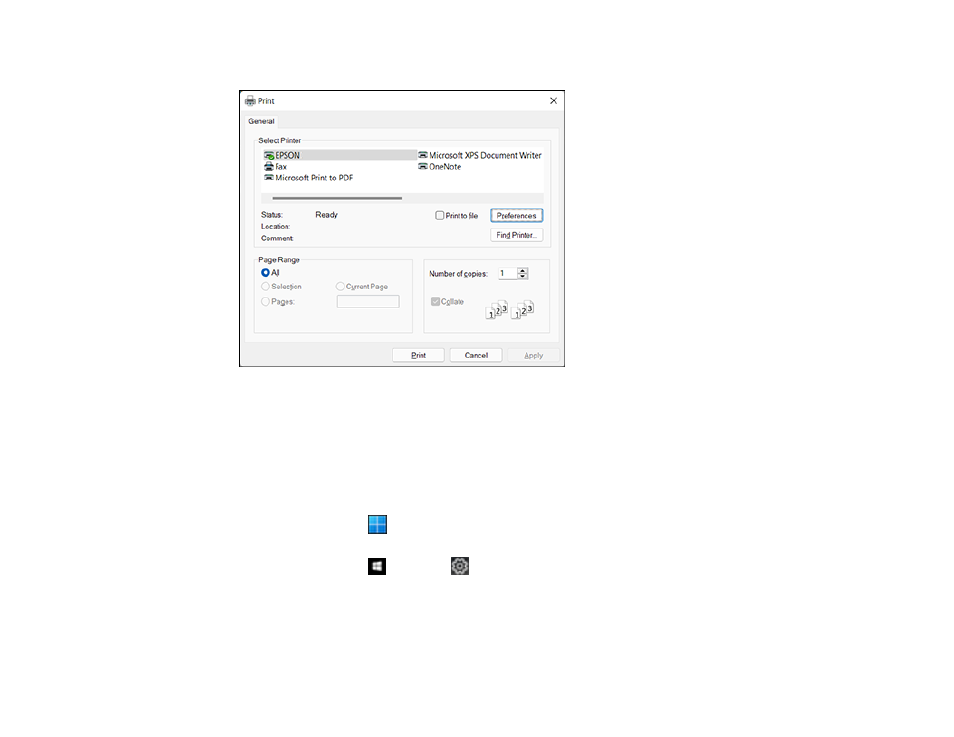
100
You see your application's Print window, such as this one:
2.
Click
OK
or
to start printing.
Parent topic:
Locking Printer Settings - Windows
Windows administrators can lock access to some printer settings to prevent unauthorized changes.
1.
Do one of the following:
•
Windows 11:
Click
, search for
Settings
and select it. Select
Bluetooth & devices
>
Printers
& scanners
. Select your product name and select
Printer properties
.
•
Windows 10:
Click
and select
(Settings) >
Devices
>
Printers & scanners
. Select your
product name and select
Manage
>
Printer properties
.
•
Windows 8.x:
Navigate to the
Apps
screen and select
Control Panel
>
Hardware and Sound
>
Devices and Printers
. Right-click your product and select
Printer properties
.
Advertising